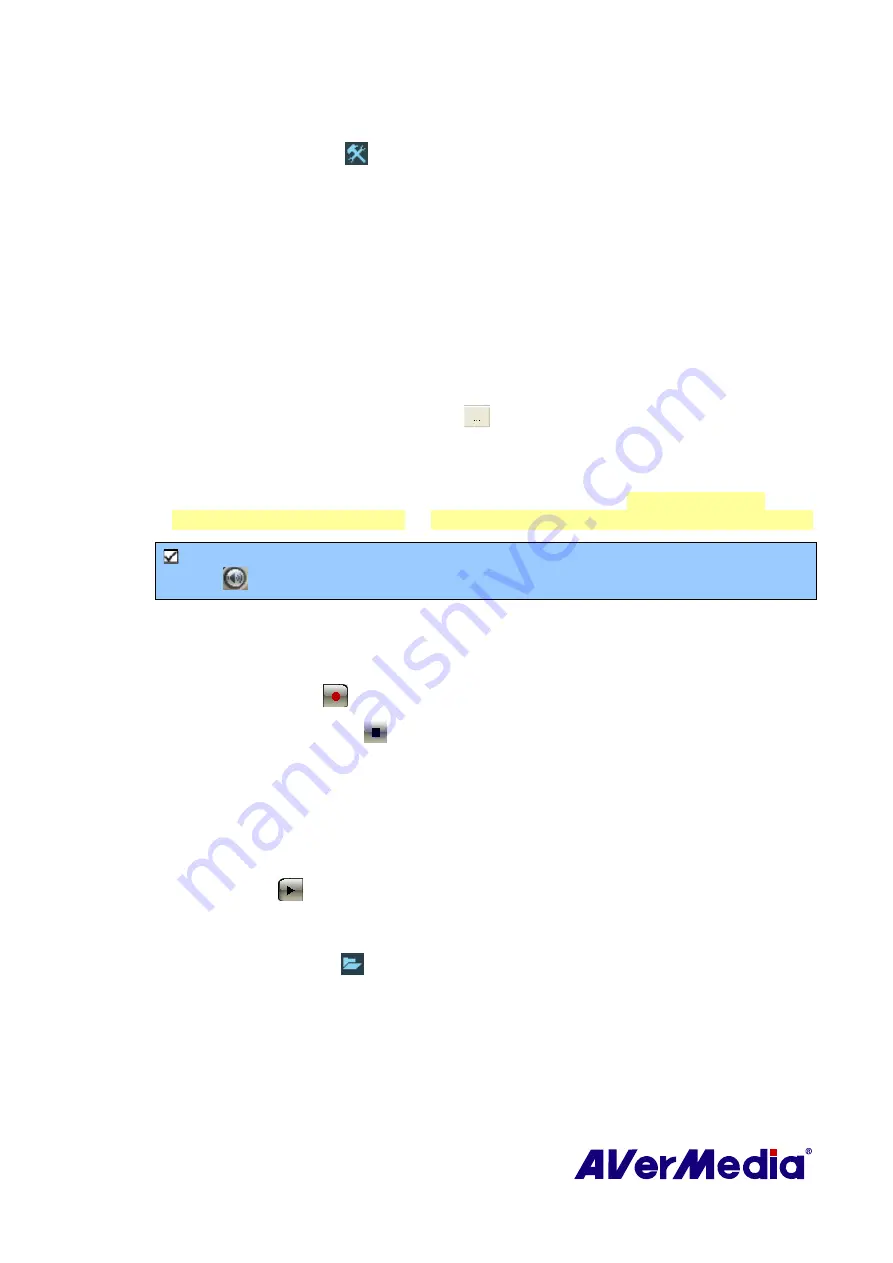
54
Before recording, check if the settings meet your needs.
1.
Click the
Setup
button
. In the
Setup
dialog box, click the
Storage
icon on the left
pane.
2.
By default, the system is set the recording “Date” and “Time” as the file name format.
To create your own file name format, please click
Custom
.
3.
The
Duration
option allows you to specify a recording duration otherwise the system
will record the largest clip that your hard drive can accommodate.
4.
This application lets you to divide the recording files into smaller parts for burning
onto removable optical media, such as CD-R (650 MB) and DVD (4096 MB) discs.
Enable the
Split File Size
option and select the appropriate video file size from the
drop-down list so that each video file will not exceed the limit. Or you can choose
Custom
to assign the file size you want.
5.
Determine the destination folder. Click
to choose a folder you want.
6.
Click
Apply
to save the settings and click
OK
to exit the current dialog box. To abort
this operation, click
Cancel
.
7.
To determine the file format, please refer to the section titled
Customizing Video
Recording Settings in chapter 3
or
Customizing Audio Recording Settings in chapter 4
.
Note
: To hide the sound of the TV program when recording, click the Mute button
on the Control Panel.
7.3
Using the Recording Function
To record a TV/Radio program that you want, do the following:
1.
Click the
Record
button
on the Control Panel.
2.
You can click the
Stop
button
to terminate the recording and return to live TV program.
7.4
Playing the Recorded Programs
Each TV program that you recorded will be saved as a video file in the assigned destination
folder.
To play back the recorded video files:
Click the
Play
button
to play back.
OR,
(1)
Click the
Play List
button
, and you may see some recorded video files are listed at the
top right pane of the
Playback List
window.
(2)
To add more video files to the playback list, first navigate the
file
on the left pane to find
the folder that contains the desired video files. When you have located the folder, the
media files will then be displayed on the right top pane. Select the files that you want,
then click
Insert
, or click
Insert All
to add all media files in the folder to the playback
list.






























