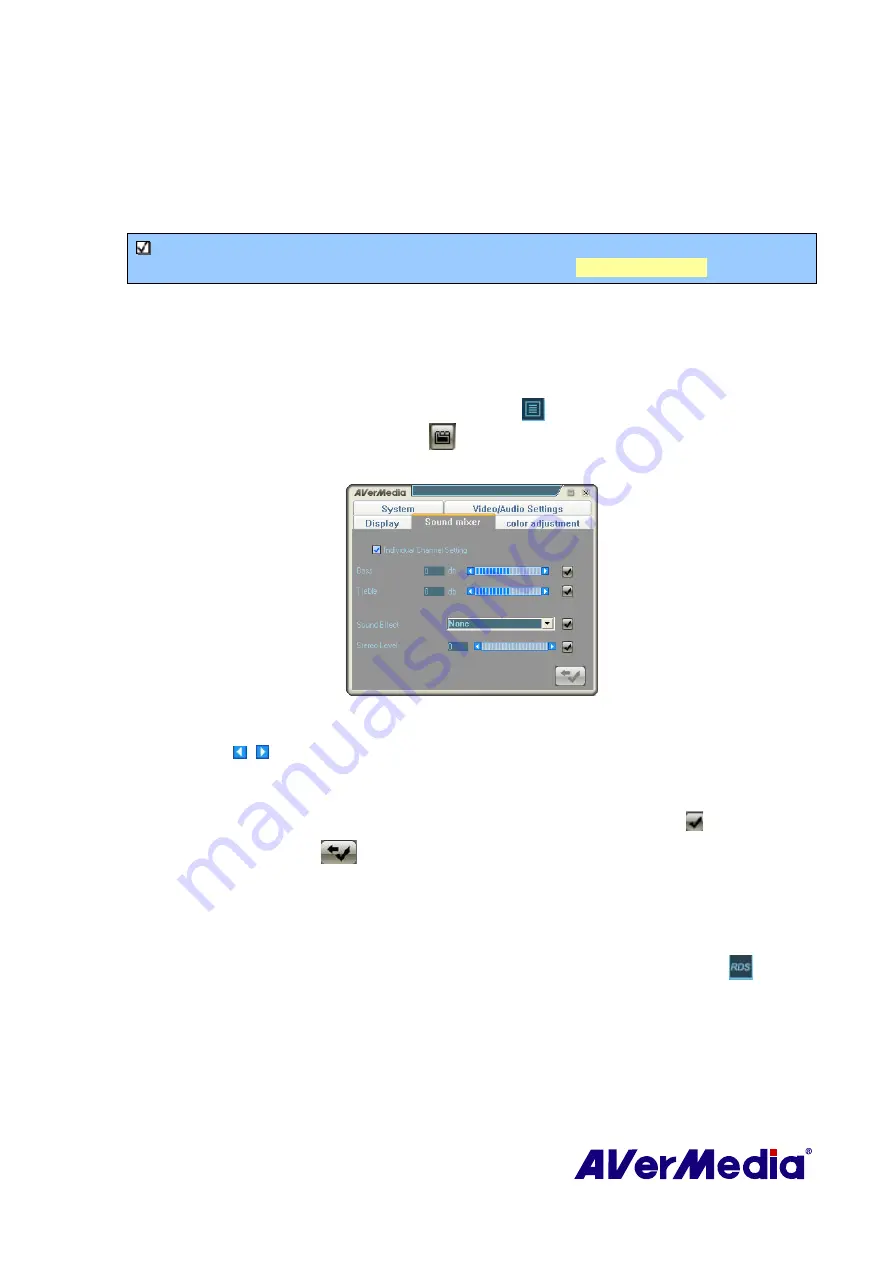
49
6.
Click
Finish
.
7.
If you want to change the setting of your own file format, click
Modify
or you can
click
Delete
to remove the unwanted file format that you created earlier.
8.
Click
Apply
to save the setting and click
OK
to exit the current dialog box. To abort
this operation, click
Cancel
.
Note
: To determine the length of recording and to choose a destination folder in which
to save the recorded audio, please refer to the section titled
Recording Setting
in Chapter 6.
5.12
Sound Controlling (Optional)
This function provides a variety of sound effects.
1.
Right click on the TV monitor. When a pop-up menu appears, select
Individual
Channel Setting
. Or click
Program List
button
on the control panel and then click
Individual Channel Setting
button
.
2.
When a dialog box appears, select
Sound mixer
tab.
(This picture is only for reference.)
3.
Choose the desired sound effects from the drop-down list.
4.
Then use , or the slider to control the “Stereo”, “Bass” and “Treble” level.
5.
If you just want to adjust sound effects of one specific channel, select
Individual
Channel Setting
and repeat step 4 and step 5.
6.
To apply the converted settings to all channels, click
Apply All
button .
7.
Click
Default
button
if you want to revert the factory settings.
5.13
Viewing RDS Information (Optional)
RDS (Radio Data System) is an international standard for transmitting the digital data along
with FM Radio signal. An RDS-capable radio can display name of the station, program types,
local traffic information or commercials, etc. To view RDS information, press
on the
control panel.






























