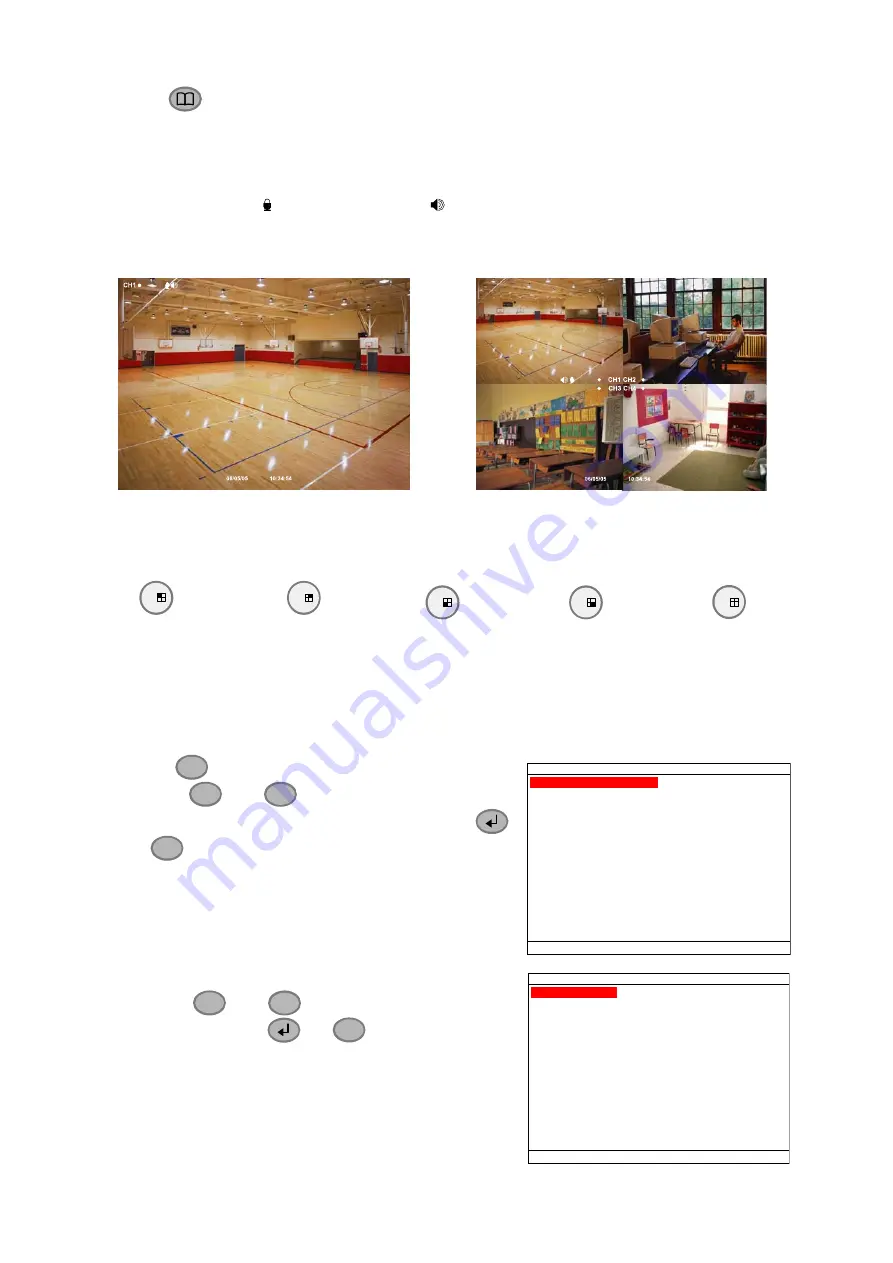
5. Press
to go back to main menu after adjustment.
2.3 Surveillance
Screen
To know if the channel is being recorded, the “
” record symbol would appear beside the
channel number. The (microphone) and (speaker) indicate that the audio is available.
The information below the screen shows the current date and time, recording mode (record
schedule setting), and the percentage of the used hard disk space.
D1 (A) HDD 29%
D1 mode Screen Preview
CIF(A) HDD 29%
CIF mode Preview
When you are in full screen preview, press the following buttons on the remote control to
switch to different channel, or preview all 4 channels:
1
CH1: Camera1
3
CH2: Camera 2
7
CH3: Camera 3
9
CH4: Camera 4
5
QUAD: 4-Channel
2.4
Playback the Video
The DVR system can record and playback video simultaneously. Therefore, user don’t
need to stop recording while playback the video.
1. Press
▼
2. Use
the
▲
and
▼
buttons to go up and down and
select TIME SEARCH or EVENT LIST. Then, press
or
▼
to make a selection.
SEARCH METHOD
TIME SEARCH
EVENT LIST
TIME SEARCH
(search by date and time):
1. Use
the
▲
and
▼
buttons and select
SEARCH
TIME
. Then press
or
▼
again to make the
selection.
2. In
the
SEARCH TIME
, user may now select the date and
time from where you want to begin the video playback.
MASTER
TIME SEARCH
HARD DISK :
START TIME
END TIME
: 2006 / 05 / 05 13 : 08 : 13
: 2006 / 05 / 04 10 : 00 : 01
: 2006 / 05 / 04 10 : 00 : 01
SEARCH TIME
12






























