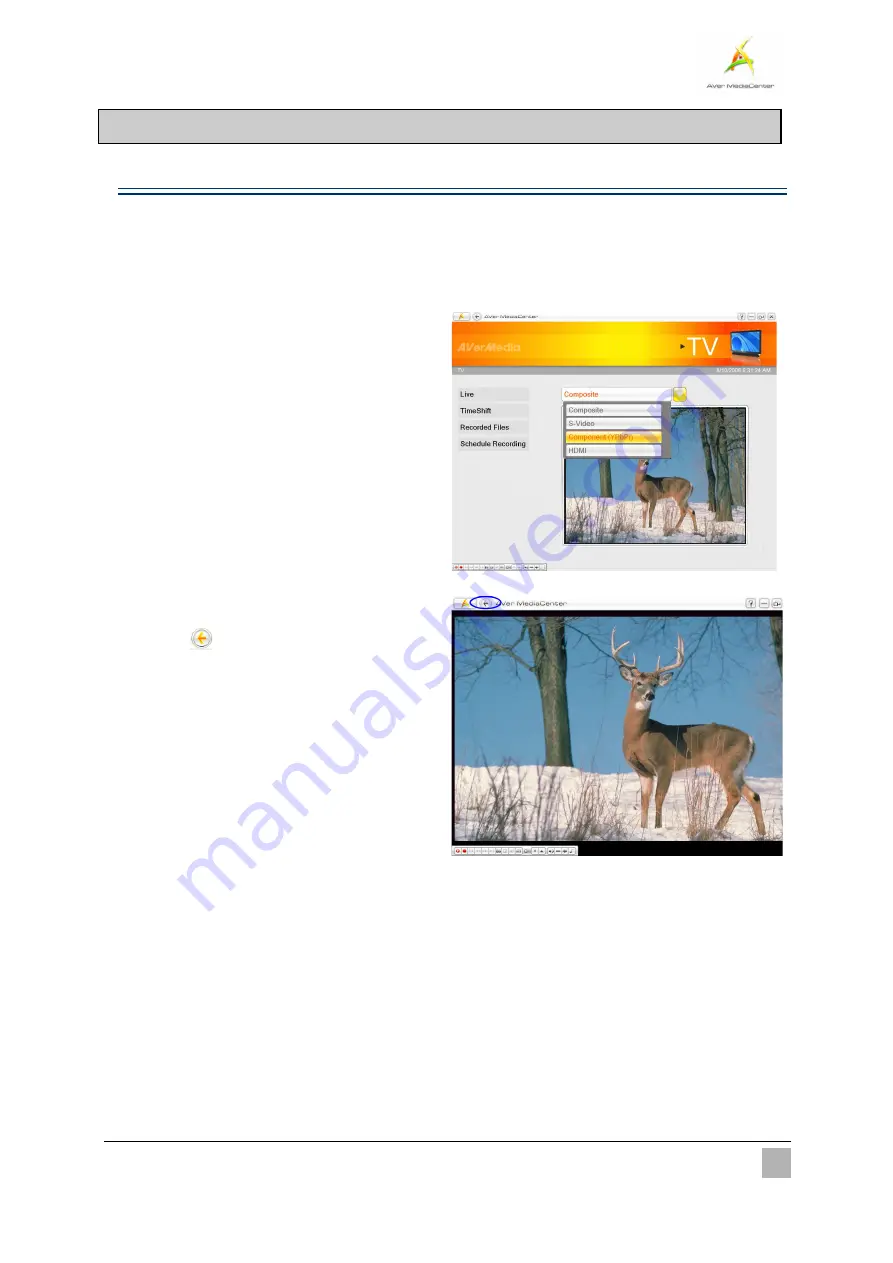
Getting Started
8
2.1
TV
Watching External Video
After you connect the device with external video sources (camcorder, video games, VCR/VCD/DVD
players), you can enjoy watching them on your PC.
1
1
.
.
Go to the
TV
page and you can see a
preview window in the right-hand section of
the screen.
2
2
.
.
To switch the preview mode to the
full-screen mode, select
Live
3
3
.
.
If you want to go back to the preview mode,
select
in the top-left corner of the
screen.



























