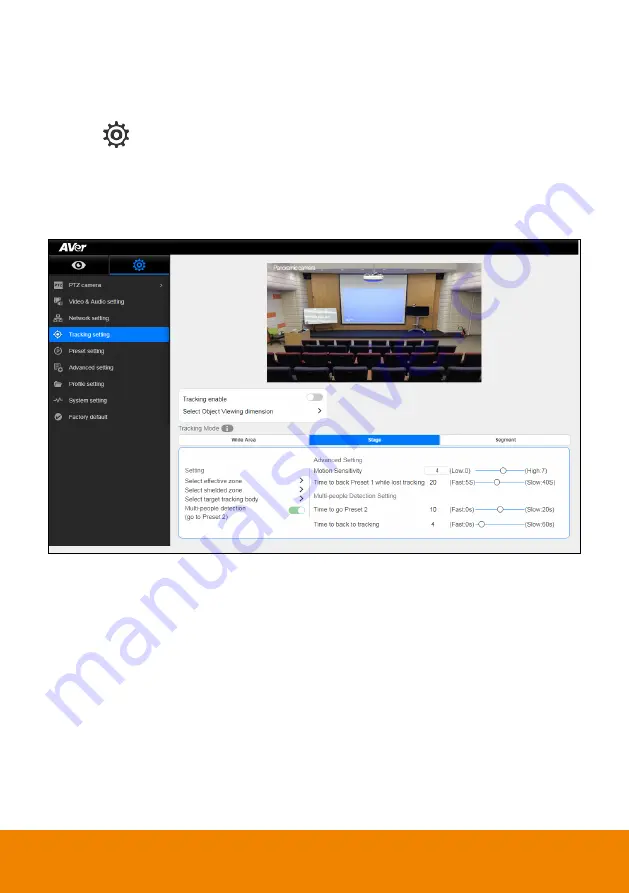
27
Setup Multi-people Detection
When multiple people detection is activated, the camera will move to preset 2 position and stop tracking
the original object until the multi-people detection mode is stop.
1. Select
> Tracking
setting
>
Stage
>
Multi-people detection
.
2.
Time to go preset 2:
set the time to move the camera to preset 2 position after multi-people detect
is activated.
3.
Time to back to tracking:
set the time period to back to tracking after multi-people detection is
stop.
Содержание PTC115+
Страница 1: ...PTC500 PTC115 User Manual ...
Страница 24: ...17 Enable Tracking Function Turn on and off the tracking function Select Tracking setting Tracking on ...
Страница 47: ...40 3 Use and buttons go to Information to check the IP address information ...
Страница 69: ...62 Visca over IP Settings ...






























