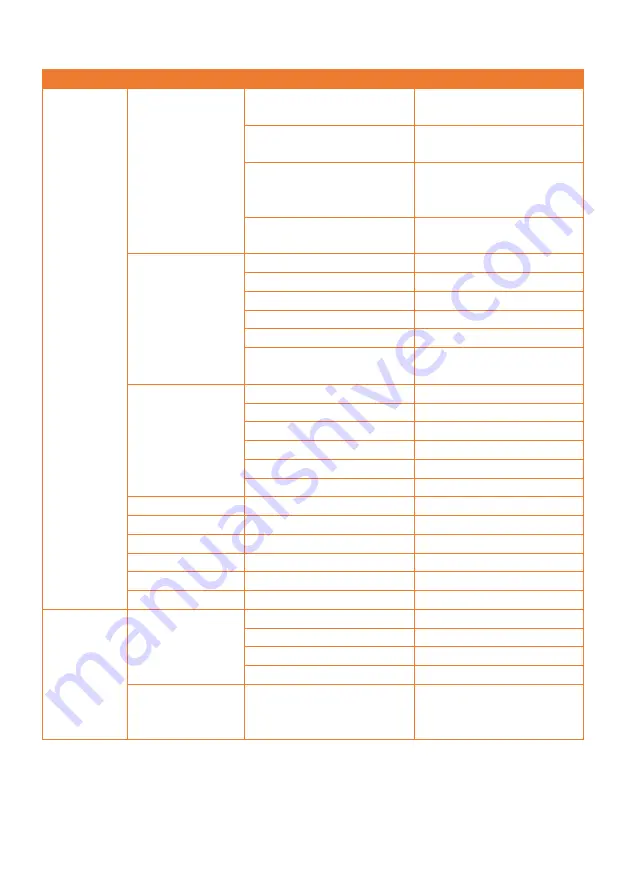
12
OSD Menu Tree
1
st
Layer
2
nd
Layer
3
rd
Layer
4
th
Layer
Camera
Exposure Mode
Full Auto
Exposure Value / Gain Limit
Level / Slow Shutter
Shutter Priority
Exposure Value / Shutter
Speed / Gain Limit Level
Iris Priority
Exposure Value / Iris Level /
Gain Limit Level / Slow
Shutter
Manual
Iris Level / Shutter Speed /
Gain Level
White Balance
Auto
-
ATW
-
Indoor
-
Outdoor
-
One Push
-
Manual
R Gain: 0-255
B Gain: 0-255
Pan Tilt Zoom
Preset Speed
5-200
Preset Accuracy
On / Off
Sensor Zoom
On / Off
Sensor Zoom Limit
x2
Pan Speed
16-24
Tilt Speed
16-24
Noise Filter
Off / Low / Middle / High
Saturation
0-10
-
Contrast
0-4
-
Sharpness
0-3
-
Mirror
On / Off
-
Flip
On / Off
-
Advanced
Setting
Control
Type
RS-232
Protocol
VISCA
Camera Address
1-7
Baud Rate
2400 / 4800 / 9600 / 38400
IR Cut Filter*
(only for Night
Vision model)
Day / Night / Auto
-
* To prevent from IR-related radiation hazards, it
’s recommended to keep a distance greater than
1-meter between the IR LEDs and human eyes when IR LEDs are turned on in Night mode.
















































