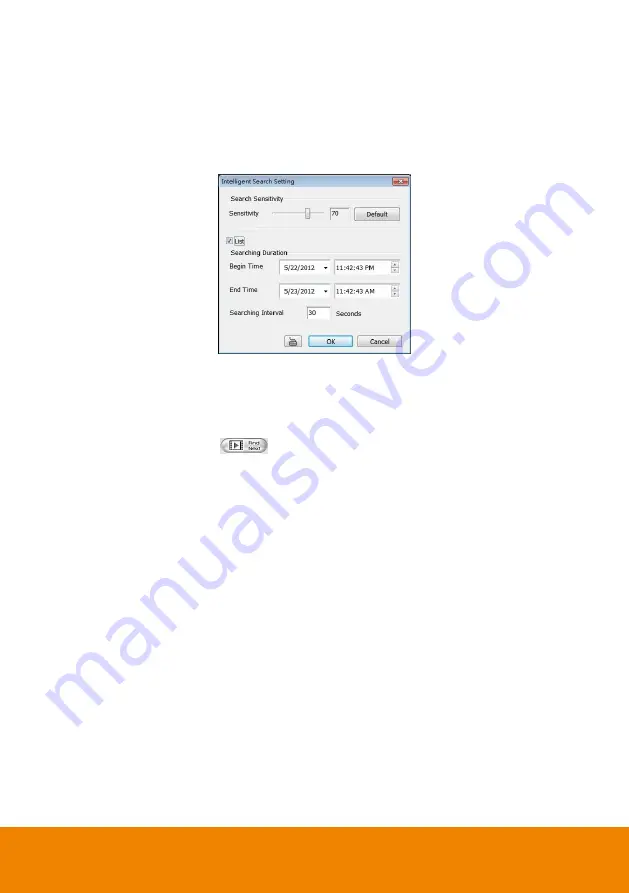
215
7.3.7
To Search Using the Intelligent Search
1. Click on the video screen on where you want to search.
2. Click
Intelligent Search
. The Intelligent Search text (red) would appear at the lower left corner
of the screen.
3. When the Intelligent Search Setting dialog box and motion detector frame appear, you may
adjust the sensitivity bar and the motion detector frame size and location. To set motion
detector frame size and location, left click and drag on the screen. Then, click
OK
to start
searching. The video search would stop at the frame that matches the condition. To keep on
searching click
Find Next
(
) button.
4. You may also set to search and list all the result. Just check the
List
box. In the Search
Duration section, set the
Begin Time
and
End Time
. Set the
Searching Interval
time for in a
period of time won’t list out the same events. Then, click
OK
to start searching.
Содержание IWH5000 Series
Страница 1: ...IWH5000 series IWH5416 16 IWH5416 Touch II User s Manual v 1 1 0 0 ...
Страница 54: ...46 9 User can select the Date Camera and Cycle to view the report of object counts In Out ...
Страница 65: ...57 3 Select and click one in the bookmark list to preview the file ...
Страница 88: ...80 3 After DVR system reboot Click Setup System System Configuration PPPoE Add button Broadband PPPoE ...
Страница 232: ...224 f If user wants to burn the back file into DVD disk click Burn button and select the file to burn ...
Страница 238: ...230 7 Select Add Zone Domians Service to register the domain name ...






























