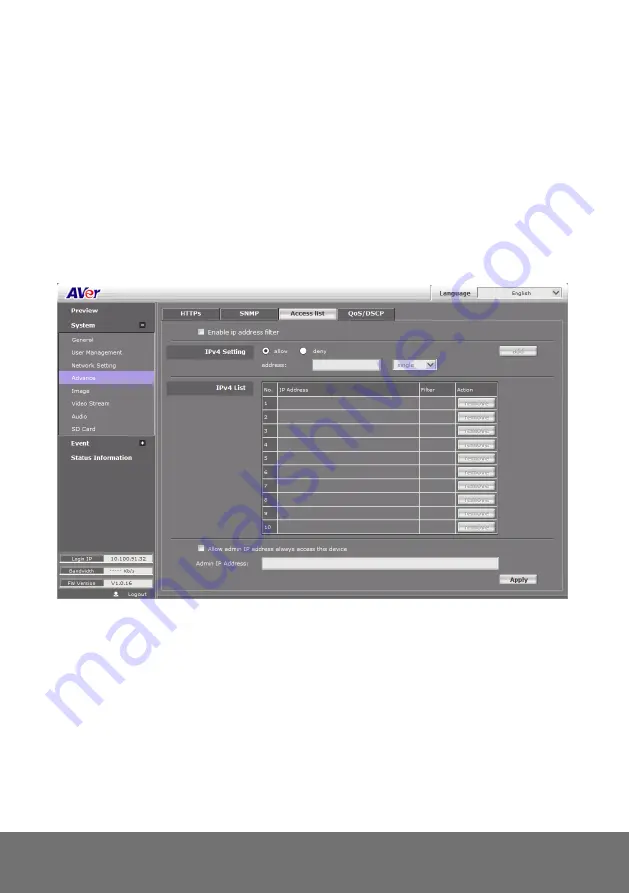
41
System > Advance > Access list
You can deny an IP address or a range of IP address so that they cannot access the IP camera. Tick
the "enable" box, key in the IP address you want to deny, select" deny" then click "Add" to add it to the
list. You can also choose to deny a range of IP address but allow one or several IP addresses of them.
Take the picture above for example, IP address192.168.50.151~161 is not allowed to connect to the
camera, but only 192.168.50.159 can access. Note: In the list "allow" condition must be ranked before
"deny" condition. For example, if we exchange the sequence, set "Deny: 192.168.50.151 ~
192.168.50.161" for the first item and "Allow: 192.168.50.159" for the second item in the list, the IP
"192.168.50.159" turns out to be denied by the camera because the "deny" condition has the priority
according to our ranking way.
Содержание FB2026
Страница 1: ...AVer FB2026 User Manual ...
Страница 2: ......
Страница 6: ......
Страница 17: ...11 3 Click the Setup button 4 Click the Add IPCam button 5 Select IP Camera item ...
Страница 24: ...18 5 When the following dialogue box appears click Yes ...
Страница 55: ...49 Image Position 90 degrees 270 degrees ...
Страница 56: ...50 Corridor Mode 90 or 270 degrees Image Position 90 degrees 270 degrees 0 degrees 0 degrees ...
















































