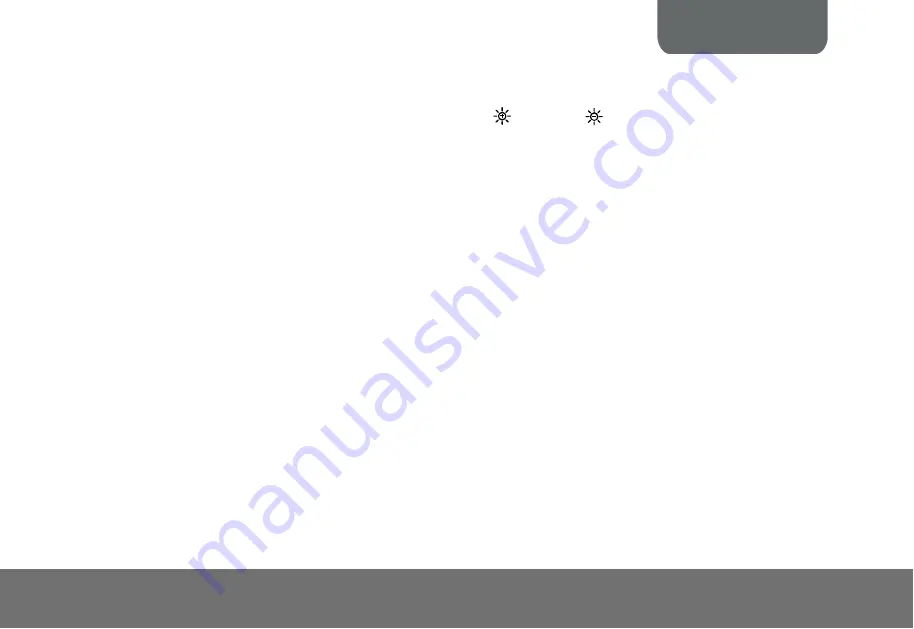
ENGLISH
The picture on the presentation screen is distorted or the image is blurry.
1. If you discover that the image is blurry or out of focus, just press AUTO to automatically adjust the focus and white balance.
2. If the presentation screen is a bit dim or too bright, use the Gain up
and down
button on the control panel to adjust the
visibility of the image.
L
L
i
i
m
m
i
i
t
t
e
e
d
d
W
W
a
a
r
r
r
r
a
a
n
n
t
t
y
y
For a period of time beginning on the date of purchase of the applicable product and extending as set forth in the “
Warranty Period of AVer Product
Purchased
” section below, AVer Information Inc. (“AVer”) warrants that the applicable product (“Product”) substantially conforms to AVer’s
documentation for the product and that its manufacture and components are free of defects in material and workmanship under normal use. “You” as
used in this agreement means you individually or the business entity on whose behalf you use or install the product, as applicable. This limited
warranty extends only to You as the original purchaser. Except for the foregoing, the Product is provided “AS IS.” In no event does AVer warrant that
You will be able to operate the Product without problems or interruptions, or that the Product is suitable for your purposes. Your exclusive remedy
and the entire liability of AVer under this paragraph shall be, at AVer’s option, the repair or replacement of the Product with the same or a comparable
product. This warranty does not apply to (a) any Product on which the serial number has been defaced, modified, or removed, or (b) cartons, cases,
batteries, cabinets, tapes, or accessories used with this product. This warranty does not apply to any Product that has suffered damage,
deterioration or malfunction due to (a) accident, abuse, misuse, neglect, fire, water, lightning, or other acts of nature, commercial or industrial use,
unauthorized product modification or failure to follow instructions included with the Product, (b) misapplication of service by someone other than the
manufacturer’s representative, (c) any shipment damages (such claims must be made with the carrier), or (d) any other causes that do not relate to a
Product defect. The Warranty Period of any repaired or replaced Product shall be the longer of (a) the original Warranty Period or (b) thirty (30)
days from the date of delivery of the repaired or replaced product.
Limitations of Warranty
AVer makes no warranties to any third party. You are responsible for all claims, damages, settlements, expenses, and attorneys’ fees with respect to
claims made against You as a result of Your use or misuse of the Product. This warranty applies only if the Product is installed, operated, maintained,
and used in accordance with AVer specifications. Specifically, the warranties do not extend to any failure caused by (i) accident, unusual physical,
electrical, or electromagnetic stress, neglect or misuse, (ii) fluctuations in electrical power beyond AVer specifications, (iii) use of the Product with any
accessories or options not furnished by AVer or its authorized agents, or (iv) installation, alteration, or repair of the Product by anyone other than
AVer or its authorized agents.
E-11
Содержание AVerVision VP-1
Страница 4: ......
















