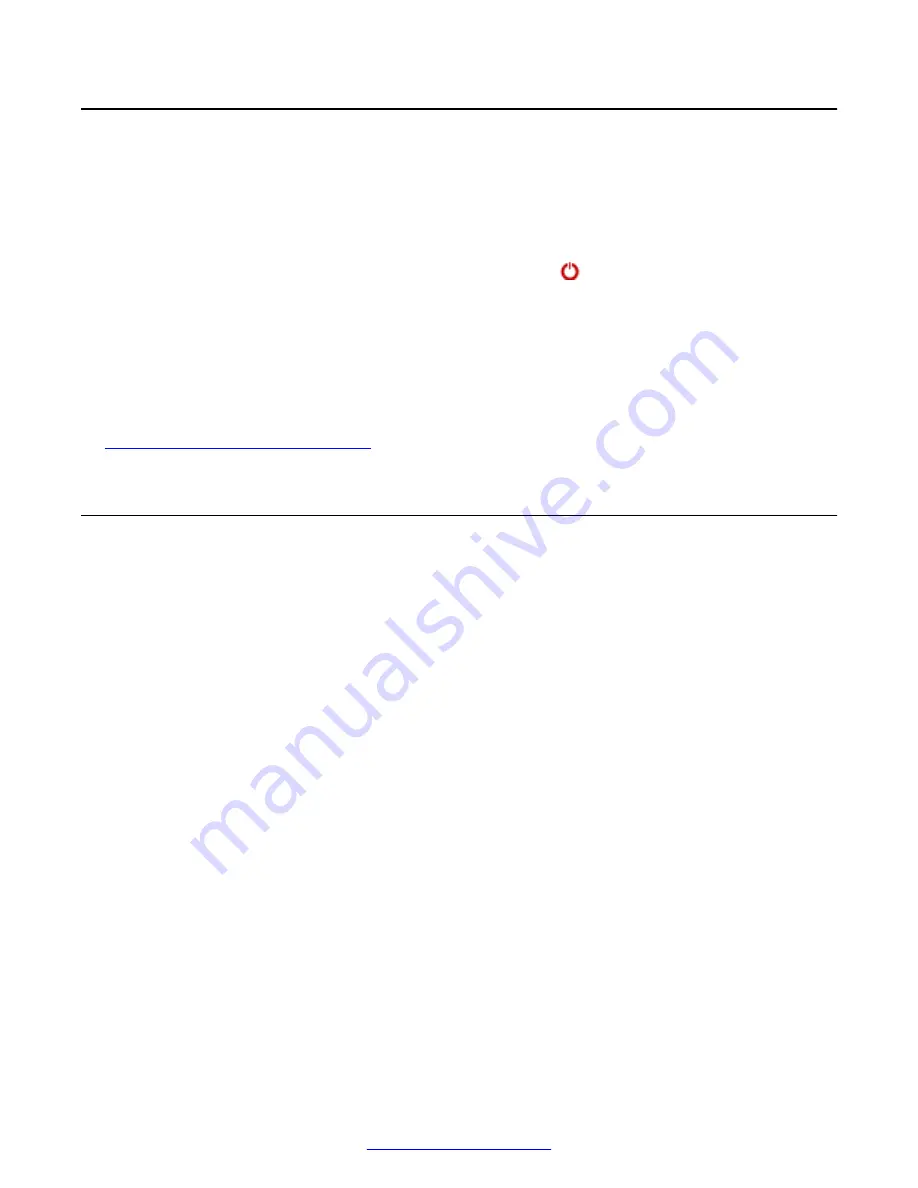
Activating the Screen Saver
About this task
The screen saver helps protect your monitor from burn-in without switching it off.
Your administrator may have configured the screen saver to start automatically when Avaya
Scopia
®
XT Series is not used for some time.
You can activate the screen saver at any time by pressing the
Power key on the XT Remote
Control Unit. On the Scopia
®
XT Executive, the screen saver is managed by the connected
computer's control panel.
By default, the XT Series stops sending to the monitor after 15 minutes. You can modify this in the
Monitor Turn Off
field. From the XT Series web interface, select
Configure
>
Advanced
>
I/O
Connections
>
Monitor
>
General
. From the endpoint's main menu, select
Advanced Settings
>
I/O Connections
>
Monitor
>
General
.
Related Links
Configuring Advanced User Settings
on page 77
Enabling and Configuring Recording
About this task
You can record meetings to a locally connected USB storage device or the network. This procedure
describes how to configure your recording preferences, such as where to record meetings. When
recording meetings to the USB device, you can also define the video resolution and bitrate. This is
useful, for example, to increase the time available for recording by saving disk space.
You can view recordings from the local USB storage device either on the XT Series or using any
standard media player. The system saves the file as an MP4, and records the video in H.264 format
with audio in AAC-LC format. You can view recordings saved to the network via the Scopia
®
Desktop Web Portal (see
User Guide for Avaya Scopia
®
Desktop Client
).
If using a USB device to record a videoconference hosted by your built-in MCU, up to six remote
endpoints can join the meeting (if your license is MCU 9). If your license is MCU 4, up to three
remote endpoints can join. If more remote endpoints already joined, you cannot start a recording.
To disable recording and playback, follow the procedure below to access the recording settings, and
select
No Recording
in the
Location
field.
Before you begin
You may need a license to record meetings on your XT Series, depending on your model. For more
information, see
Deployment Guide for Avaya Scopia
®
XT Series
.
Procedure
1. Access the recording settings from either the web interface or from the endpoint itself. From
the XT Series web interface, select
Administrator Settings
>
Utilities
>
Recording
>
Activating the Screen Saver
April 2015
Avaya Scopia
®
XT Series User Guide
79
Содержание Scopia XT Executive
Страница 1: ...Avaya Scopia XT Series User Guide For Solution 8 3 2 April 2015 ...
Страница 2: ......






























