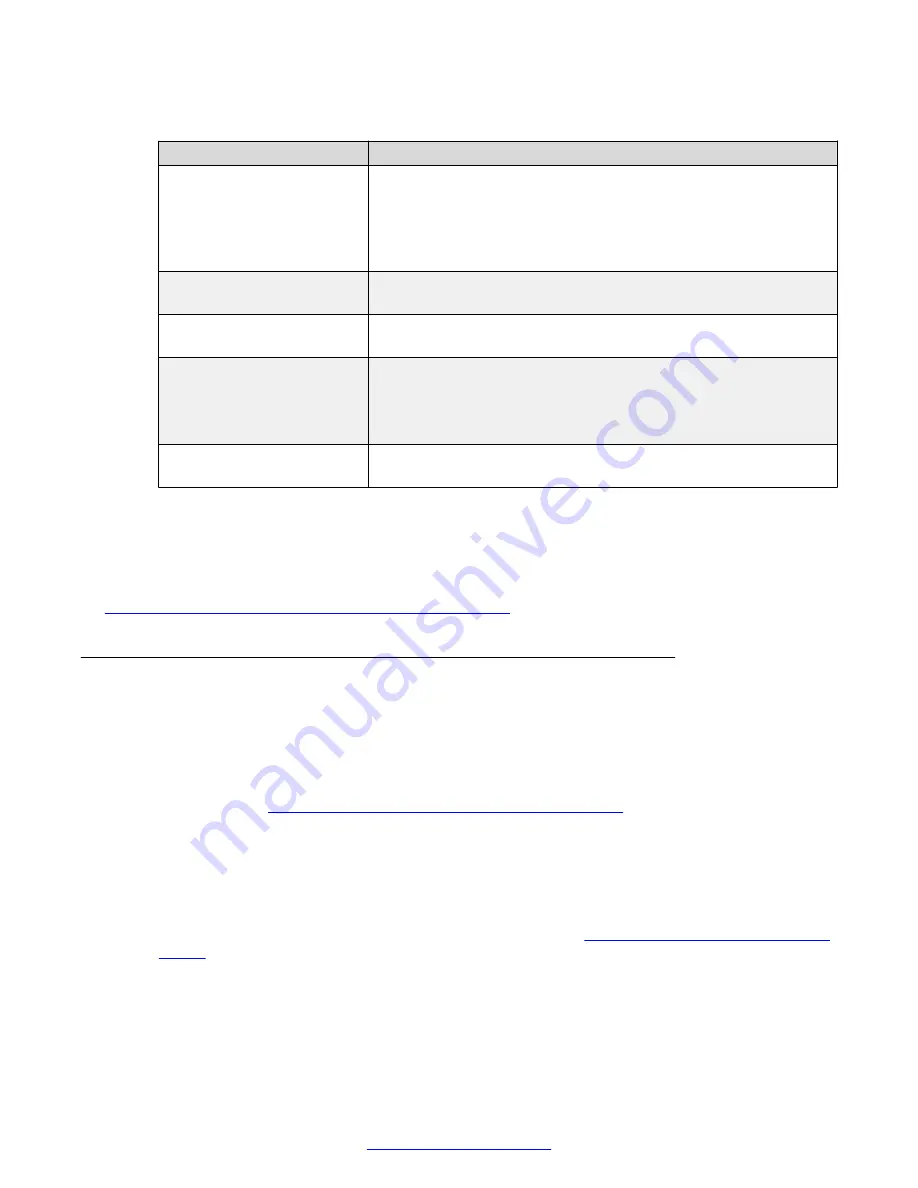
Table 5: Configuring basic SIP settings for the XT Series
Field
Description
User
Enter the system name (alias). The system is registered to the SIP
server under this name.
When connecting over SIP, this name is displayed on the monitors
participating in the videoconference (for example,
John-Smith
, or
9th-Floor-Room
) .
Authentication Name
If necessary, enter the name for authenticating the XT Series with
the SIP server. It can be the same as the
User
parameter.
Authentication Password
If necessary, enter the password for authenticating your XT Series
with the SIP server.
Use SIP Server
Enable registering the system to the SIP server by selecting
Yes
.
For redundant SIP deployments, you can enter information for up to
three SIP servers, as described in
Deployment Guide for Avaya
Scopia
®
XT Series
.
Server Address
Enter the DNS name or IP address of the SIP server, used to
register the endpoint.
2. Select
Done
to complete the Quick Setup Wizard.
3. To configure advanced SIP settings, such as the preferred transport protocol, see
Deployment Guide for Avaya Scopia
®
XT Series
.
Related Links
Configuring Basic Settings with the Quick Setup Wizard
on page 27
Installing Scopia
®
XT Control to Use Keyboard and Mouse
(Scopia
®
XT Executive)
About this task
This procedure describes how to configure your Scopia
®
XT Executive (only) to navigate its menus
with a keyboard and mouse by installing Scopia
®
XT Control, a small standalone program for
Navigating Menus with the Keyboard and Mouse
on page 24).
The Scopia
®
XT Control utility can only be installed from the endpoint's web interface.
Before you begin
1. Verify your computer is running either Windows XP/Vista/7/8, or if it is a Mac, verify it is
running OSX 10.x, up to 10.9.
2. Connect your computer to the Scopia
®
Connecting a Computer to the XT
on page 57).
3. Perform the Quick Setup wizard, which ends with the Scopia
®
XT Control installation, or
install it at any time from the web interface.
Configuring Basic Settings with the Quick Setup Wizard
April 2015
Avaya Scopia
®
XT Series User Guide
35
Содержание Scopia XT Executive
Страница 1: ...Avaya Scopia XT Series User Guide For Solution 8 3 2 April 2015 ...
Страница 2: ......






























