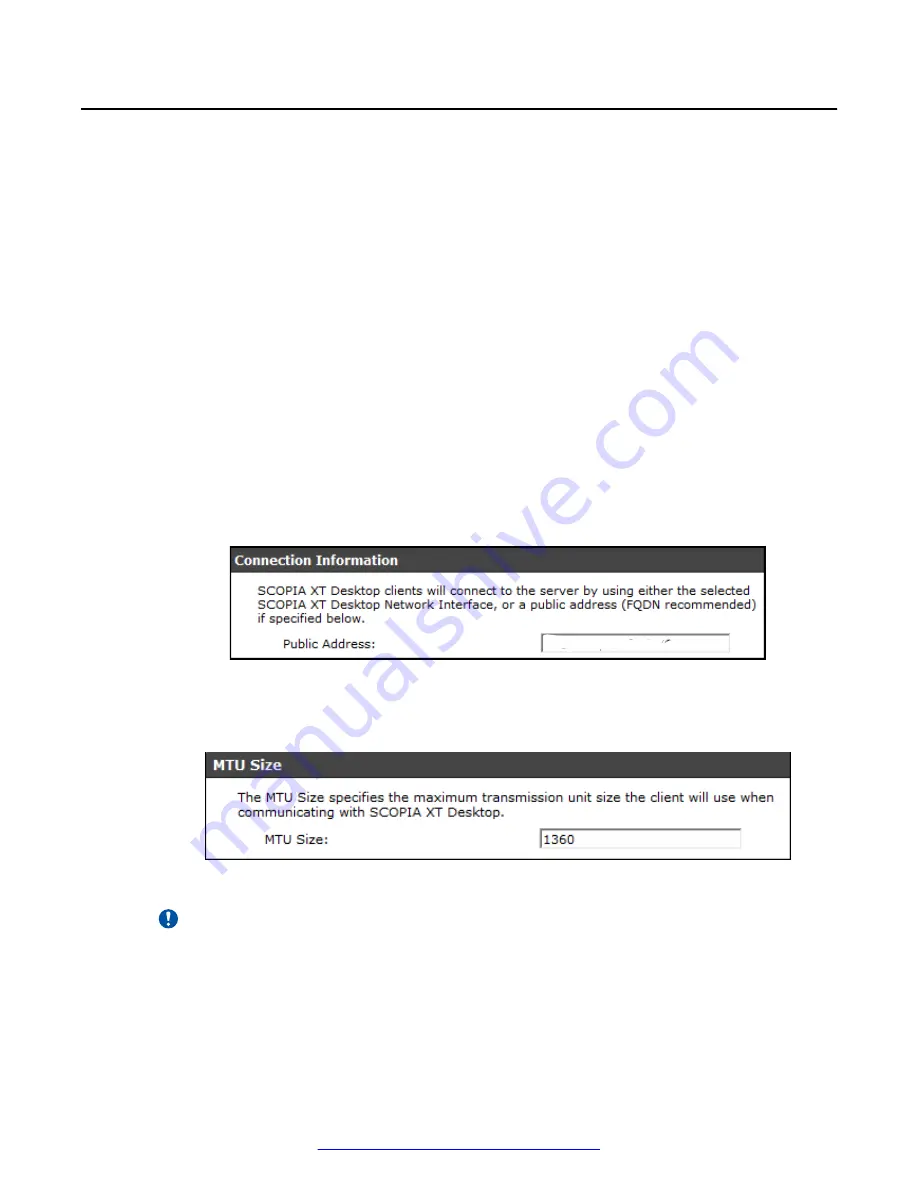
Defining Scopia
®
XT Desktop server Public Address and
Other Client Connection Settings
About this task
This section details how to define the public address of the Scopia
®
XT Desktop server, which is
pushed to Scopia
®
XT Desktop Clients participating in a videoconference on that server.
You can also define Scopia
®
XT Desktop server's size of network packets (MTU size). The MTU, or
Maximum Transmission Unit, is the maximum size of data packets sent around your network.
Procedure
1. Access the Scopia
®
XT Desktop server Administration web interface.
2. Select the
Client
icon in the sidebar.
3. Select the
Settings
tab.
4. Insert the public address of the Scopia
®
XT Desktop server to be accessed by the client.
Use a FQDN which Scopia
®
XT Desktop Clients can resolve from their location, to arrive at
the correct IP address of the server.
If a DNS name is not specified in the
Public Address
field, the Scopia
®
XT Desktop server
network interface address is used.
xtdesktop.avaya.com
Figure 19: The public address for Scopia
®
XT Desktop Clients to connect to the server
5. Define the
MTU Size
if your network routers and the XT Series are configured to accept
network packets of a different size. The default value is
1360
.
Figure 20: Setting the MTU size for Scopia
®
XT Desktop Client
Important:
This value must remain the same across all network components to guard against
packet fragmentation.
6. Select
OK
or
Apply
.
Defining Scopia
®
XT Desktop server Public Address and Other Client Connection Settings
August 2015
Avaya Scopia
®
XT Desktop Server Installation Guide
31
Содержание Scopia XT Camera Switch
Страница 1: ...Avaya Scopia XT Desktop Server Installation Guide Release 8 3 3 Issue 1 August 2015...
Страница 2: ......






























