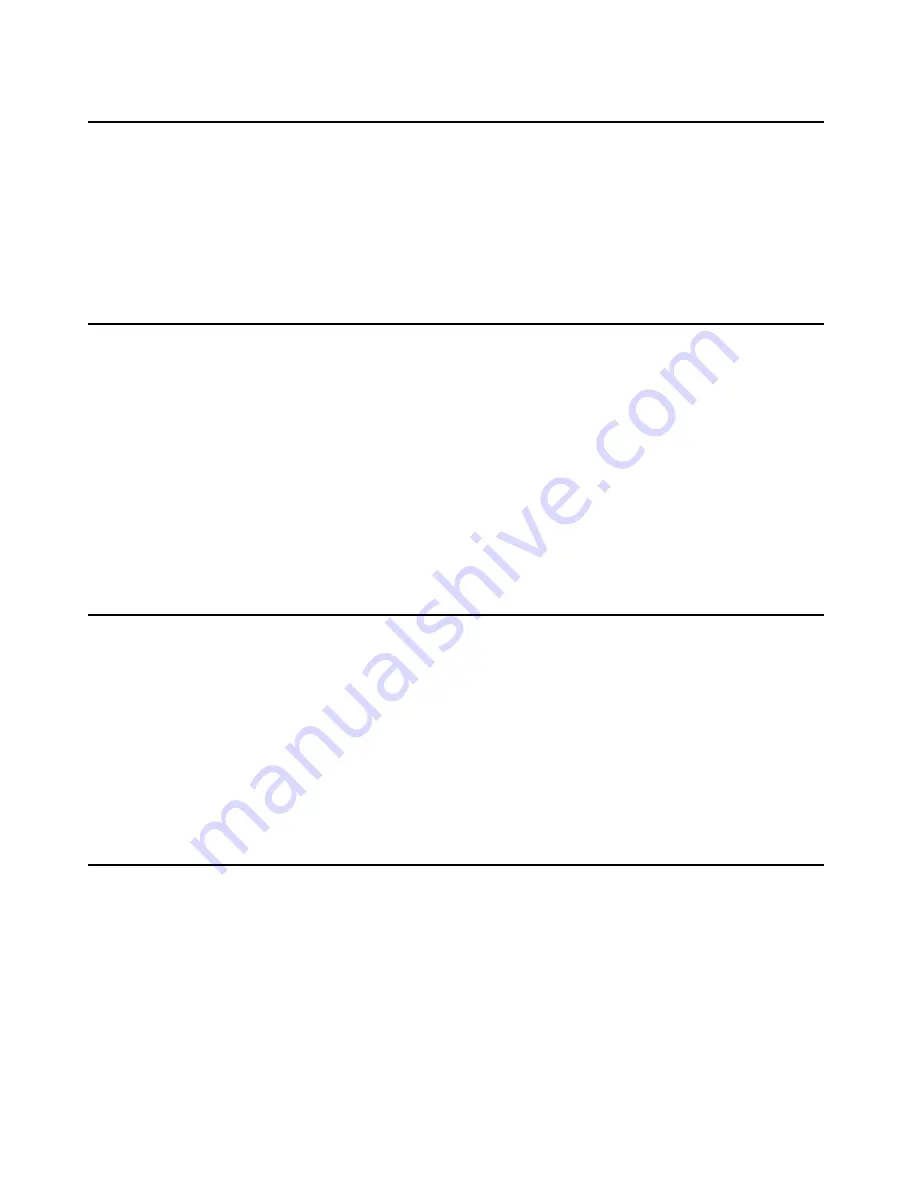
Chapter 6: IP interface configuration
46
Installing and Configuring the Avaya S8400 Media Server
February 2007
Verifying that the SIPI is translated
1. Use SSH to open a SAT session on the media server.
2. Type
list ipserver-interface
and press
Enter
.
3. Verify that the SIPI circuit pack is translated.
Upgrading the SIPI firmware version (if necessary)
You might need to upgrade the firmware on the SIPI.
1. On the Maintenance Web Interface under IPSI Firmware Upgrades, click
IPSI Version
.
2. Select
Query All
and click
View
.
3. Verify the firmware release for the SIPI.
4. If an upgrade is required, follow the procedures in
Firmware Download Procedures
at the
Download Center on the Avaya Support web site.
Enabling control of the SIPI
1. Ensure that the SIPI has the current firmware.
2. On the SAT, type
change system-parameters ipserver-interface
and press
Enter
.
3. Ensure the
IPSI Control of Port Networks:
field is set to
enabled
.
4. Submit the screen to save the changes.
Verifying the license status
On the Maintenance Web Interface, under Security, click
License File
and verify that the
license mode is now normal.
Содержание S8400
Страница 6: ...Contents 6 Installing and Configuring the Avaya S8400 Media Server February 2007...
Страница 24: ...Chapter 2 SNMP Configuration 24 Installing and Configuring the Avaya S8400 Media Server February 2007...
Страница 36: ...Chapter 4 Media server configuration 36 Installing and Configuring the Avaya S8400 Media Server February 2007...
Страница 62: ...Chapter 8 Installation verification 62 Installing and Configuring the Avaya S8400 Media Server February 2007...
Страница 72: ...Appendix A Media server access 72 Installing and Configuring the Avaya S8400 Media Server February 2007...
Страница 80: ...80 Installing and Configuring the Avaya S8400 Media Server February 2007 Index...






























