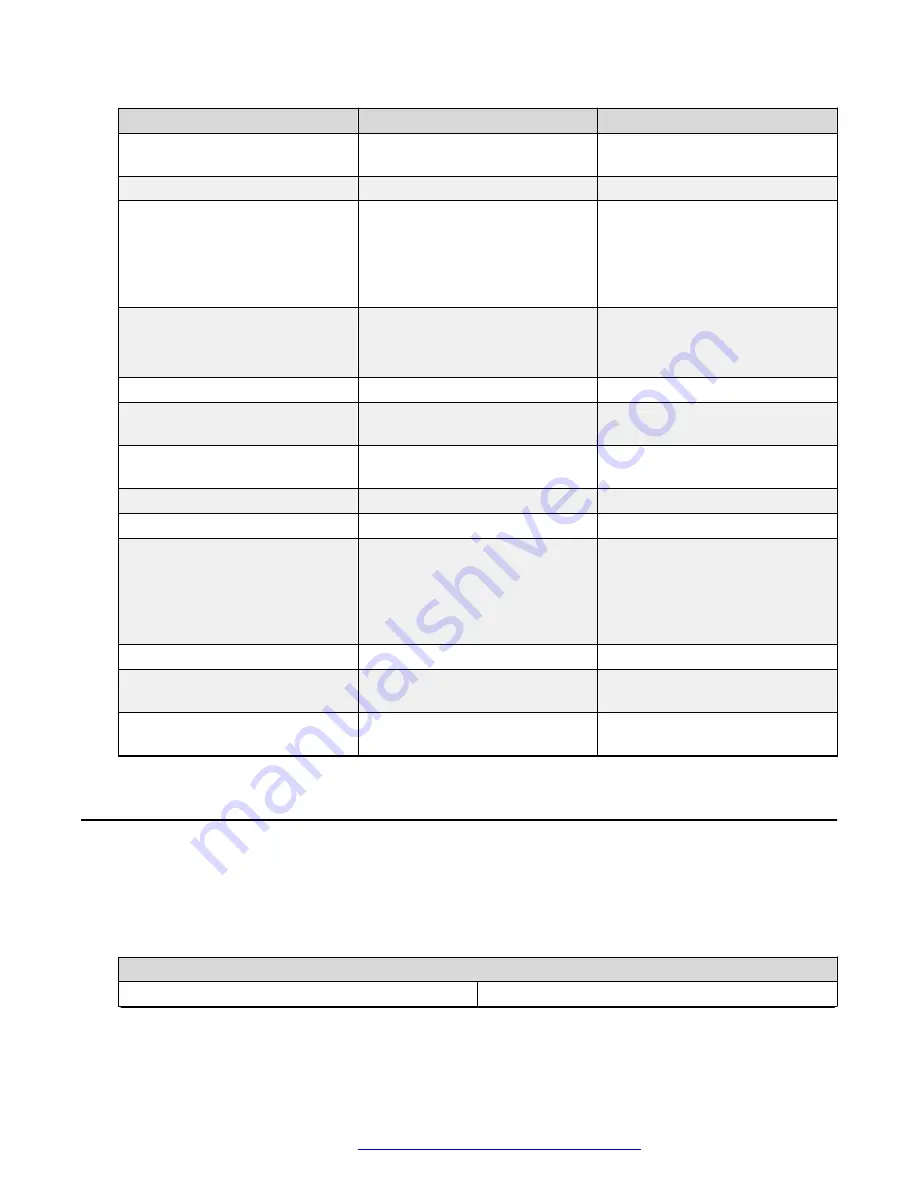
Key no.
Key name
Function
1
Menu
Press the button to enter the OSD
menu.
2
Zoom Out
Press the button to zoom out.
3
Tilt
• In menu mode, set menu
options.
• In non-menu mode, use the
button for vertical adjustment of
the screen.
4
Home
• In menu mode, confirm to enter.
• In non-menu mode, the screen
returns to the original position.
5
Focus Near
Press the button to focus near.
6
Set Preset
Press the button, then press the
number button to set preset
7
Auto Focus
Press the button to focus
automatically.
8
Power button
Turn on or off the camera.
9
Zoom In
Press the button to zoom in.
10
Pan
• In menu mode, set menu
options.
• In non-menu mode, use the
button for vertical adjustment of
the screen.
11
Focus Far
Press the button to focus far.
12
Back
In menu mode, press the button
to go back to the previous menu.
13
Preset Setting
Press the number button to call
the corresponding preset.
Avaya Room Camera RC100 Rotary selector settings
Before installing and operating Avaya Room Camera RC100, make sure the Rotary selector is set
to F (The default setting is AUTO). For advanced settings, you can select the desired specific
video format based on the following table:
Rotary selector
0
1080P60
Table continues…
Avaya Room Camera RC100 Rotary selector settings
May 2022
Using Avaya Room Camera RC100
13




























