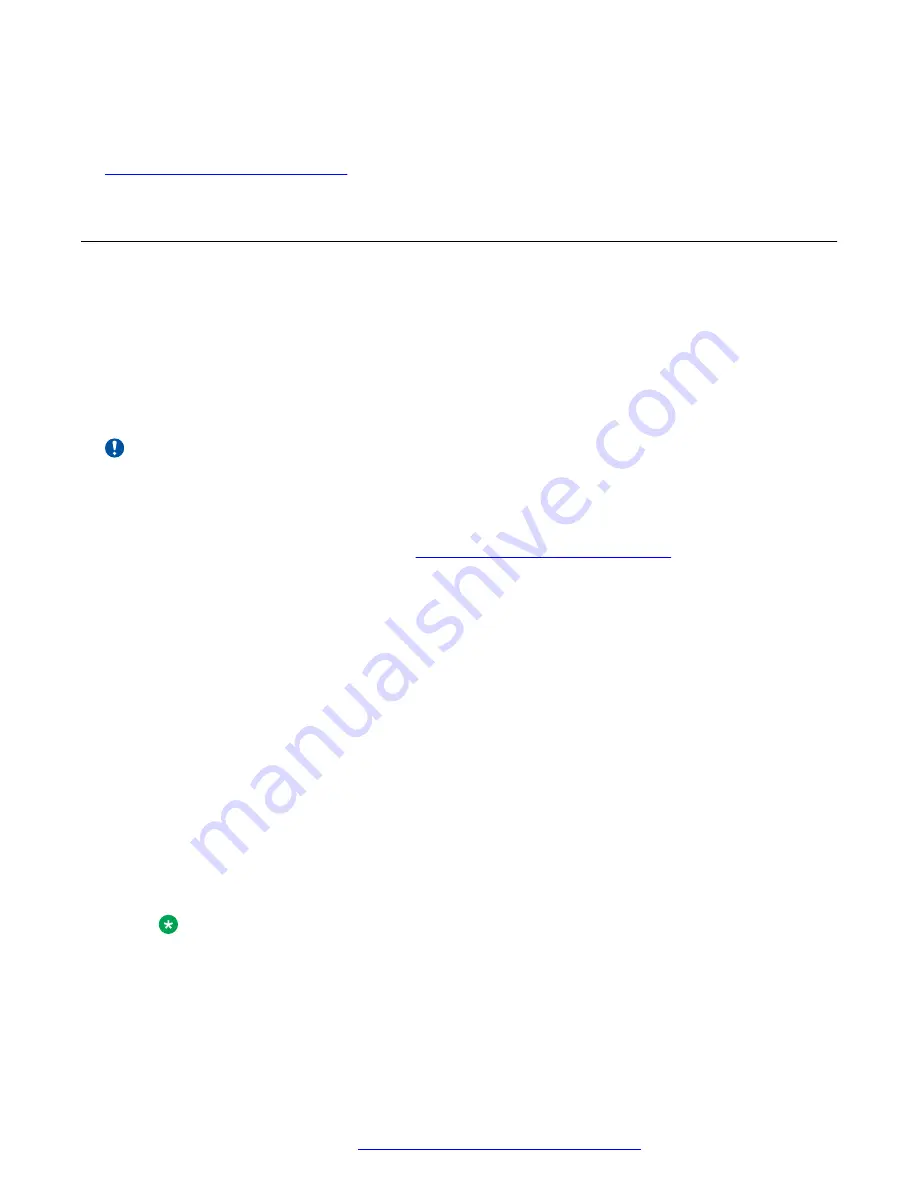
18. Remove the server from Maintenance Mode.
Related links
Troubleshooting hardware issues
on page 45
Upgrading Lenovo server BIOS for fan alarm
Condition
Lenovo servers may experience the fan alarm
Fan sensor, warning event was asserted, reading
value: 0RPM (Threshold : 2496RPM)
when it is not applicable.
Cause
This is a known issue with Lenovo servers. Use the following procedure to upgrade the server BIOS
to the latest version to correct this error.
Important:
The host server must be in maintenance mode to perform a BIOS upgrade. Ensure that the
server is in maintenance mode before beginning this procedure.
Solution
1. Go to the Lenovo support website (
).
2. Select
Servers
>
ThinkServer rack servers
.
3. Select the applicable server from the drop down list.
4. Select
BIOS
in the
Component
list.
5. Select
BIOS Update Utility for BMC Web GUI-ThinkServer RDXXX
where
RDXXX
represents the specific server model.
6. Verify that the update version shown is version
A1TS8BA
or higher.
7. Download the TGZ update utility and readme files.
8. Decompress the TGZ update utility and confirm it contains a file with an RBU extension.
9. Confirm the BIOS version is
A1TS8BA
or higher.
10. Save the decompressed files to a location that is reachable by the server to be upgraded.
11. Place the host in maintenance mode using vCenter on the Management Server Console.
12. Connect to the IP address of the BMC port on the server using a web browser.
13. Log into the ThinkServer Management Module (TMM).
Note:
The default username and password for the TMM is typically:
• Username: lenovo
• Password: len0VO (len<zero>v<capital O>) or lenovo
Troubleshooting hardware issues
October 2017
Troubleshooting the Avaya Pod Fx
™
52





























