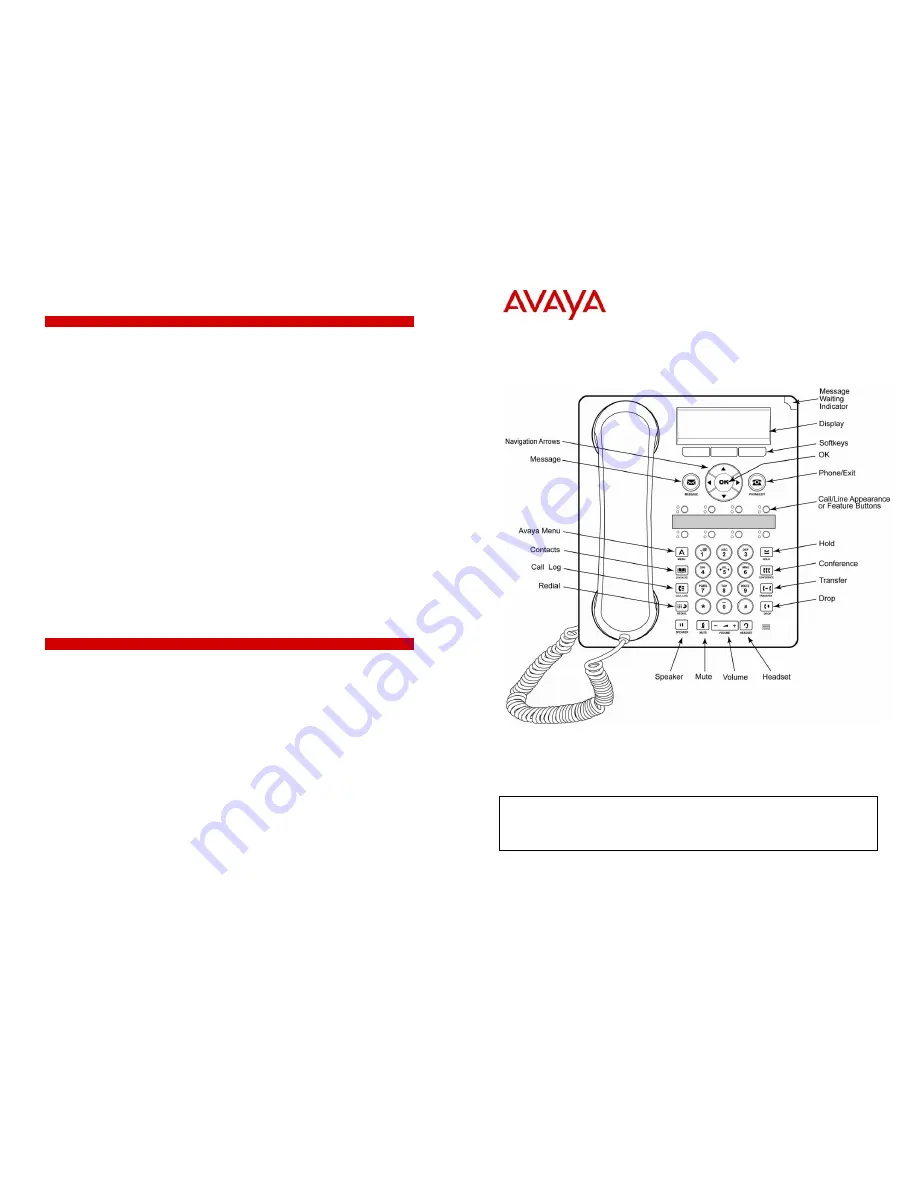
IP Office 1608 IP Quick Reference Guide
Issue 2 (March 2009)
Contacts
Calling a person from the contacts list
1. Press the
CONTACTS
button.
2. Scroll up or down to select the person or number you want to call.
3. Press the OK button or the call soft key.
Adding a new contact
1. Press the
CONTACTS
button.
2. Press the
More
soft key.
3 Press the
New
soft key.
4. Enter the name using the dial pad. To enter characters using the dial pad:
a. Repeatedly press the number key that corresponds to the letter or number you want to enter until the
letter or number is displayed.
b. Pause before entering the next characters if the characters are on the same key.
c. To enter a space, press 0.
d. Enter remaining letters or numbers.
e. Press the
Bksp
soft key to delete the last character.
5. Press the
OK
button or the
OK
soft key.
6. Enter the telephone number.
7. Press the
Save
soft key or the
OK
button.
Editing a contact
1. Press the
CONTACTS
button.
2. Scroll to the contact you want to edit.
3. Press the
Details
soft key.
4. Press the
Edit
soft key.
5. Scroll up or down to choose the field you want to edit.
6. Use the dial pad and soft keys to make changes to the contact information.
7. Press the
Save
soft key or the
OK
button to save your changes.
Avaya Menu
You can use the Avaya Menu to adjust and customize phone settings, select the display language, view
network settings, and log out. The Avaya Menu has six sub-menus:
•
Screen/Sound
- lets you adjust the display brightness and contrast, select your ringing pattern, turn
button click sounds on and off, and turn error tones on and off.
•
Call Settings -
Lets you turn the call timer display, visual alerting, and show incoming calls on or off;
set the redial option; and set the audio path to speakerphone or headset
.
•
Applications
- Lets you turn call logging on and off as well as turn logging of bridged calls, line calls,
and line calls answered by others on and off.
•
Advanced Options
- lets you select the display language, set automatic gain control on the handset
and speaker, or initiate a manual backup/restore if you have a backup/ restore file server. See your
system administrator for more information.
•
Network Information
- shows a summary of network-related parameters for your phone, such as IP
parameters and Quality of Service.
•
Log Out
- lets you log out of your telephone to prevent unauthorized use during your absence.
Changing the language
1. Press the
A
button.
2. Scroll to
Advanced Options
. Press the
Select
soft key or the
OK
button.
4. Select
Language
. Press the
Select
soft key or the
OK
button.
6. Scroll up or down to select a display language.
7. Press the
Select
soft key or the
OK
button to change to the selected language.
8. Press the
OK
button to confirm selection.
IP Office 1608 IP Telephone
Quick Reference Guide
Avaya one-X™ Deskphone Value Edition
For More Information
Go to www.avaya.com/support for latest support information, including user guide,
administrator guide, installation and maintenance guide, interactive document, and software
downloads.


