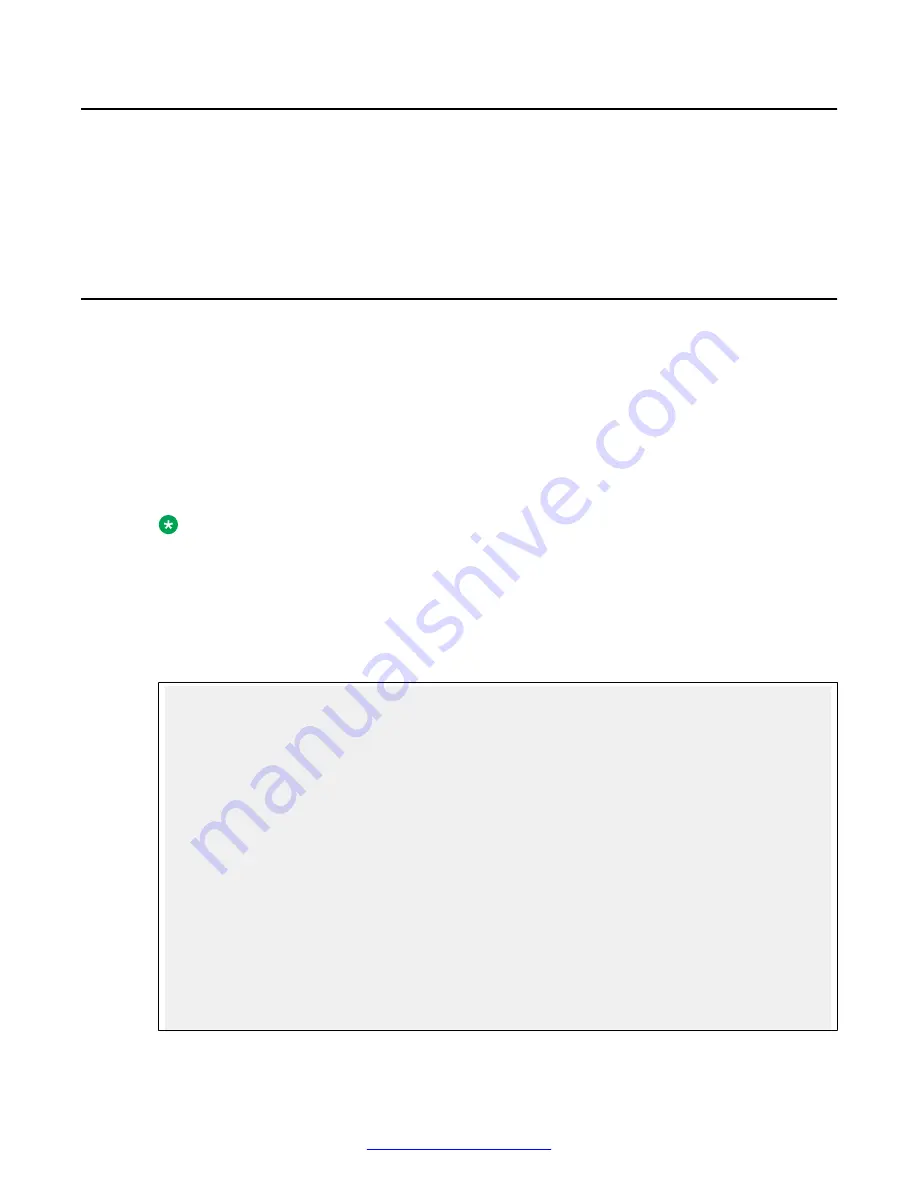
Solaris-Based Systems
The following procedures describe how to use the clone.pl script to back up data from one disk to
another on non-mirrored systems where no tape drive is present and a backup disk is available.
Perform the backup when the system is as quiet as possible. Avaya recommends that you run
backups in single-use mode, if possible.
Preparing for Solaris Backup using clone.pl
1. Reconfigure the boot sequence to ensure that all device files were created for all connected
backup disks. Run one of the following command sets.
a. # touch /reconfigure
# reboot
b. Run the following command at the OK prompt.
boot -r
Note:
You do not need to do this step for every backup (only when new devices are added).
2. Run the backup script with the -h option to get information on the drives in the system and all
the command options.
clone.pl -h
3. Compare your output to the following sample.
# perl clone.pl -h
Sample output
Usage:
-L # Set DEBUG Logging Level (1-4):
1-INFO 2-WARN 3-ERROR 4-INFO&Console.
Default level: ERROR
-D #Set DAT Level (1-2):
1-detail 2-high level.
Default level: detail
-p 'PARTITIONS' Set partitions to be
backed up or recovered
Delimiters: space ',' ';' and '.'
Each partition specified from root,
i.e. begun w. '/'
Enclose [PARTITIONS] within single
quotes, not the back quote.
-d drive Set drive name for backup or recovery
-s drive Set drive name for system when booted
off CD
-b on/off Set backup on/off
-r on/off Set recovery on/off
Mandatory: recovery ON works only
backup set OFF
Maintenance
156
Avaya Media Processing Server 500 Hardware Installation and Maintenance
October 2014






























