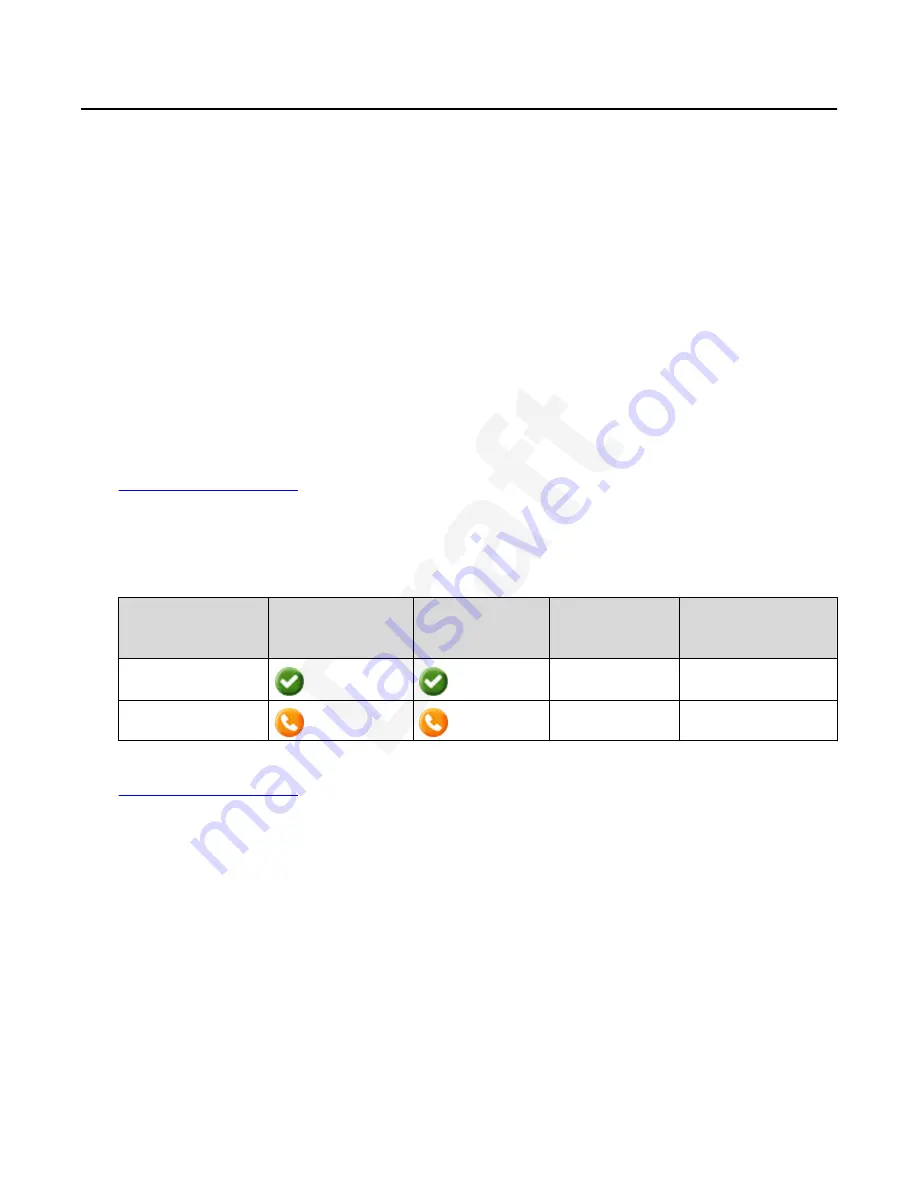
Busy Indicator
1
With the Busy Indicator (BI) feature, you can do the following:
2
• View the status of other users in the network
3
• Make quick calls to the monitored users
4
• Transfer calls by pressing the Busy Indicator line key
5
• Make conference calls with BI users
6
The icon next to the Busy Indicator line key displays the current status of the monitored user (idle
7
or busy).
8
The user status is also reflected by the indication of LEDs integrated into the corresponding line
9
keys.
10
You can relabel and move a Busy Indicator line key from the Phone keys customization menu.
11
However, you cannot add or delete Busy Indicator keys configured on your phone. Contact your
12
system administrator if you want to add more BI line keys or delete the existing ones.
13
Related links
14
on page 119
15
Busy Indicator icons and LED indication
16
The following table displays the Busy Indicator icons and LED indication for Avaya J189 IP Phone,
17
Avaya J100 Expansion Module.
18
State
Phone icons
Avaya J100
Expansion
Module icons
Red LED for the
line key
Green LED for the
line key
Idle
Off
Off
Busy
Off
On
Related links
19
on page 119
20
Busy Indicator call operations
21
Making a call to a monitored user
22
About this task
23
You can make a quick call to monitored users, for example, when you want to provide direct
24
instructions to them.
25
Advanced features
October 2022
Using Avaya J189 SIP IP Phone in Avaya Aura
®
92
Avaya - Proprietary. Use pursuant to the terms of your signed agreement or Avaya policy.
DRAFT—October 5, 2022—8:17 AM (UTC+00:00)






























