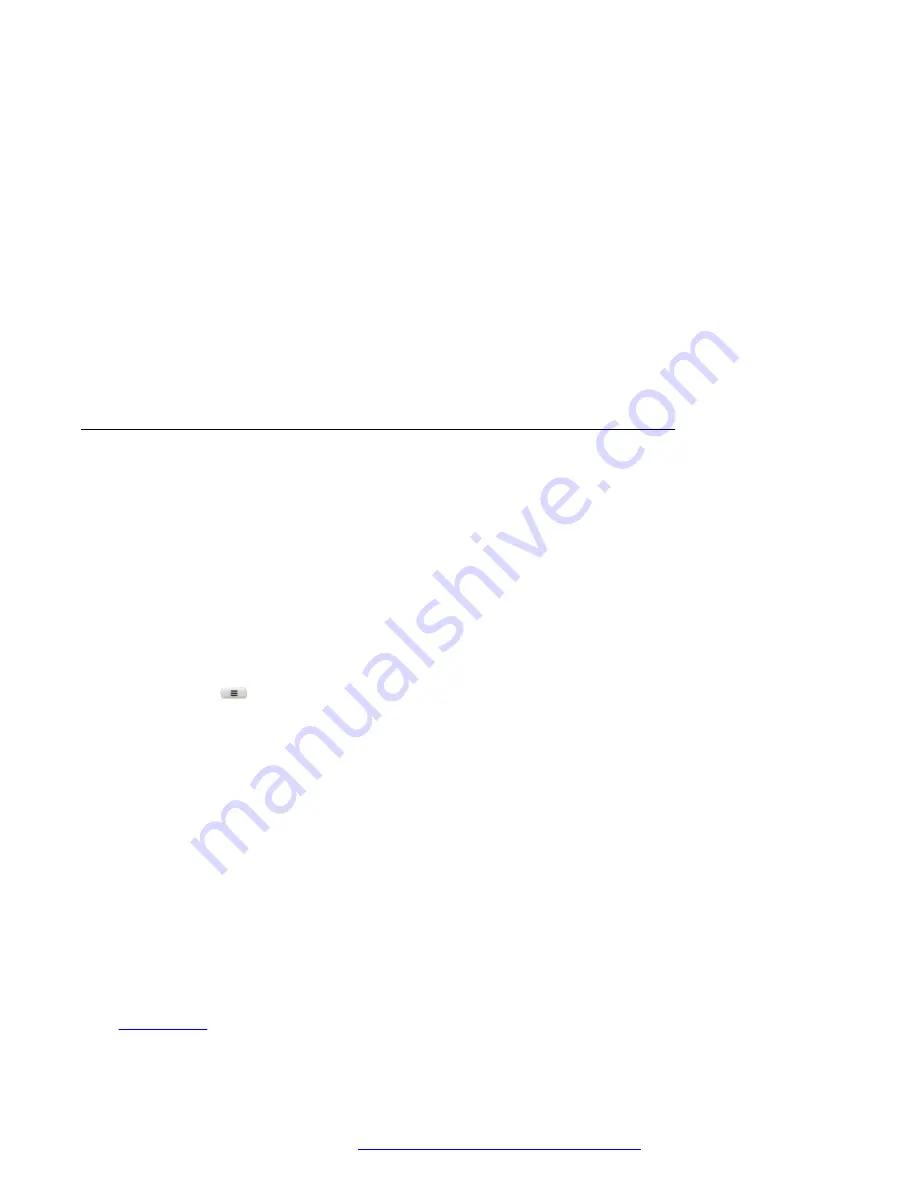
6. Scroll to
Park notification
, and select one of the following:
•
None
: To set no additional indication. The phone displays default green LED light on the
corresponding line key of the
Unpark
feature and the beacon light blinks.
•
Audible
: To enable audio notification.
•
Visual
: To enable visual notification. When a call is parked to your extension number,
you can view the parked call details on a pop-up screen similar to the primary line
incoming call.
•
Both
: To enable both audio and visual notification.
7. Press one of the following:
•
Save
•
OK
Parking a call
About this task
Use this procedure to park a call to a parking extension, so that the parked call can be retrieved
from any other phone in your organization. After you park the call, the extension on your phone is
available to take up another call. This feature is available in BroadSoft environment.
Before you begin
• Ensure that the administrator activates the feature. Contact your administrator for details.
• Ensure that you are on a call or held a call.
Procedure
1. Press
Main menu
.
2. Scroll to
Features
, and press
Select
.
3. Scroll to
Call park
, and press one of the following:
•
Park
•
OK
• Corresponding line button
4.
(Optional)
If the phone has more than one call that can be parked, scroll to the required
number from the list, and press
Select
.
5. In the Park Call screen, enter the parking extension.
Entering hash (#) or leaving the parking extension empty will self-park the call.
6. Press
Park
.
Related links
Call Park
December 2021
Using Avaya J139 SIP IP Phone in Open SIP
75






























