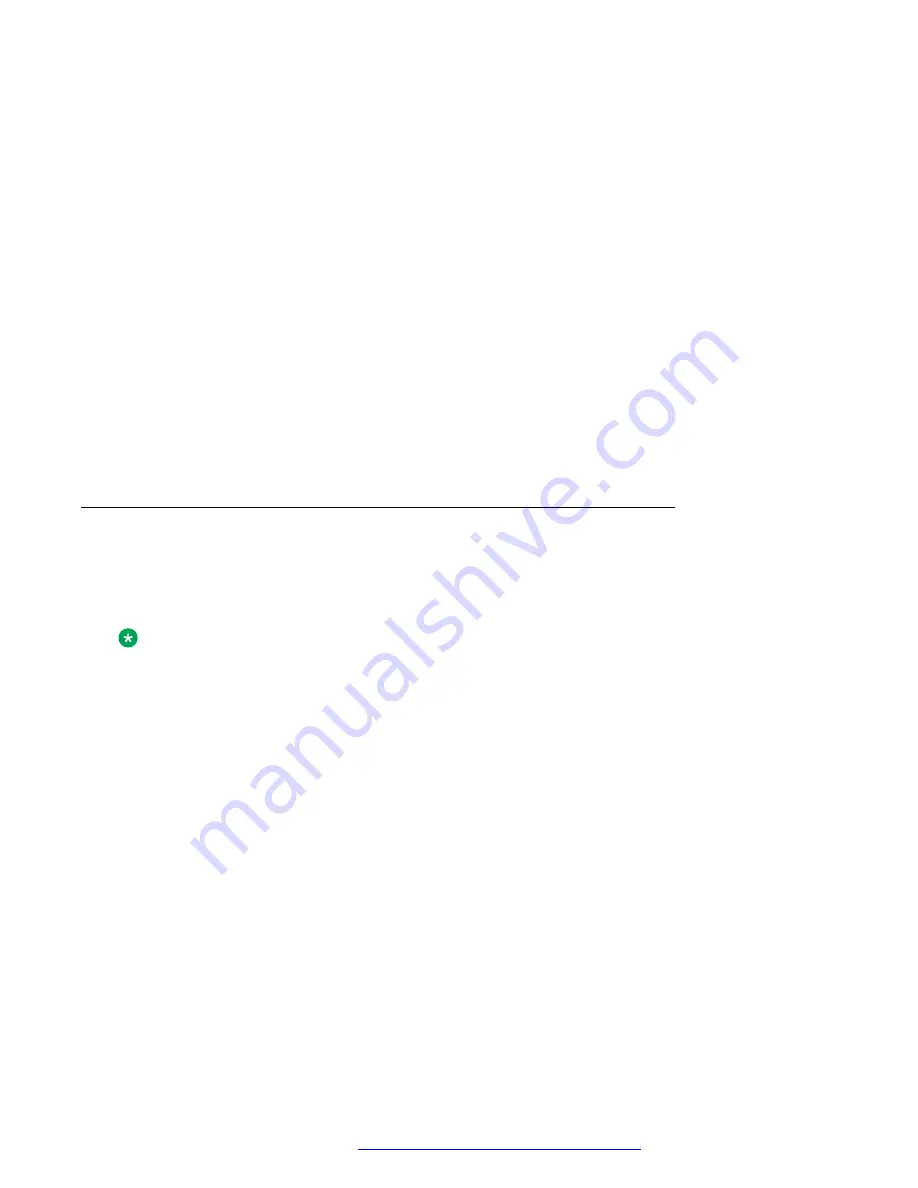
Procedure
1. Log in to the web interface as an administrator.
2. In the navigation pane, click
Environment Settings
.
3. In the Environment Setting area, enable the required environment:
•
AURA environment
: To set Avaya Aura as your environment.
•
Discover AVAYA environment
: To discover whether the phone supports Avaya Aura
SIP AST feature.
•
IP Office Environment
: To set IP Office as your environment.
•
3PCC Environment
: To set Open SIP as your environment.
•
3PCC Server Mode
: To set an operation mode in an Open SIP environment.
4. Click one of the following:
•
Save
: To save the configuration changes.
•
Reset to Default
: To revert to the default values.
Configuring Background and Screen Saver of the Phone
About this task
You can configure the background and screen saver of the phone using the web interface for all
the models of Avaya J100 Series IP Phones except Avaya J129 IP Phone:
Note:
When you click on any configuration field, the screen displays the details of that field in the
Parameter Help section.
Procedure
1. Log in to the web interface.
2. In the navigation pane, click
Background and Screen Saver
.
3. Configure the fields of the following sections:
a. Background Image
b. Screen Saver
4. Click one of the following:
•
Save
: To save the configuration changes.
•
Reset to Default
: To revert to the default values.
Configuring the phone using the web interface
April 2020
Installing and Administering Avaya J100 series IP Phones in an Open SIP
environment
165






























