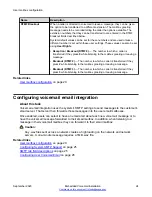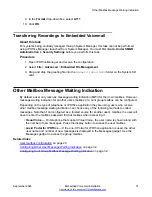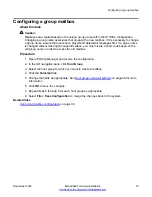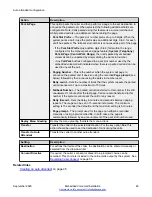Chapter 4: Hunt group mailbox
configuration
Embedded voicemail creates a mailbox for each hunt group on the system. Calls are sent to the
mailbox when the group’s
Voicemail Answer Time
is exceeded..
This chapter describes how to configure the group mailbox through the hunt group settings in IP
Office Manager. A group mailbox can also be configured through the mailbox and system short
codes (see the
IP Office Embedded Voicemail User Guide
for more information).
Hunt group mailbox features include:
•
Message Waiting Indication
– By default there is no message waiting indication to any user
for hunt group messages. Users must be configured individually. For more information, see
Configuring Message Waiting Indication
on page 32.
•
Mailbox access
– By default there is no mailbox access to hunt group mailboxes to collect
messages. Users assigned hunt group message waiting indication may also gain access
depending on their phone type. Otherwise an access short code must be created for the hunt
group. For more information, see
on page 40.
•
Ringback
– Embedded voicemail can be set to ring the user whenever they have new
messages in a hunt group mailbox for which they receive message waiting indication. This
ringback is triggered after the completion of a call at the user's extension.
•
Voicemail on or off
– Sending calls to the group's mailbox can be switched off. Note however
that this does not stop other methods of leaving messages directly in the mailbox.
•
Access code
– An access code can be assigned to the mailbox. Anyone accessing the
mailbox must first enter this code before they can collect messages. The access code can be
reset by the user once they are in the mailbox.
Related links
on page 38
Hunt Group Message Waiting Indication
on page 39
September 2020
Embedded Voicemail Installation
36