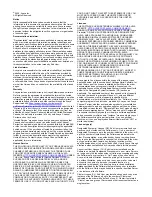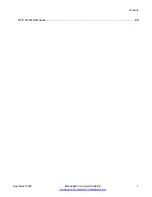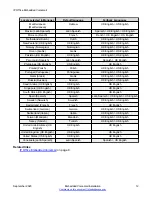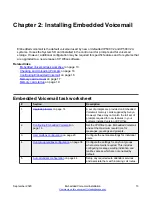Отзывы:
Нет отзывов
Похожие инструкции для IP500 V2

Memoir SGH t929
Бренд: Samsung Страницы: 196

SM-G920W8
Бренд: Samsung Страницы: 23

SGH-D780
Бренд: Samsung Страницы: 7

SCH-X609
Бренд: Samsung Страницы: 2

SGH-T599N
Бренд: Samsung Страницы: 337

Galaxy A54 5G
Бренд: Samsung Страницы: 158

SS4457
Бренд: M4 Страницы: 19

GQ3039
Бренд: Ulefone Страницы: 32

G2x
Бренд: T-Mobile Страницы: 25

T207NP
Бренд: Tadiran Telecom Страницы: 222

P7 Xtreme
Бренд: Allview Страницы: 143

PG-1310V
Бренд: Pantech Страницы: 77

GXP21 Series
Бренд: Grandstream Networks Страницы: 42

ON-AIR 2000 EXECUTIVE
Бренд: BT Страницы: 25

SGH-S341
Бренд: Samsung Страницы: 102

SGH-S150G
Бренд: Samsung Страницы: 128

SGH-S341
Бренд: Samsung Страницы: 1

Linemex ISDK Series
Бренд: Uniphone Страницы: 25