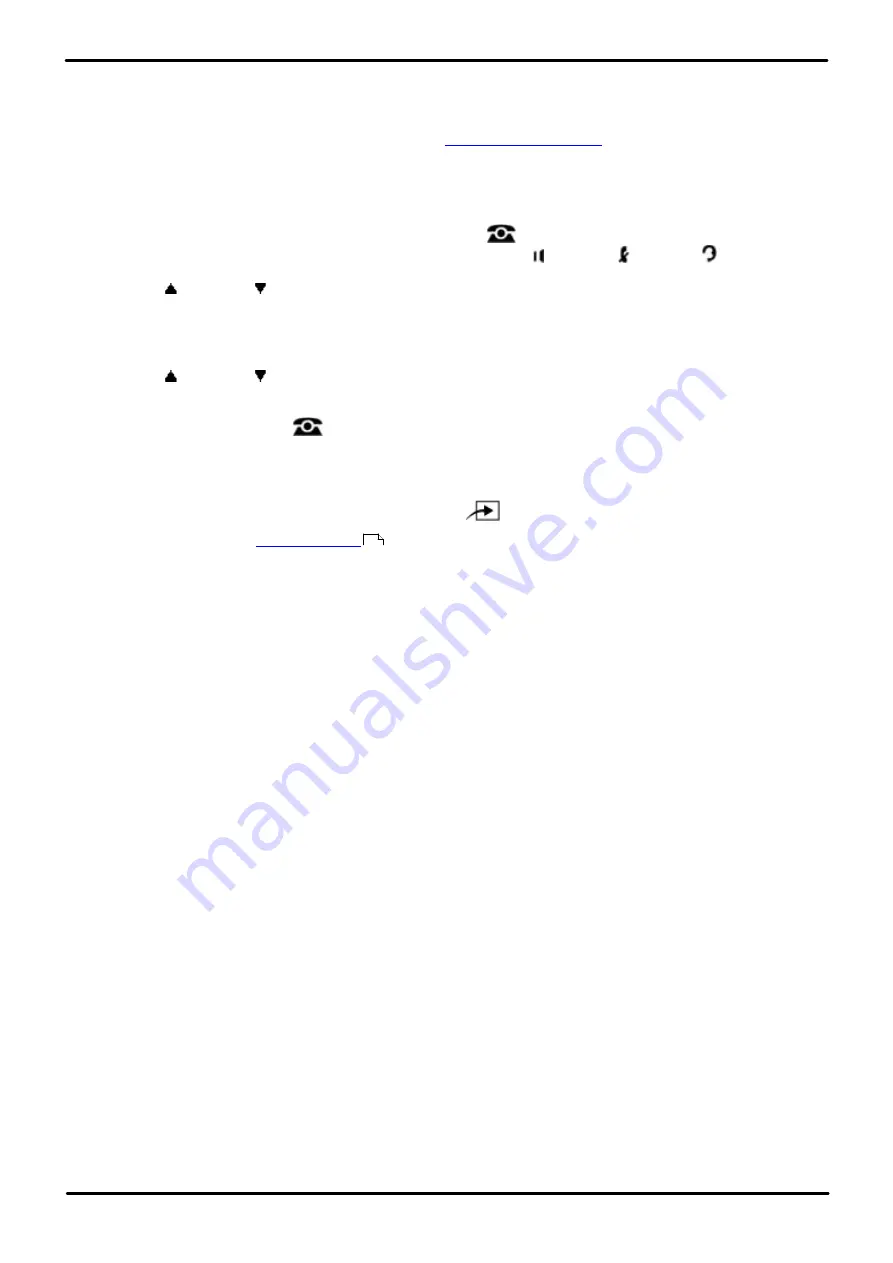
Phone Based Administration
Page 314
- Issue 6a (Thursday, February 22, 2018)
IP Office Basic Edition
Comments on this document? [email protected]
17.12 Switching SSL VPN On/Off
If the system has been configured for support by an SSL VPN service link, you can turn the link on or off.
·
For information about how to configure and administer SSL VPN services, see the Avaya IP Office SSL VPN
Solutions Guide. You can download the guide from
.
1408/1416/9504/9508 Phone
1. At either of the first two extensions on the system, press
Admin
.
·
To do the above during a call, you may need to press the
PHONE
button to display the
Admin
soft key
option. If you access phone administration during a call, only the
SPEAKER
,
MUTE
and
HEADSET
buttons still affect the connected call.
2. Use the
up or down
arrow buttons to scroll the display to
System Administration
. When highlighted, press
Select
.
3. Dial
#775
. The display will show
SSL VPN Service
.
4. The name of the first service is displayed and its current status.
No Service
is displayed if there are no services.
5. Use the
up or down
arrow buttons to scroll through the services if there is more than one service.
6. Use the
Change
button to change the status of the currently displayed service and then press
Save
.
·
Exit programming by pressing
PHONE
. Alternatively use the
Back
button to move to another menu.
M7324/M7324N/M7310/M7310N/T7316/T7316E Phone
1. At either of the first two extensions on the system, press
Feature **config
(ie.
Feature **266344
).
·
set, it is requested. Enter the password.
2. The phone displays
System Admin
.
3. Dial
#775
. The phone displays
SSL VPN Service
.
4. The name of the first service is displayed and its current status.
No Service
is displayed if there are no services.
5. Use the
Next Item
or
Previous Item
buttons to scroll through the services if there is more than one service.
6. To change the status of the currently display service, use the following option:
·
1
= Active/Assigned (the default).
·
2
= Not active/Not assigned.
·
To exit phone based administration at any time, press the
Release
button. To select a different process use the
Next Procedure
or
Previous Procedure
buttons or dial another feature code.
114

























