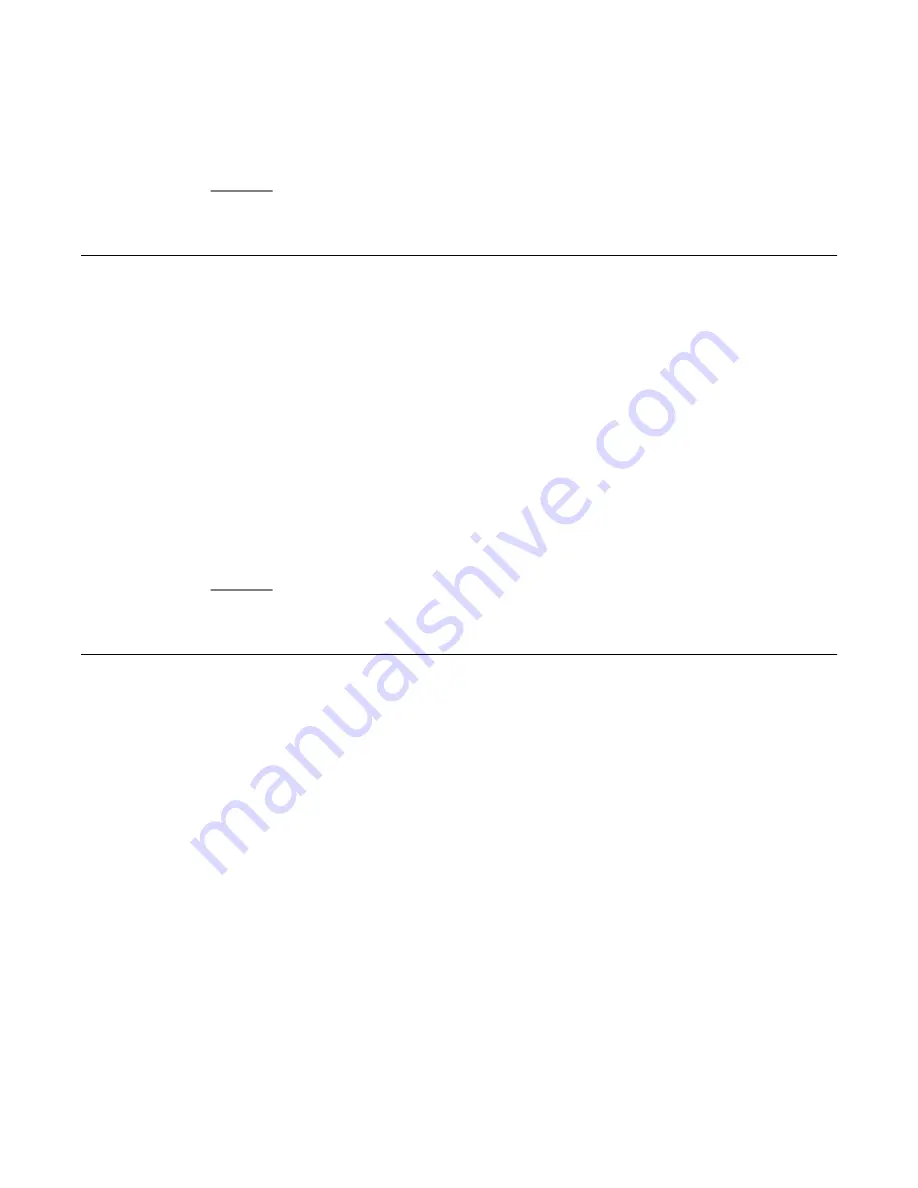
5. Press
Save
or
OK
to overwrite and replace your contacts list with the file on your
USB device or
Cancel
to cancel the replacement and retain your current contact
list.
Copying your contacts list to a USB flash drive
About this task
You can copy your entire contact list from your phone to a USB flash drive for protecting data
or using in an external software program. If the USB flash drive already contains a contact file,
you must first confirm that you want to replace that file.
Procedure
1. Plug the USB flash drive into the jack near the top left edge of your phone.
2. Scroll down to
Write file with phone contacts
.
3. Press
Select
or
OK
.
4. If your USB device currently has a contacts file, press
Save
or
OK
to confirm that
you want to overwrite that file with the telephone's contact list.
Temporarily using a USB contacts list
About this task
If the USB flash drive is attached to the phone, you can use the contacts file on the drive instead
of the contact list of your phone. For example, copy your contacts list to your USB flash drive
and take the device with you while traveling. If you have access to a 9600 Series guest phone
with the latest telephone software at another site, you can attach the USB flash drive and use
your contacts list.
Procedure
1. Plug the USB flash drive with the contacts file you want to use into the jack near the
top left edge of your phone.
2. Scroll down to
Use contacts file while present
.
3. Press
Select
or
OK
.
4. Press
OK
to access the contacts list on your USB flash drive.
Copying your contacts list to a USB flash drive
Avaya one-X
®
Deskphone Edition for 9650 and 9650C IP Telephone User Guide
March 2012 53




























