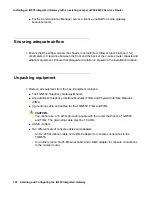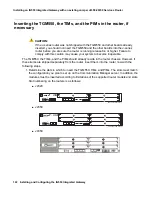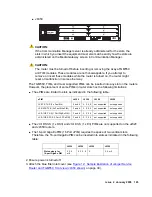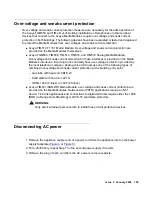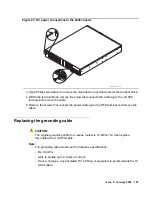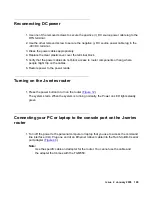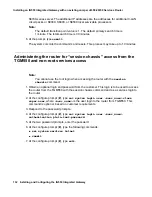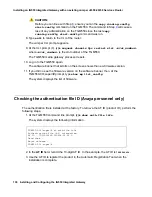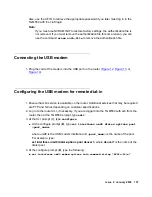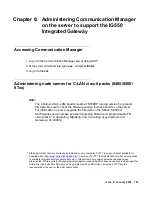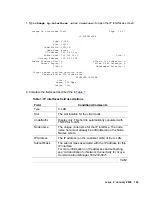Issue 2 January 2008
131
2. At the password prompt, enter the password.
Configuring the TGM550 on the J-series router
1. At the root prompt (
%
), type
cli
.
2. At the CLI prompt (
>
), type
configure
.
3. Type the command
set interfaces ge-0/0/
<x>
unit 0 family inet address
<IP_address1>/24
where
<#>
is the Gigabit port number of the interface you want and
<IP_address1>
is the
address of the router, and
/24
is the subnet mask. The subnet mask may vary, depending
on the customer’s configuration.
Note:
Note:
The ge-0/0/0 port number is typically reserved for services access.
4. At the configure prompt (
#
), type
set interfaces vp-
<slot_number>
/0/0 unit 0
family inet address
<internal_ip_address>/32
destination
<tgm550_IP_address>
where
<slot_number>
is the slot in which the TGM550 resides.
<internal_ip_address>
is the address, also known as the "source" address,
that the
router uses to establish a continuous point-to-point communication session to the TGM550.
This session is used for passing control signals and data packets back and forth between
the router and the TGM550 and allows an administration access connection from the
TGM550 to the router using the
session chassis
command.
<tgm550_IP_address>
is the "destination" IP address used by any other devices over
the network for sending data to the TGM550 and for accessing the TGM550, including
access to the TGM550 CLI interface.
Note:
Note:
<internal_ip_address>
should be a private IP address and should always
be followed by the
/32
32-bit subnet mask designation.
5. At the configure prompt (
#
), type
set tgm fpc
<slot_number>
media-gateway-controller [
<IP_address1>
<IP_address2>
<IP_address3>
<IP_address4>
]
where
<slot_number>
is the location of the TGM550,
<IP_address1>
is either the
Processor Ethernet IP address of the primary S8300, S8400, or S8500 server or an IP
address to a TN799DP C-LAN circuit pack connected to the primary S8400, S8500, or
Содержание IG550
Страница 1: ...Installing and Configuring the Avaya IG550 Integrated Gateway 03 601554 Issue 2 January 2008 ...
Страница 10: ...What procedure you should use 10 Installing and Configuring the IG550 Integrated Gateway ...
Страница 27: ...Issue 2 January 2008 27 Figure 9 DC power connections to the 6350 chassis h LAO 100306 3magnd2 ...
Страница 67: ...Issue 2 January 2008 67 4 From the Summary list click Interfaces The Interfaces screen appears ...
Страница 116: ...Installing an IG550 Integrated Gateway with the CLI 116 Installing and Configuring the IG550 Integrated Gateway ...
Страница 176: ...Recovering passwords 176 Installing and Configuring the IG550 Integrated Gateway ...
Страница 196: ...196 Installing and Configuring the IG550 Integrated Gateway Index ...