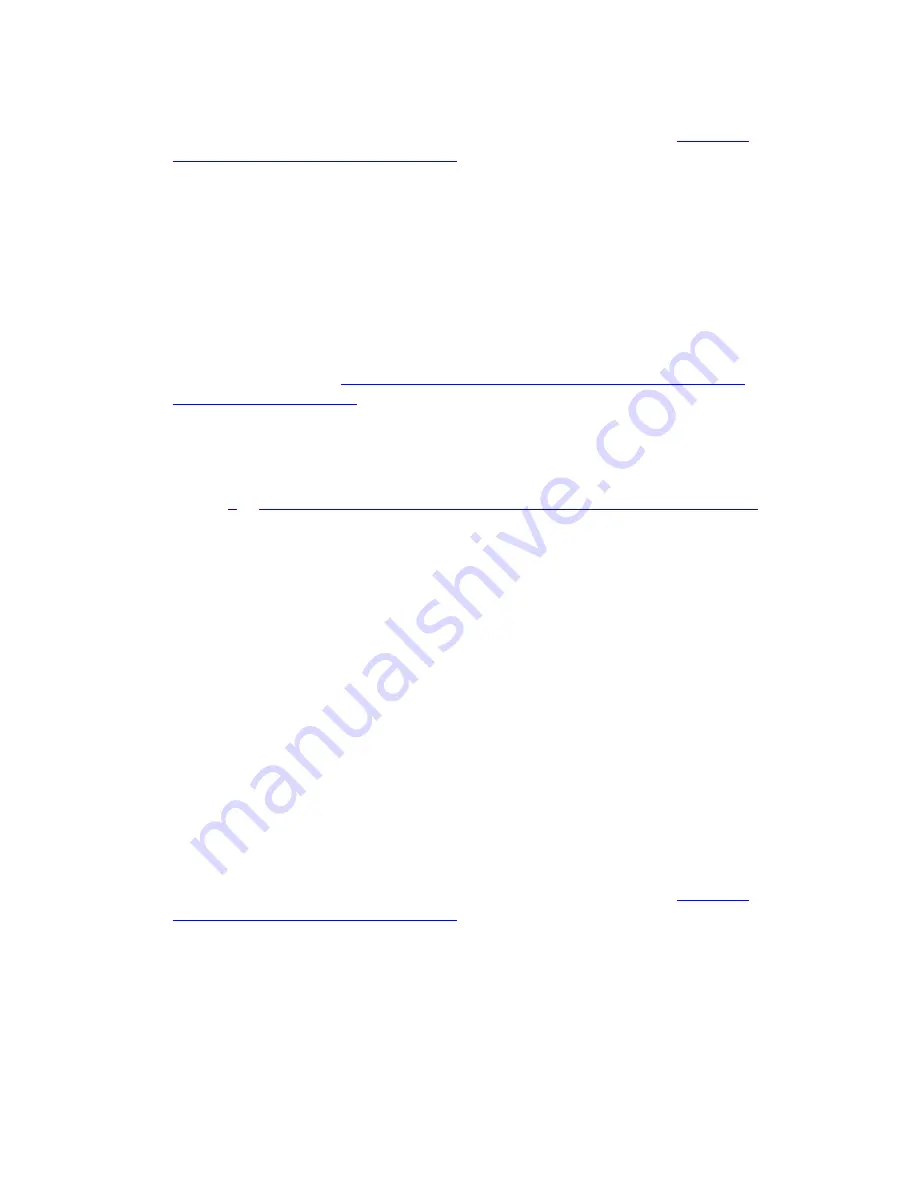
Roadmaps and reference information
54 Installing and Upgrading the Avaya G700 Media Gateway and Avaya S8300 Media Server
14. Log in to Communication Manager to access the SAT command prompt screen. If you are
logging in as
craft
, you log in to the S8300 Linux software. Then, see
Communication Manager SAT Screens
Using Avaya Terminal Emulator for Modem
Connection to Communication Manager
If you have the Terminal Emulator installed on your PC, use the following steps to establish a
modem connection to your Media Server:
To use Avaya Terminal Emulator for Modem Connection to Communication
Manager
1. Complete steps 1–8 in
To use Avaya Terminal Emulator for LAN connection to
2. Click the
Modem
tab.
The system displays the
Modem
tab.
3. In the IP address field, type the IP address of the connection’s
Dialup Status
box as noted
in Step
To use Windows for PPP modem connection (Windows 2000 or XP):
.
4. In the
TCP/IP Port Number
field, leave
23
if you want to log in at the Linux command line.
Type
5023
if you want to log in directly to the Communication Manager SAT command line.
5. In the
Modem
field, use the dragdown box to select the type of modem that your PC uses.
6. In the
Serial port
field, select the
COM
port you are using for your modem connection.
7. In the
Baud rate
field, select
9600
from the dragdown box.
8. Click the
Dial Numbers
tab.
The system displays the
Display Numbers
tab.
9. Type the phone number of the media server as appropriate. Enter 1 in the
Country Code
field for long-distance.
10. Click
OK
.
11. On the
Connections
window, double-click. the name of the connection you just set up.
The PC dials up the media server, and when connected, the login prompt for the
Communication Manager software appears.
12. Log in to Communication Manager to access the SAT command prompt screen. If you are
logging in as
craft
, you log in to the S8300 Linux software. Then, see
Содержание G700
Страница 26: ...Contents 26 Installing and Upgrading the Avaya G700 Media Gateway and Avaya S8300 Media Server ...
Страница 38: ...38 Installing and Upgrading the Avaya G700 Media Gateway and Avaya S8300 Media Server ...
Страница 153: ...Using the Avaya Installation Wizard IW Issue 10 2 May 2007 153 4 Click Continue The Extension Ranges screen appears ...
Страница 402: ...Telephones and adjunct systems 402 Installing and Upgrading the Avaya G700 Media Gateway and Avaya S8300 Media Server ...
Страница 404: ...404 Installing and Upgrading the Avaya G700 Media Gateway and Avaya S8300 Media Server ...
Страница 776: ...Technical information 776 Installing and Upgrading the Avaya G700 Media Gateway and Avaya S8300 Media Server ...
Страница 786: ...Information checklists 786 Installing and Upgrading the Avaya G700 Media Gateway and Avaya S8300 Media Server ...
Страница 802: ...Install the Avaya TFTP server 802 Installing and Upgrading the Avaya G700 Media Gateway and Avaya S8300 Media Server ...
Страница 807: ...Issue 10 2 May 2007 807 Index X X330 WAN Access Routing Module 73 X330STK Stacking Sub Module installation 97 ...
Страница 808: ...808 Installing and Upgrading the Avaya G700 Media Gateway and Avaya S8300 Media Server Index ...






























