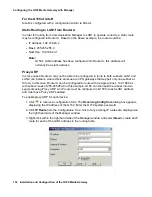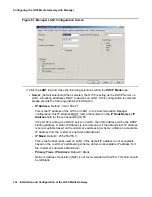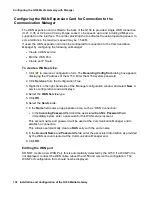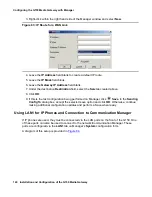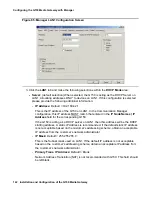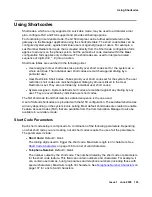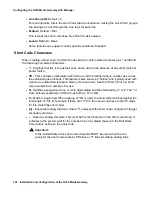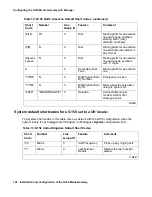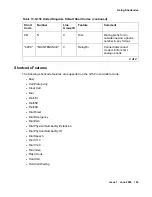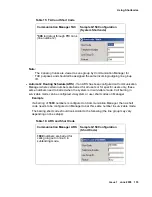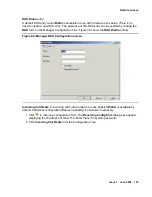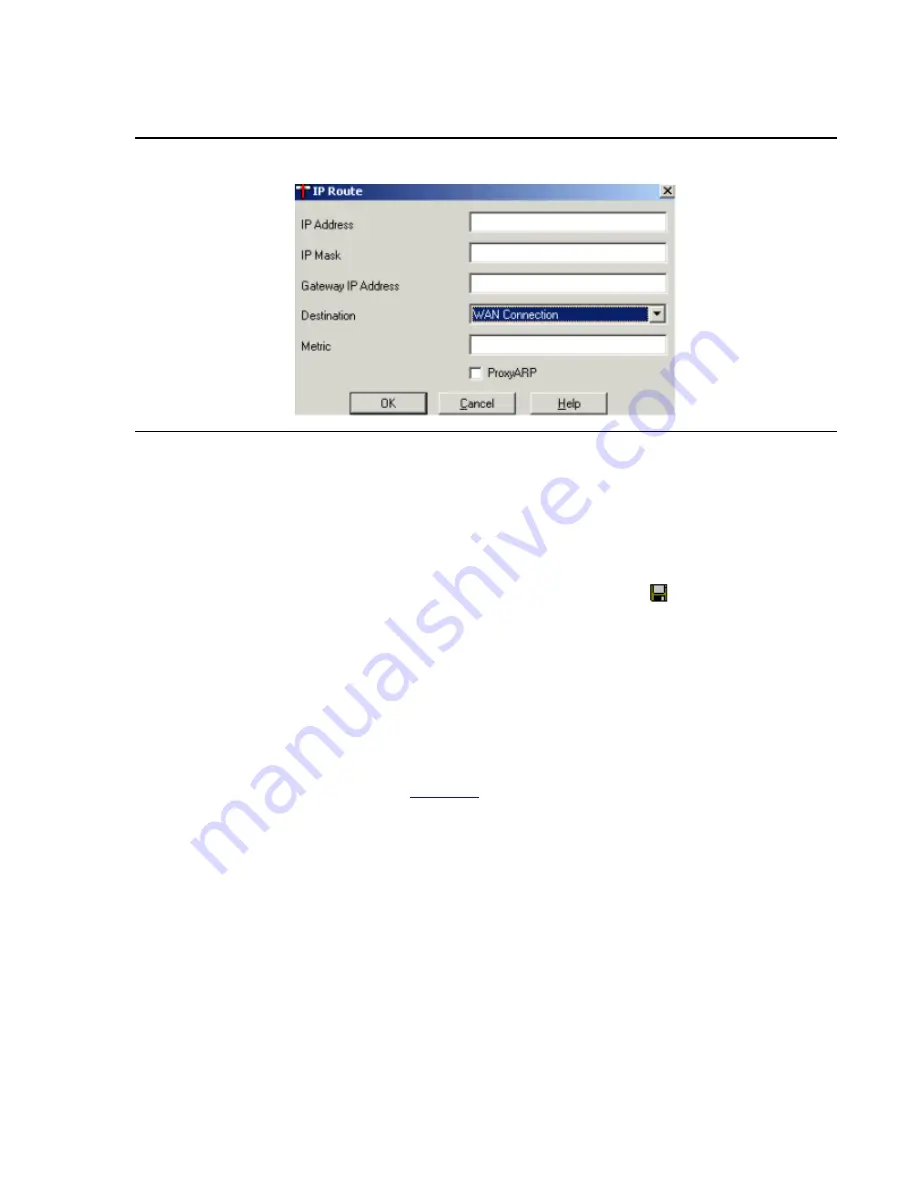
Configuring the G150 Media Gateway with Manager
140 Installation and Configuration of the G150 Media Gateway
3. Right-click within the right hand side of the Manager window and select New.
Figure 63: IP Route for a WAN Link
4. Leave the IP Address field blank to create a default IP route.
5. Leave the IP Mask field blank.
6. Leave the Gateway IP Address field blank.
7. Under the destination Destination field, select the Service created above.
8. Click OK.
9. If this is the last configuration being performed on Manager, click
Save. In the Sending
Config To dialog box, accept the selected save option and click OK. Otherwise, continue
making additional configuration updates and perform a Save when ready.
Using LAN1 for IP Phones and Connection to Communication Manager
If IP phones are used, they must be connected via the LAN ports on the front of the G150. One
of these ports can also be used to connect to the network/Communication Manager. These
ports are configured via the LAN1 tab on Manager’s System configuration form.
A diagram of this setup is provided in
Содержание G150
Страница 1: ...Installation and Configuration of the G150 Media Gateway 03 300395 Issue 1 June 2005 ...
Страница 12: ...Contents 12 Installation and Configuration of the G150 Media Gateway ...
Страница 20: ...About This Book 20 Installation and Configuration of the G150 Media Gateway ...
Страница 44: ...Installing Hardware for the G150 Media Gateway 44 Installation and Configuration of the G150 Media Gateway ...
Страница 184: ...G150 Media GatewayTelephone Support 184 Installation and Configuration of the G150 Media Gateway ...
Страница 202: ...Technical Data 202 Installation and Configuration of the G150 Media Gateway ...
Страница 216: ...Upgrading the G150 Media Gateway 216 Installation and Configuration of the G150 Media Gateway ...
Страница 222: ...Install the Avaya TFTP Server 222 Installation and Configuration of the G150 Media Gateway ...
Страница 230: ...Monitoring G150 230 Installation and Configuration of the G150 Media Gateway ...