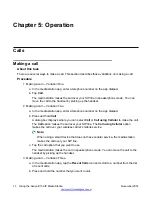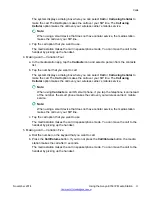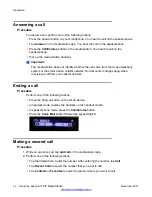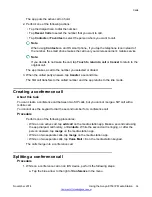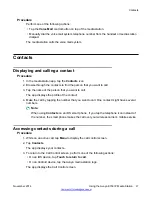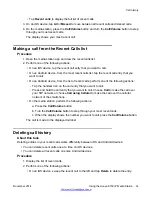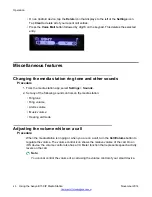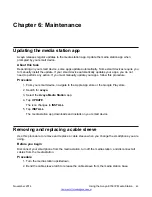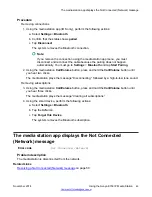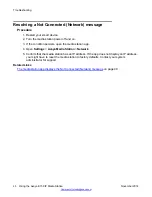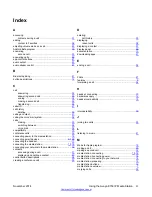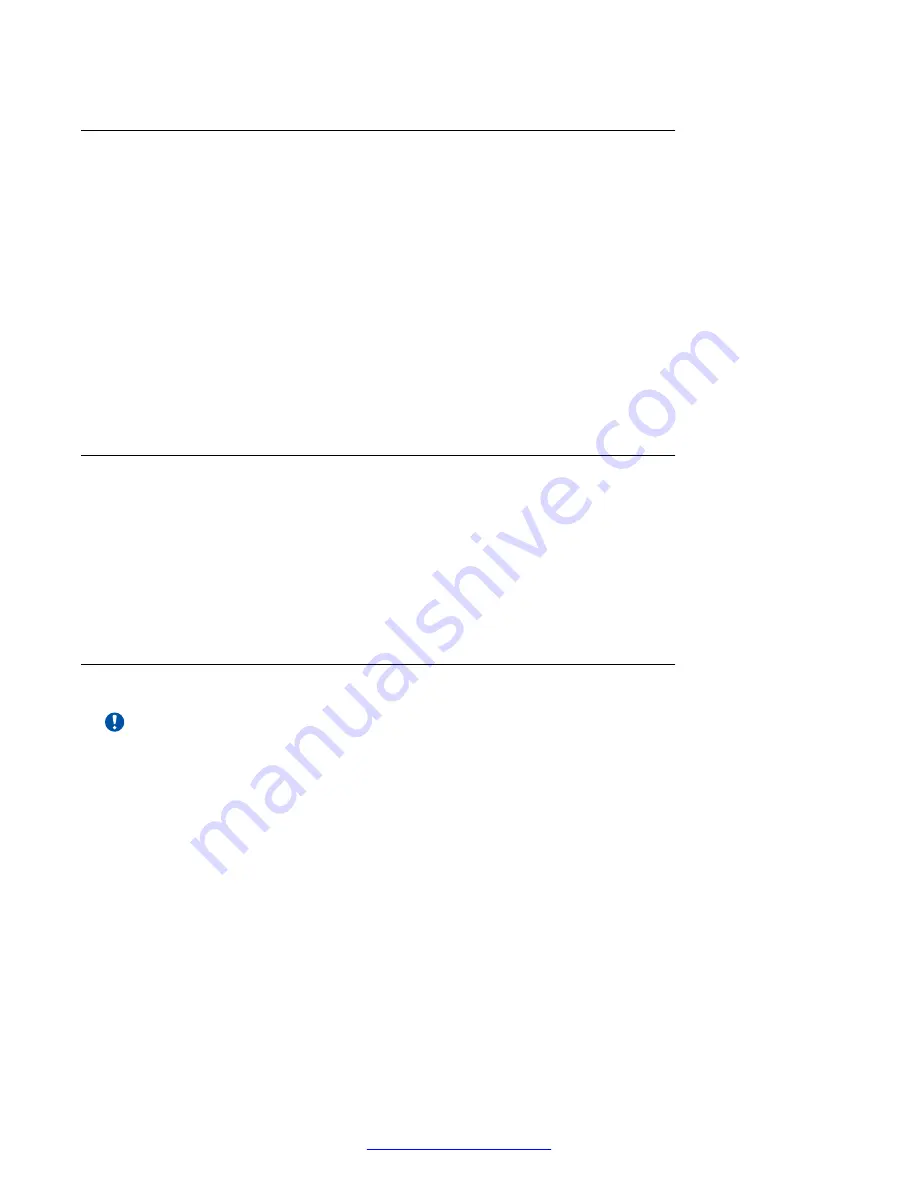
Muting and unmuting the microphone
Procedure
1. To mute the microphone on an active call, perform one of the following actions:
• Press
Mute
on the media station.
• Tap
mute
on the Call Controlscreen.
A blue LED lights up the
Mute
button.
2. To unmute the microphone on an active call, perform one of the following actions:
• Press
Mute
on the media station.
• Tap
mute
on the Call Control screen.
The blue LED turns off when the microphone is active.
Listening to music from the smart device
Procedure
1. Tap the
Home
button on the smart device.
2. Select a music source from your device.
A source can be a music player on the device or a streaming app. When you make a call or
a call comes into the media station, the app mutes or pauses the music.
Control of the audio stream
Important:
Audio streams for SIP calls only route through the media station, not the smartphone. Audio
streams for mobile calls can route through the media station or the smartphone. Review the
following sections to understand how this works.
SIP calls
You can only hear the audio for calls made to or answered from the telephony server on the media
station handset or speakerphone. If you make or answer a SIP call on a smartphone using the
media station app, you cannot hear the audio on the smartphone. You can only hear the audio on
the media station.
Scenario: You register your smartphone with the media station. You go to a conference room that is
within Bluetooth range of the media station. You receive a call originating on the SIP telephony
server. The media station app alerts you to the call on your smartphone. If you try to answer the call
from the smartphone, you cannot converse with the caller because the media station connected to
the telephony server controls the audio stream. You must return to your office to continue the call.
This scenario is also true when making a call using the media station app on a smartphone.
Miscellaneous features
November 2014
Using the Avaya E159 IP Media Station
41