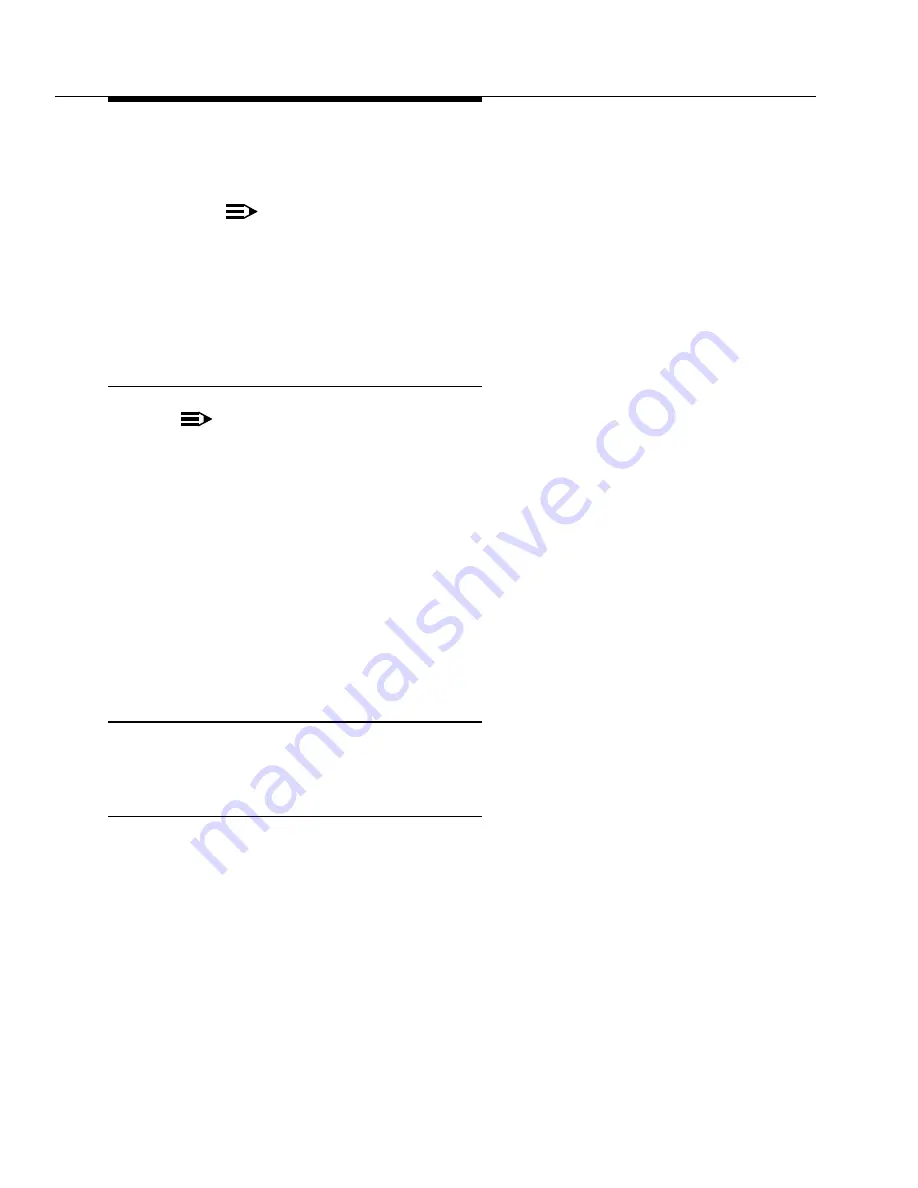
Upgrading G3rV4 and R5/6/7/8r to Avaya DEFINITY
Server R running Avaya Communication Manager
555-233-115
2-30
Issue 7 November 2003
4. Remove the blank faceplate from Memory Slot 4 and place it over the
leftmost Tape Drive slot.
NOTE:
Make sure the removable media is not write protected before placing
it into the optical drive. If you can see through the hole, it is write
protected.
5. Place the removable media containing the new software load, label facing
left, into the optical drive. The arrow should be in the top left position when
inserting the cartridge into the drive.
Optical Drive: Power Up SPE A
NOTE:
The SPE reboots from the disk drive on the initial (original) software load.
This preserves the original software when transitioning to the new hardware
and software.
1. If there are two power supplies, restore power to the SPE by inserting the
power plug on the right side of the carrier then by inserting the power plug
on the left side of the carrier. If there is only one power supply, insert the
one power plug on the right side.
If high or critical reliability:
2. Monitor the SPE as it reboots by observing the LEDs and the terminal. It is
powered up when the YELLOW LED on the UN331B/C Processor circuit
pack flashes and other LEDs go out, which takes about 10 minutes.
Optical Drive: Unlock DUPINT Switches
(High/Critical reliability only)
1. Move the SPE SELECT switches to the AUTO position one at a time.
Optical Drive: Wait for System to Refresh
(High/Critical reliability only)
1. Type status spe and press
Enter
to make sure the active side is ready for
interchange. When it is ready,
■
The
Standby Refreshed
field shows yes
■
The
Standby Shadowing
field shows on
■
The
Standby Handshake
field shows up
The standby refreshes after 5 minutes. If the fields display something other than
the above, see the appropriate maintenance sections.
2. Verify that the disk (disk drive) and removable media on both SPEs are in
service.






























