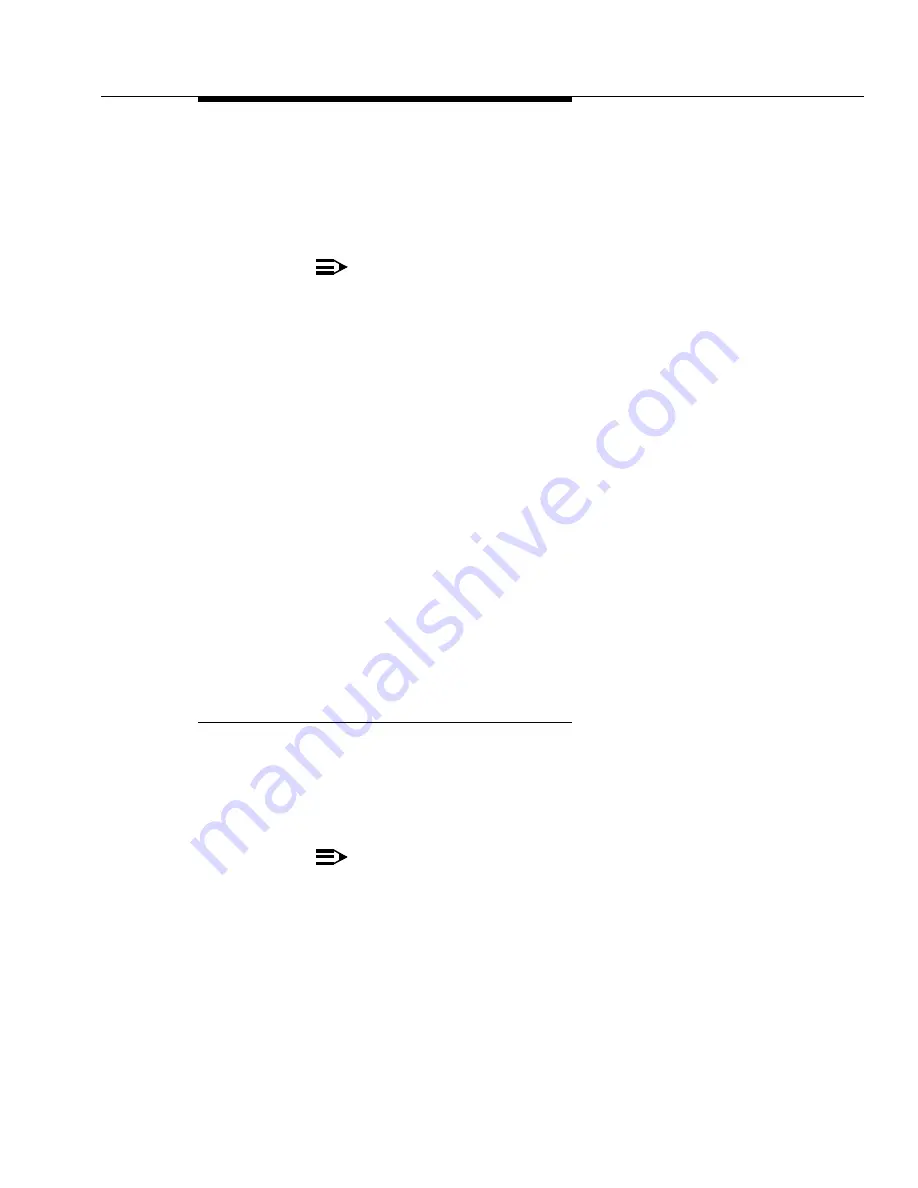
Complete the Upgrade
Issue 7 November 2003
5-55
555-233-115
Installation (direct connection)
If you have a direct connection between the RFA and the switch:
1. Go to the RFA website, and, following the instructions in the “Deliver to
G3r/G3si/G3csi” chapter of the RFA Job Aid, deliver the License File.
NOTE:
This procedure sends the License File to the switch and installs it.
2. If the system has IP endpoints registered, and you unplugged the Ethernet
cable from the TN799 (C-LAN) circuit pack, replug the cable.
This re-registers the IP endpoints.
Installation (no direct connection)
If you do not have a direct connection between RFA and the switch:
1. Go to the RFA website, and, following the instructions in the “Deliver to
G3r/G3si/G3csi” chapter of the RFA Job Aid, deliver the License File to
your laptop/PC.
2. Open the License Installation Tool (LIT) application at your laptop/PC.
3. Use the LIT instructions to add a switch connection profile to the tool.
4. Use the LIT instructions to install the License File on the switch.
5. If the system has IP endpoints registered, and you unplugged the Ethernet
cable from the TN799 (C-LAN) circuit pack, replug the cable.
This re-registers the IP endpoints.
Administer No-License/Emergency Numbers
1. At the SAT type change system-parameters features and press
RETURN
.
The Feature-Related System Parameters screen displays.
2. In the
Emergency Numbers - Internal
field (optional) type a valid
extension.
NOTE:
This number cannot be a hunt group or ACD number.
3. In the
Emergency Number - External
field (required) type a 21-digit,
dialpad-valid character string that can include trunk access codes. The
default for this field is 911.






























