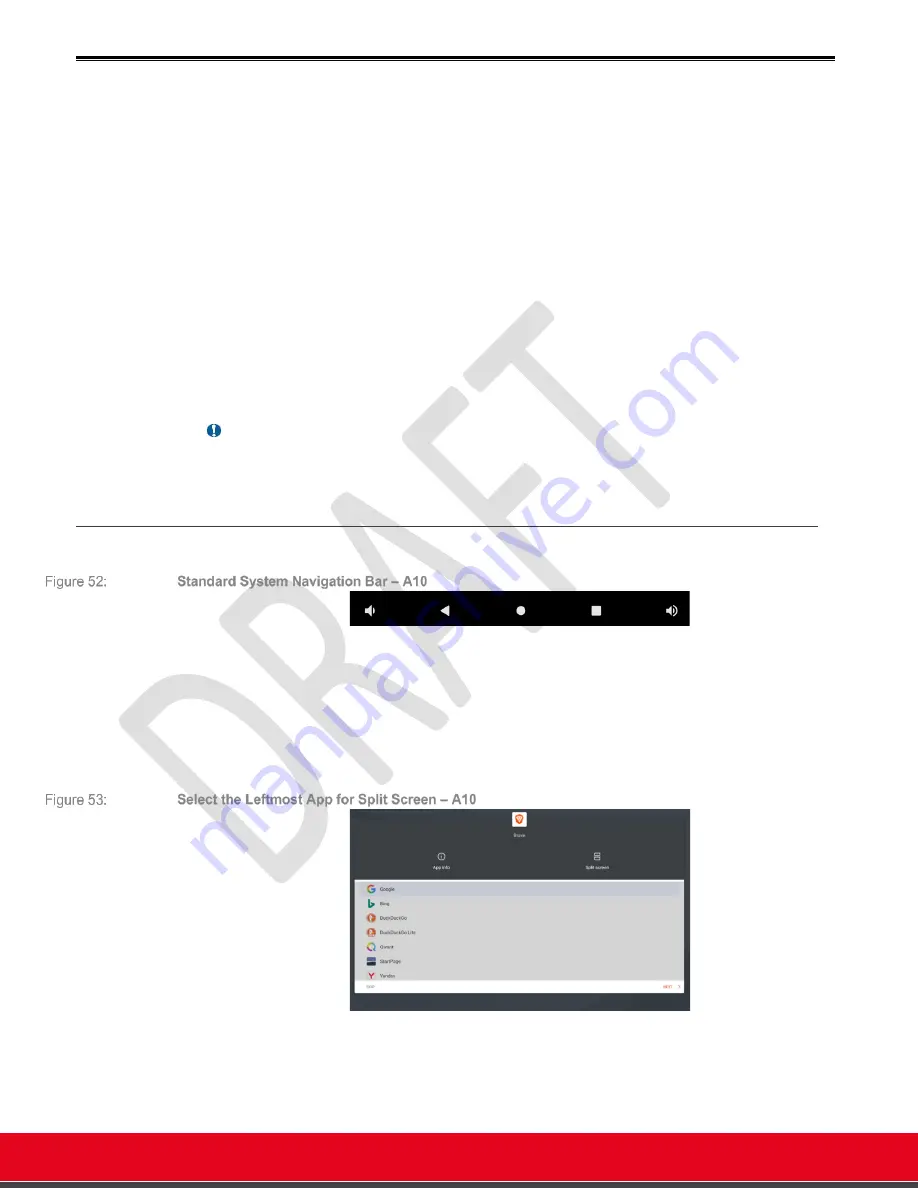
© 2021 Avaya Inc. All rights reserved
Release Notes for Avaya Collaboration Unit CU360
The CU360 Video-collaboration Application 56
The CU360 Video-collaboration Application
The CU360 Video-collaboration Application allows placing or receiving H323 and SIP calls, as
standalone endpoint or configured in complex Avaya Meetings/Workspace Solution deployment or
in third-party networks.
When first installing the product, you can perform the quick setup procedure from the GUI or the
web interface of the endpoint.
In the quick setup, you can choose the name of your endpoint, select the language and the
country and optionally provide network configuration data for your ethernet connection, if you need
a static address assigned to your endpoint, or configure Wi-Fi.
Once the CU360 App is configured and running, you can activate the standard system navigation
bar by moving the mouse pointer at the bottom of the screen.
r can be activated by pressing the “Mouse” button on the
: Takes you back a level in an app, or back a page in a browser, etc. Right
clicking with the mouse in any place on the screen has the same effect.
: Returns to the main home screen (device desktop).
Overview or Recent or Intent (Square or Split Rect)
: Display the list of the recently used apps,
in a side-by-side list. To select an app for
, press with the mouse on the app icon and
(new in Android 10): Show the audio gadget and decrease/increase its audio
level. Android uses separate audio streams for playing music, alarms, notifications, the incoming






























