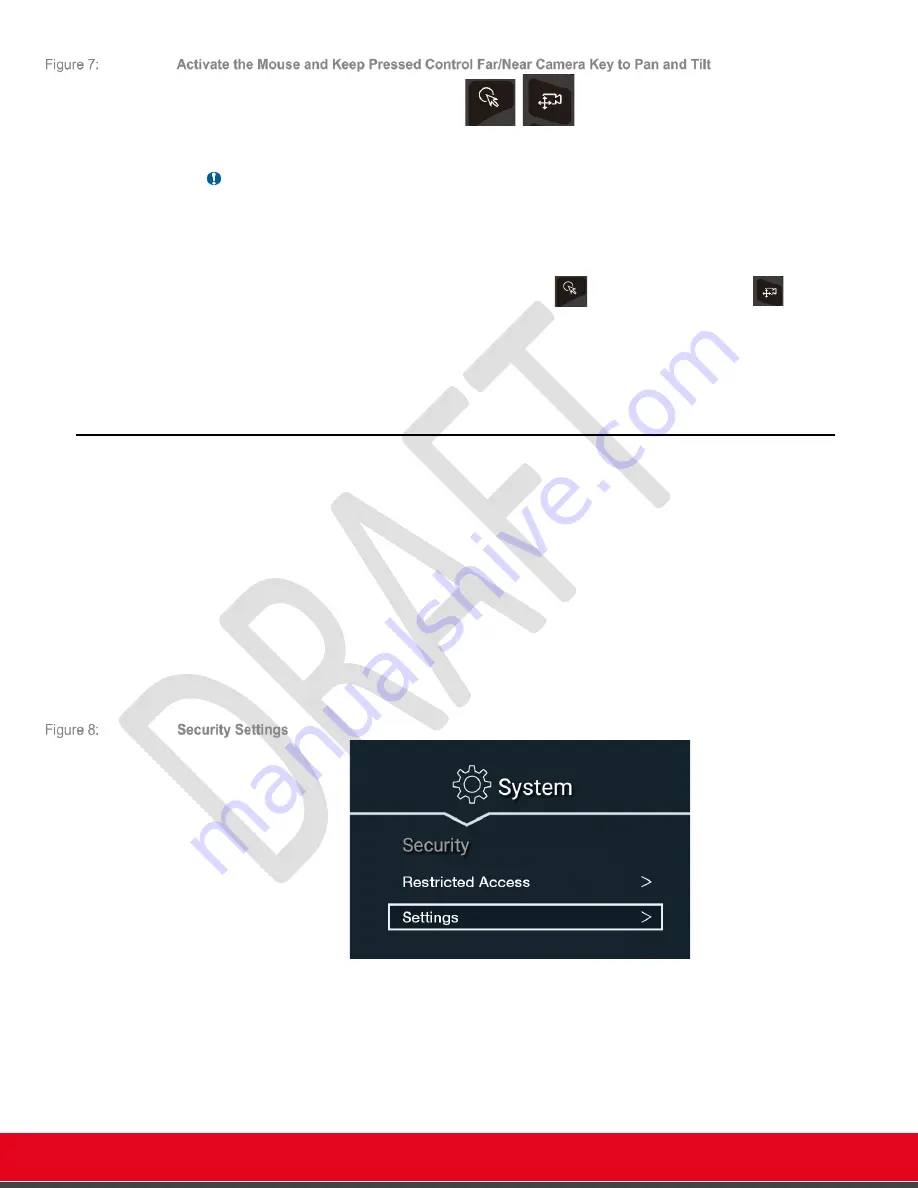
© 2021 Avaya Inc. All rights reserved
Release Notes for Avaya Collaboration Unit CU360
Avaya CU360 Setup and Control 27
Any third-party app displaying the camera will benefit of this feature.
Important
•
When using the CU360 App, you can simultaneously move the far camera and the local
camera
o
Toggle far/near
to select “Far Camera”. Move far camera using the arrows in
the remote-control.
o
Activate the mouse pointer with the
key and long press the
key
while moving the mouse pointer to move the camera. Camera must be
zoomed in.
•
The CU360 App will restore its latest used PTZ position, discarding the movements done
while using other apps.
Network Connectivity
Before configuring your device for the first time, assure that the device is connected to an Ethernet
(LAN) or Wi-Fi network.
To connect the unit to the network using Wi-Fi, you need to select the proper Wi-Fi network in the
Android Settings and insert the credentials and the authentication type.
Please be aware that it is strongly suggested to NOT connect both Ethernet and Wi-Fi network.
Please note that an IP address is automatically assigned to the unit if you connect the unit to the
network using the Ethernet and your network is equipped with a DHCP server,
Wi-Fi and Bluetooth settings can be accessed in
[G
UI
]
C
ONFIGURE
>Q
UICK
S
ETUP
[G
UI
]
C
ONFIGURE
>
A
DVANCED
>
[A
DMINISTRATOR
PIN]
>
S
YSTEM
>S
ECURITY
>S
ETTINGS






























