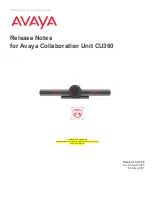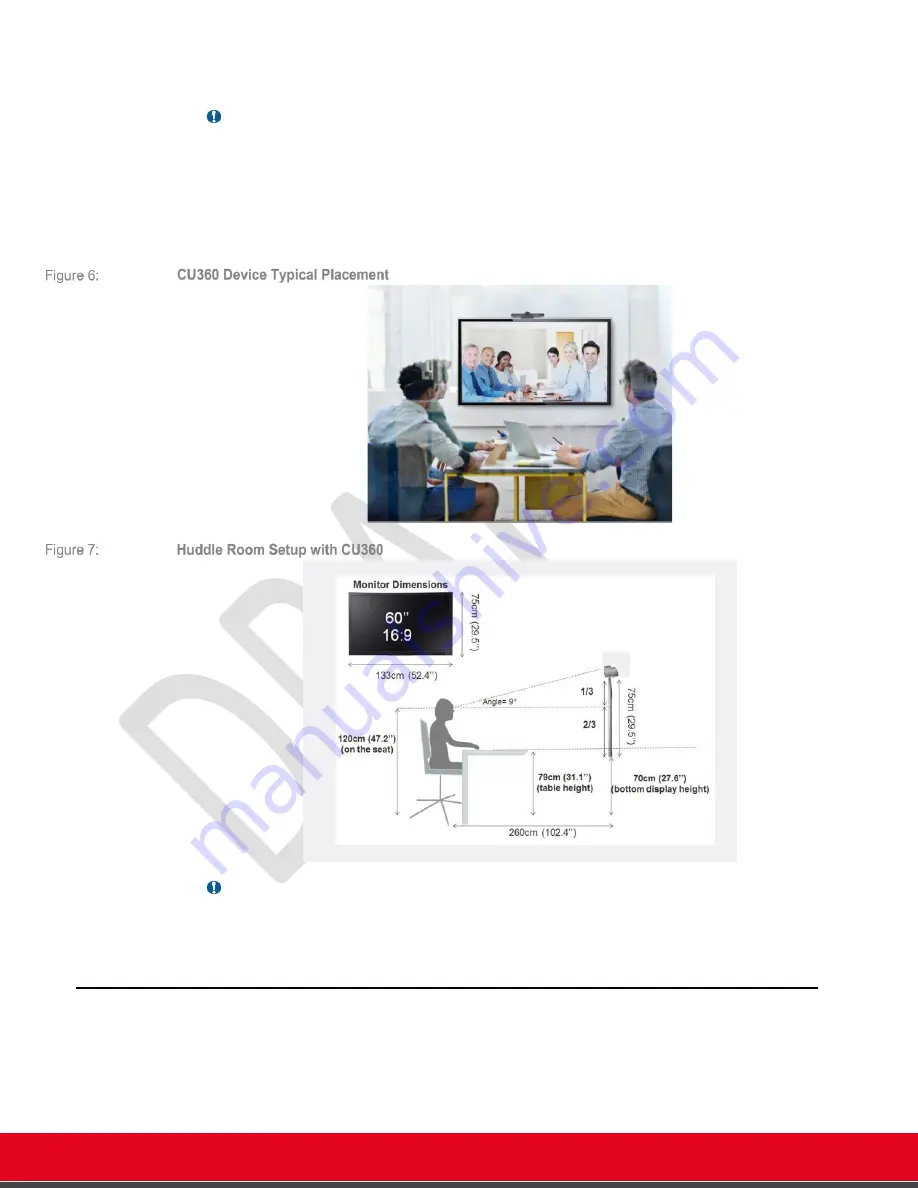
© 2021 Avaya Inc. All rights reserved
Release Notes for Avaya Collaboration Unit CU360
Avaya CU360 Setup and Control 11
through HDMI. The camera can be adjusted manually to focus on the person in front of it and then
can be digitally panned and tilted once zoomed in.
Important
•
To use the speaker tracking feature of the camera, please assure that the camera is
not
panned left or right but is kept centered in horizontal. The camera can be tilted up or
down.
To zoom in/out the camera, use the remote-control, or browse to Control Camera menu in the
CU360 App, press zoom in (+) and then move the camera with the arrows on the remote-control
or on the app UX.
Important
•
Do not pan the camera manually (left or right) if you want to use the camera speaker-
tracking feature.
Controlling Your Device
The device can be controlled from the default remote-control and from any standard control
device, such as keyboard/mouse and touch screen, compatible with Android (no driver required).
See below sections for details.
The following Apps are also available for smartphones and tablets: