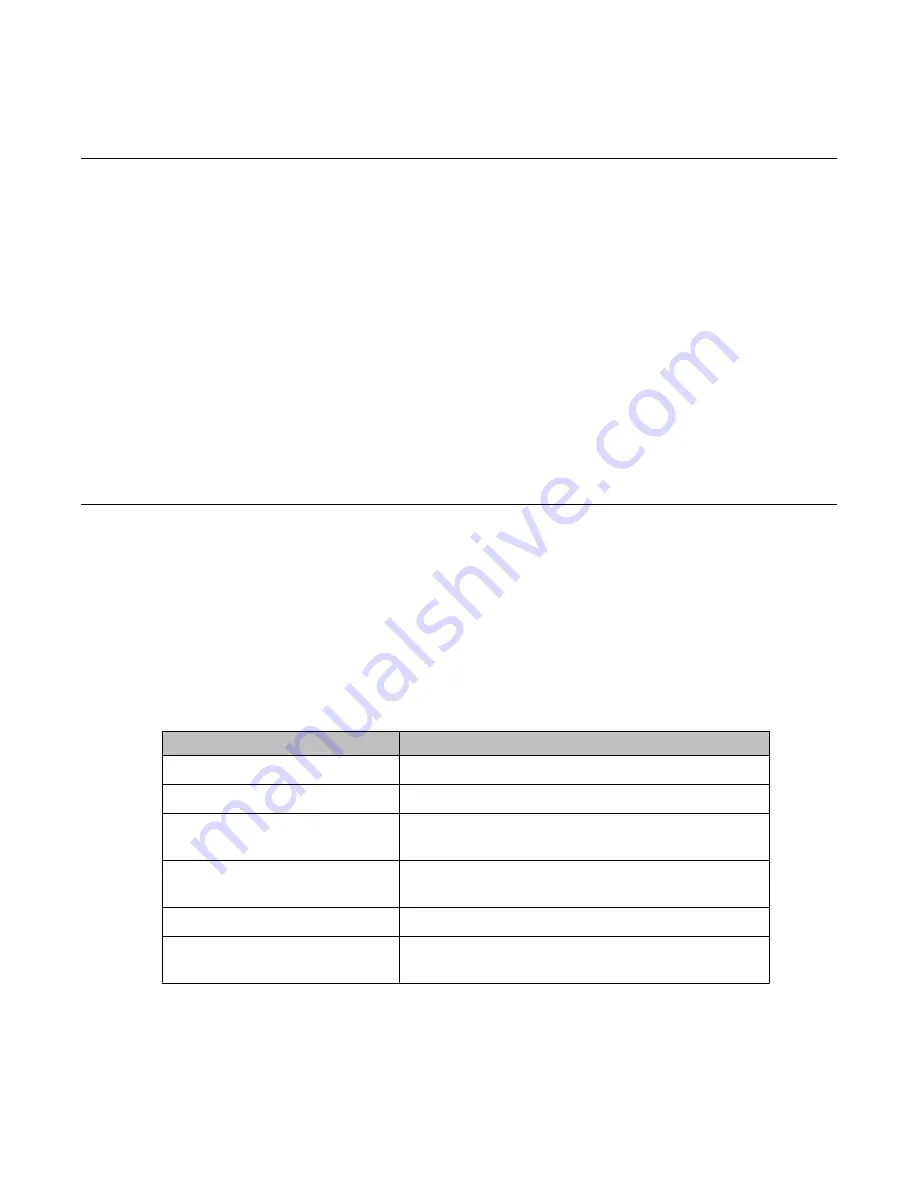
C4710 DAP LED indications
The DAP is equipped with one LED, which can indicate six DAP statuses:
• Off: No power
• On 0.5 seconds, off 0.5 seconds: Loading software/firmware.
• Short flash every 0.25 seconds: IP Network error (not connected; no DHCP or TFTP
server; or no DAP Controller)
• Fast blink: DAP is operational but trying to synchronize to another DAP
• Continuous fast blink: Hardware error
• Steady On: DAP operational (and synchronized to other DAP or is the synchronization
master)
4720 DAP LED indications
LED Status
The 4720 DAP is equipped with two LEDs.
Top LED – Yellow
This LED represents the status of the 4720 DAP. The indications are equal to the status
indication on the 4720 DAP LED.
Table 20: 4720 DAP LED Status on top LED
LED Status (Top LED, Yellow)
Meaning
Off
No power
0,5 seconds On - 0,5 seconds Off Loading software/firmware
Short flash every 0,25 seconds
IP Network error (not connected, no DHCP/TFTP
server, no DAP Controller
Fast blink
DAP operational, but trying to synchronize to another
DAP
Continuous fast blink
Hardware error
Steady On
DAP operational (and synchronized to other DAP, or is
the synchronization master).
Lower LED – Red/Green
C4710 DAP LED indications
SIP DECT Fundamentals
October 2012 149
Содержание CS 1000
Страница 1: ...SIP DECT Fundamentals Avaya Communication Server 1000 7 5 NN43120 123 Standard 04 06 October 2012 ...
Страница 6: ...6 SIP DECT Fundamentals October 2012 ...
Страница 74: ...Site planning and hardware deployment 74 SIP DECT Fundamentals October 2012 Comments infodev avaya com ...
Страница 146: ...System administration 146 SIP DECT Fundamentals October 2012 Comments infodev avaya com ...
Страница 160: ... Show Seen DAPs System maintenance 160 SIP DECT Fundamentals October 2012 Comments infodev avaya com ...
Страница 174: ...System maintenance 174 SIP DECT Fundamentals October 2012 Comments infodev avaya com ...
Страница 182: ...G 729 daughterboard and DAP wall mounting 182 SIP DECT Fundamentals October 2012 Comments infodev avaya com ...
Страница 204: ...Site survey example 204 SIP DECT Fundamentals October 2012 Comments infodev avaya com ...
Страница 266: ...DAP multicast group membership 266 SIP DECT Fundamentals October 2012 Comments infodev avaya com ...
















































