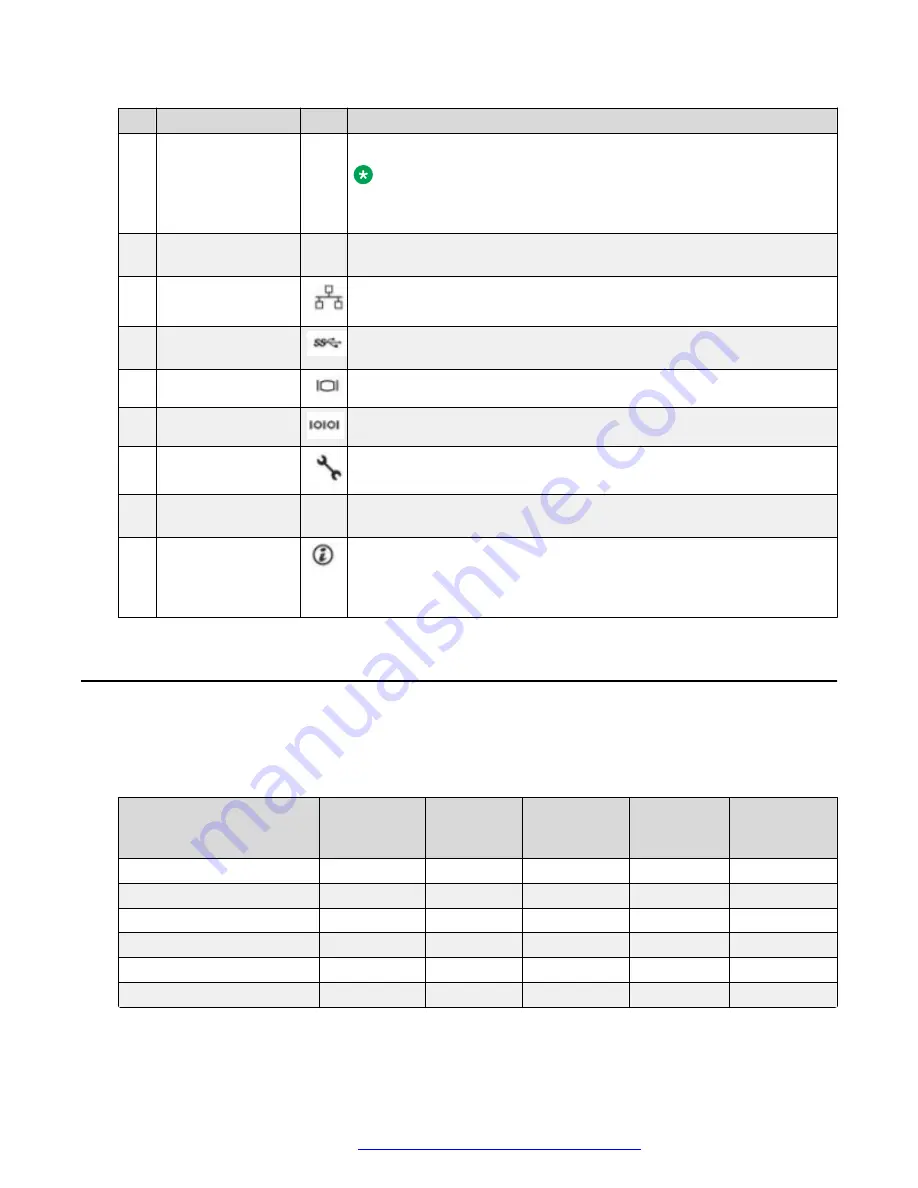
No. Item
Icon Description
1
PCIe expansion
card slot(s)
N/A
Enables you to install PCI Express expansion cards.
Note:
Avaya Converged Platform profile 2, 3, 4, 5, and 51 have a 2-port
1GbE NIC.
2
Power supply unit
(2)
N/A
Wattage and voltage type depends on configuration.
3
NIC port (4)
The NIC ports that are integrated on the network daughter card (NDC)
provide network connectivity.
4
USB 3.0 port
The USB ports are of 9-pin and 3.0-compliant. These ports enable you
to connect USB devices to the system.
5
VGA port
Enables you to connect a display device to the system.
6
Serial port
Enables you to connect a serial device to the system.
7
iDRAC9 Enterprise
port
Enables you to remotely access iDRAC.
8
CMA power port
N/A
The Cable Management Arm (CMA) power port enables you to connect
to the CMA.
9
System
identification button
The System Identification (ID) button is available on the front and back
panel of the systems. Press the button to identify a system in a rack by
turning on the system ID button. You can also use the system ID button
to reset iDRAC and to access BIOS using the Step Through mode.
Avaya Converged Platform Appliance profiles
In the Avaya Converged Platform 100 Series Release 4.0, the server constructs are reduced and
shared among Avaya Converged Platform 110 Appliance, Avaya Converged Platform 120
Appliance, and Avaya Converged Platform 130 Appliance.
Appliance Constructs
Profile #2
Profile #3
Profile #4
Profile #5
Profile #51
(ACP 130
Only)
RMU
1U
1U
1U
1U
1U
Intel Skylake CPU
S-4114
S-4114
G-6132
G-6132
G-6132
Number of CPUs Sockets
1
2
1
2
2
Number of Cores/Server
10
20
14
28
28
Core Frequency (GHz)
2.2
2.2
2.6
2.6
2.6
Number of 8GB RDIMMs
3
6
-
-
-
Table continues…
Avaya Converged Platform Appliance profiles
October 2019
Installing the Avaya Converged Platform 130 Series
15






























