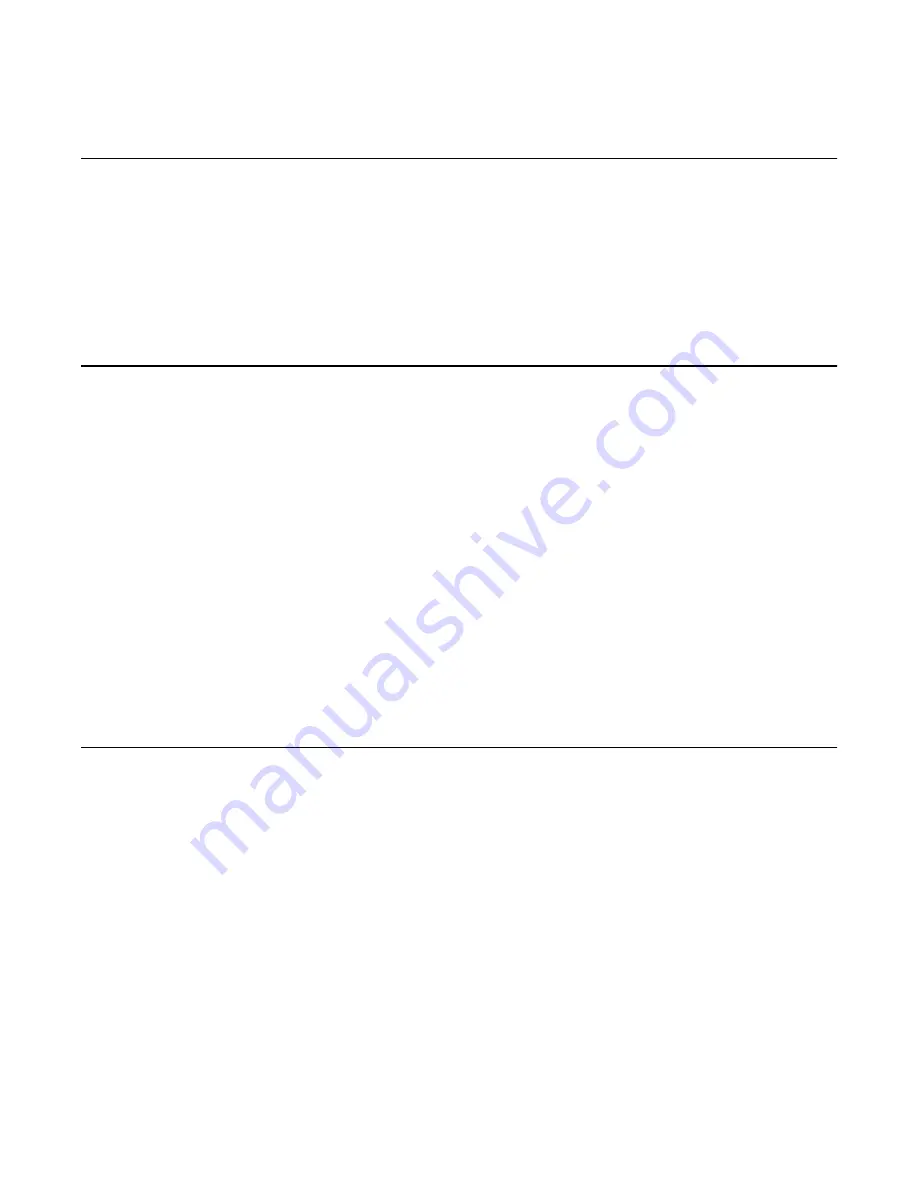
PEP Maintenance utility
The PEP Maintenance utility displays a list of all installed PEPs on the server. You can also
uninstall PEPS.
For information about installing or uninstalling PEPs, see the CallPilot Software Administration
and Maintenance guide.
To access the PEP Maintenance utility
From the Windows desktop, click Start, Programs, CallPilot, System Utilities, PEP
Maintenance Utility.
The DMI Viewer window appears.
To view a list of all installed PEPs
1. Click the component for which you want to display the PEP list.
2. Click Show PEPs.
A list of all installed PEPs appears in the left pane.
3. If you want to review the readme file associated with a PEP, click the PEP, and then
click Read.
The readme file opens in Notepad.
Session Trace
The Session Trace tool displays detailed information about the activity in a user's mailbox and
the state of the message waiting indicator (MWI). The session information includes the
following items:
• voice messaging
• call answering
• express messaging activity (messages composed and sent, or left in a mailbox)
• the number of messages played or not played at the beginning, middle, and end of a
session
• the number of deleted read messages
Using Avaya CallPilot
®
system utilities
68 Avaya CallPilot 202i Server Maintenance and Diagnostics
December 2010
Содержание CallPilot 202i
Страница 1: ...Avaya CallPilot 202i Server Maintenance and Diagnostics 5 0 NN44200 708 01 04 December 2010...
Страница 16: ...About this guide 16 Avaya CallPilot 202i Server Maintenance and Diagnostics December 2010...
Страница 78: ...Using Avaya CallPilot system utilities 78 Avaya CallPilot 202i Server Maintenance and Diagnostics December 2010...






























