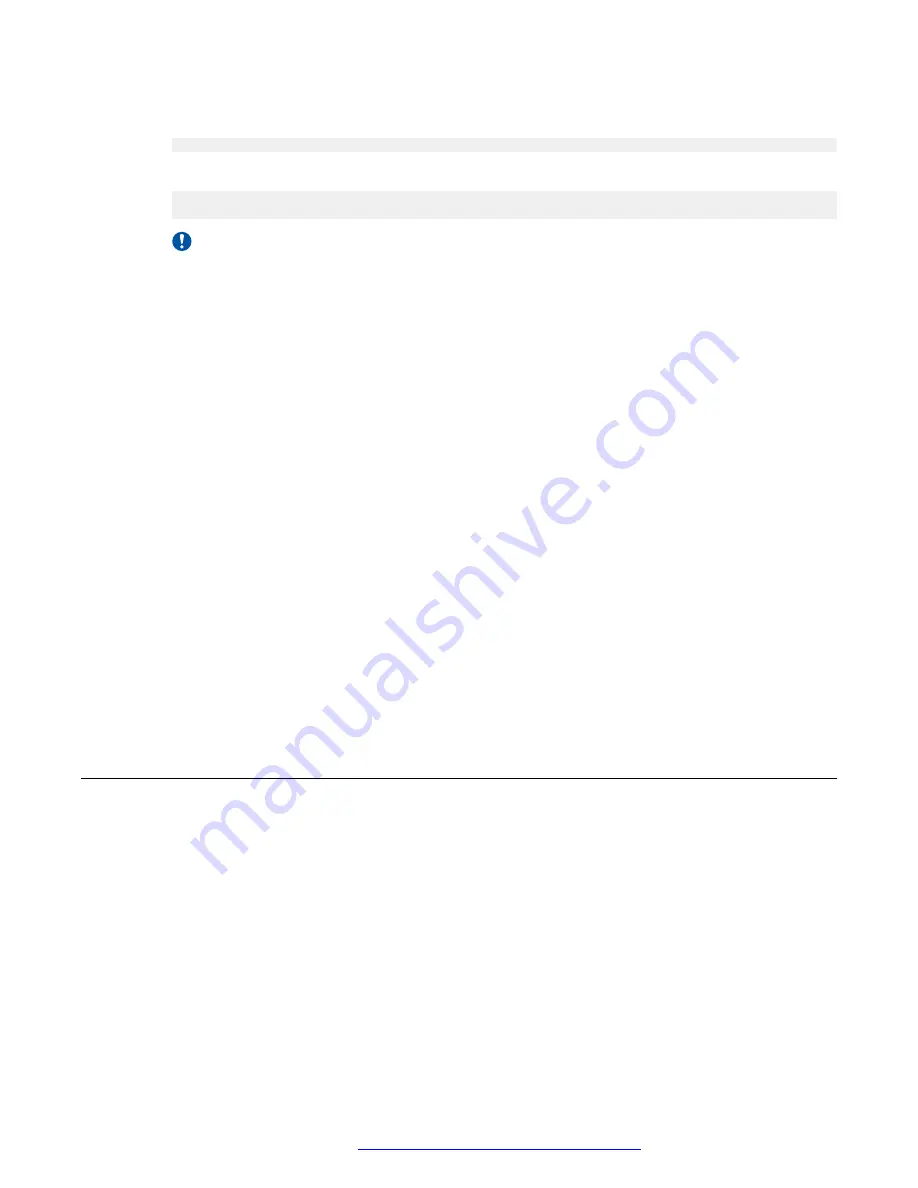
2. Run the following command to navigate to the directory containing the script:
cdto misc
3. To generate a CSR, run the following command:
sudo ./createCSR.sh /opt/Avaya/AAWGportalCerts frontEndFQDN localFQDN
organizationNameorganizationUnit locality stateOrProvince countryCode emailAddress
Important:
This command is a single Linux command and must be entered as a single line even if
it appears as several lines in the document.
The parameters for this script are:
•
frontendFQDN
: For a cluster installation, this is the FQDN of the Virtual IP or external
load balancer. For simple, non-clustered installations, this is the FQDN of the server
where Avaya Aura
®
Web Gateway is installed.
•
localFQDN
: The FQDN of the server.
•
orgnizationName
: The name of the organization.
•
organizationUnit
: The name of the unit or sub-organization. For example, “Design”.
•
locality
: The name of the city or town.
•
state
: The two-digit state or province code.
•
countryCode
: The two-digit country code.
•
emailAddress
: The administrator email address.
4. Verify that
/opt/Avaya/AAWGportalCerts
contains the
.key
and
.csr
files for front-
end, node, OAMP, and SIP.
Only the
frontEnd.csr
and
frontEnd.key
files are used. You can ignore the
sip
,
oamp & node .csr
and
.key
files.
Getting certificates signed by the third-party CA
Before you begin
• Ensure that the CA is configured to include extendedKeyUsage for both the client and the
server in the generated certificates.
• Open the Linux shell using the Linux administrator account credentials.
Procedure
1. Transfer the
frontEnd.csr
file from Avaya Aura
®
Web Gateway so that it can be used
during signed certificate generation process on your third-party CA.
Getting certificates signed by the third-party CA
October 2018
Deploying the Avaya Aura
®
Web Gateway
149




























