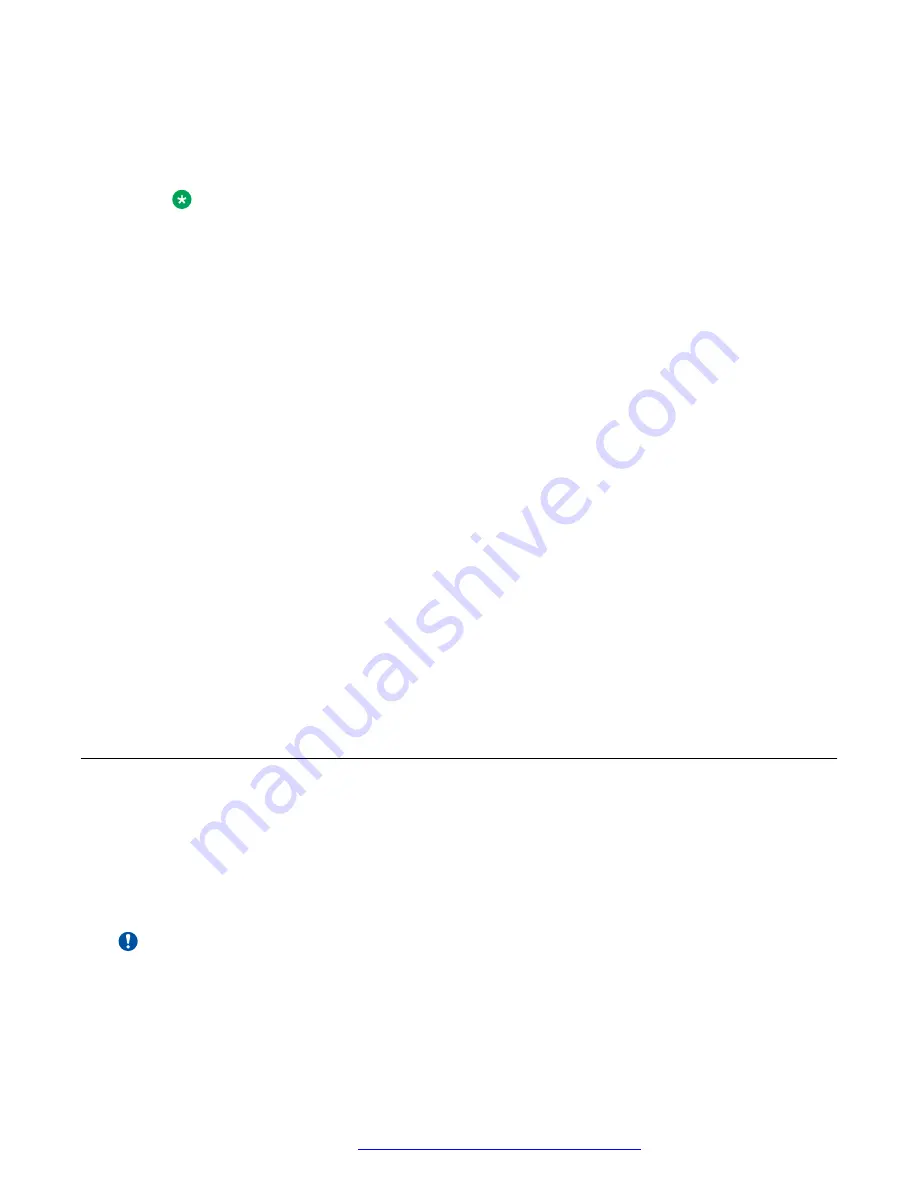
Procedure
1. Download Avaya Equinox
®
for Mac or Avaya Equinox
®
for Windows installation files from
the Avaya Support website.
Note:
You must have PLDS access to download these files.
2. If you are uploading Avaya Equinox
®
for Mac, pack the
Avaya Equinox-
<version>.dmg
and
Avaya Equinox Sparkle Update-<version>.dmg
files into
a
.zip
archive with no intermediate directories.
If the
.zip
archive contains intermediate directories, re-pack the archive so that it only
contains the
.dmg
files in the root directory.
3. Log on to the Avaya Aura
®
Device Services web administration portal and navigate to
Web
Deployment
>
Deployment
.
4. In
Title
, type a name of the updates or appcast for the client installer.
5. In
Description
, type the description of the client installer updates.
6. In
Version
, type the version details for the Avaya Equinox
®
client release.
7. In
OS
, select the appropriate Avaya Equinox
®
platform:
• Windows
• Macintosh
8. In
File
, click
Choose File
and select one of the following files to upload:
• For Avaya Equinox
®
for Windows, select the
.exe
or
.msi
installation file.
• For Avaya Equinox
®
for Mac, select the
.zip
archive containing the
.dmg
installation
files.
Configuring the Avaya Aura
®
Web Gateway on Avaya
Equinox
®
Conferencing
About this task
If your deployment includes Conferencing, use this procedure to perform the required
configuration on the Avaya Equinox
®
Conferencing Management portal. For more information
about Conferencing configuration, see
Deploying Avaya Equinox
®
Solution
.
Important:
• For the Avaya Aura
®
Web Gateway and Avaya Equinox
®
Conferencing to establish a
secure connection, each must trust the Root CA that signed the other's certificates. If the
System Manager signed certificates are applied in Avaya Equinox
®
Conferencing, no
further action is required on the Avaya Aura
®
Web Gateway.
Configuring the Avaya Aura
®
Web Gateway on Avaya Equinox
®
Conferencing
October 2018
Deploying the Avaya Aura
®
Web Gateway
105






























