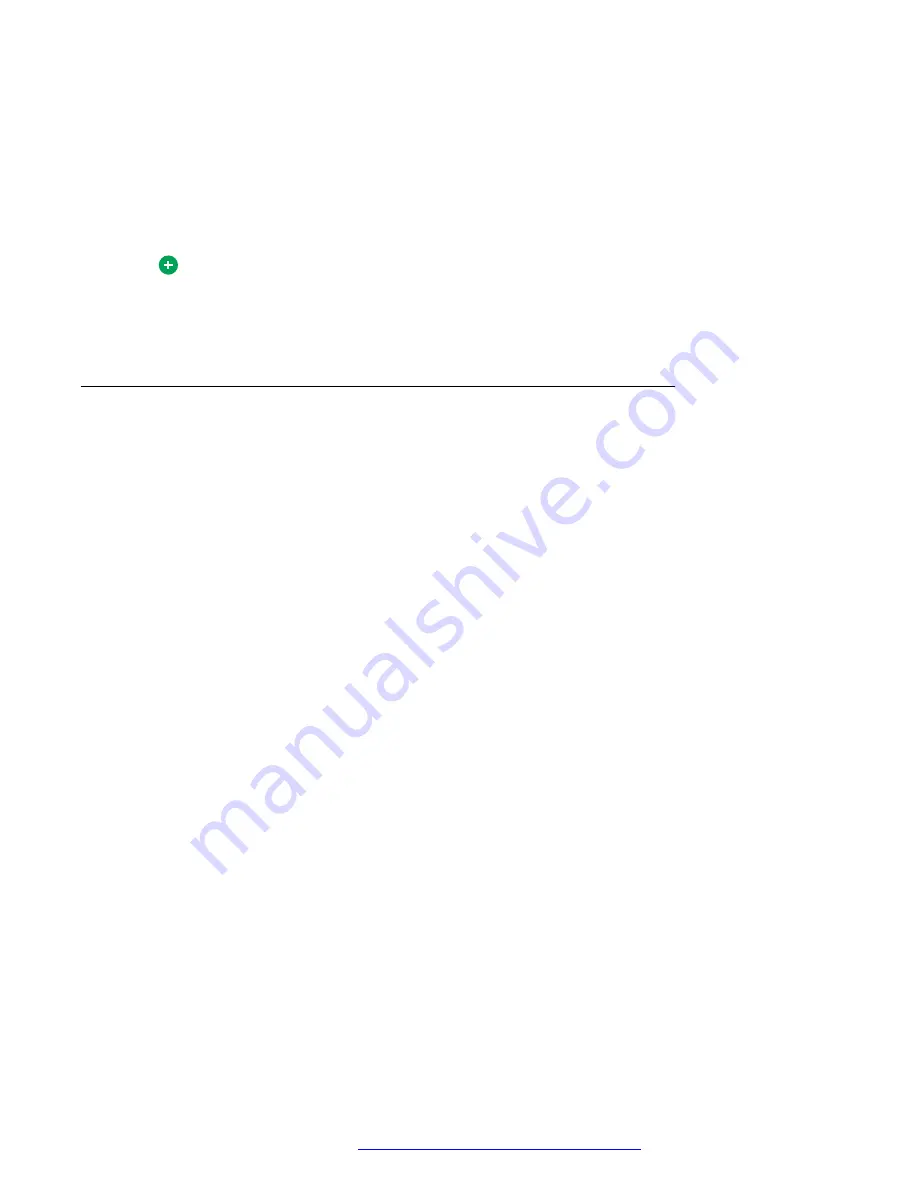
4. Select the
Keep a copy of this contact in the MCS address book
check-box.
5. Choose a group for your Friend from the
Group with
list. The default is
No Group
.
6. Click
Save and close
to save the new information.
7. Click the
My Friends
button on the
Multimedia
toolbar or select
Multimedia
>
My Friends
.
Your new Friend now appears in the
Friends
display pane.
Tip:
If you do not select
This contact is a friend
and
Keep a copy of this contact in the
MCS address book
check-boxes, then the contact will appear only in the
Network
directory as a friend.
Removing a Friend
About this task
Use this procedure to remove an entry from the Friends display pane.
Procedure
1. Select a Microsoft Outlook contact entry.
2. Double-click the contact entry or right-click the entry and select
Open
.
The
Contact Details
window appears.
3. Clear the
This contact is a friend
check box.
4. Click
Save and close
to save the new information.
5. Click the My
Friends
button on the
Multimedia
toolbar or select
Multimedia
>
My Friends
.
The entry that you removed no longer appears in the Friends display pane.
Managing your Friends
October 2017
Avaya Aura
®
Application Server 5300 Office Client User Guide
63
















































