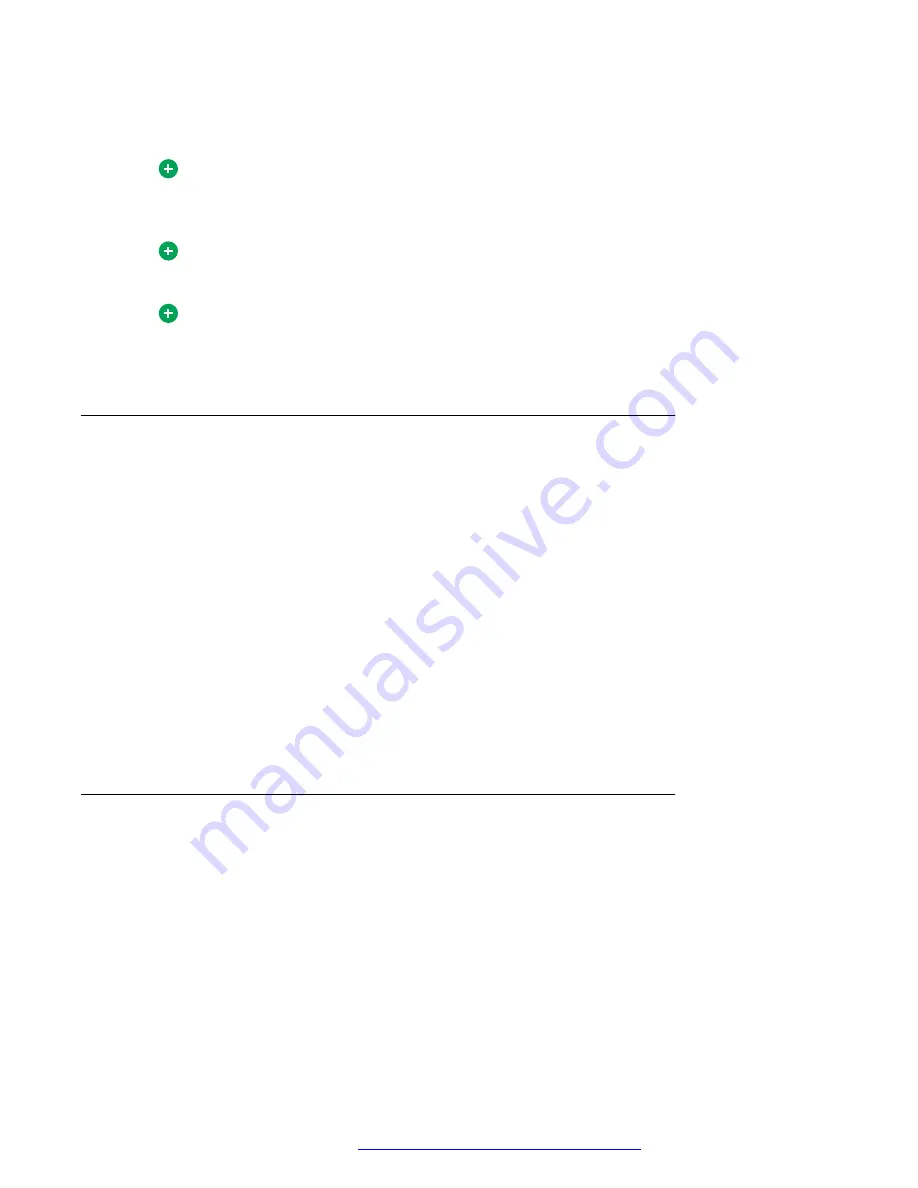
The caller and call recipient are listed in the header. The body of the message shows the call
data.
Tip:
Sort the entries in your
Incoming Calls
folder by any of the displayed columns by
clicking the column name. To sort in reverse, click the column name again.
Tip:
Your missed calls are highlighted in bold.
Tip:
Call log entry items can be flagged, marked, and deleted in the same manner as Outlook
email messages.
Responding to a caller
About this task
Use this procedure to respond to a missed call or to place a call to a previous caller.
Procedure
1. Select the call log entry in the
Incoming Calls
folder.
The
Call Entry
field on the
Multimedia
toolbar is populated with the caller’s number or SIP
address. The
Call
button on the
Multimedia
toolbar becomes active. For callers with a SIP
address, the
IM
button on the
Multimedia
toolbar also becomes active.
2. Perform one of the following actions to complete the call or to send an instant message:
• Click the
Call
or
IM
button on the
Multimedia
toolbar.
• Select
Multimedia
>
Call
or
Multimedia
>
IM
.
• Right-click the selected entry and select
Call
or
IM
.
Acknowledging missed call entries
About this task
If you miss a call on your Avaya Aura
®
AS 5300 Office Client, the main window shows an icon
indicating missed calls and also identifying the number of missed calls.
Use this procedure to acknowledge a missed call log entry.
Procedure
Click on a
Missed Call
log entry.
The Avaya Aura
®
AS 5300 Office Client removes the bold highlighting of the missed call log entry.
Managing your call logs
October 2017
Avaya Aura
®
Application Server 5300 Office Client User Guide
51
















































