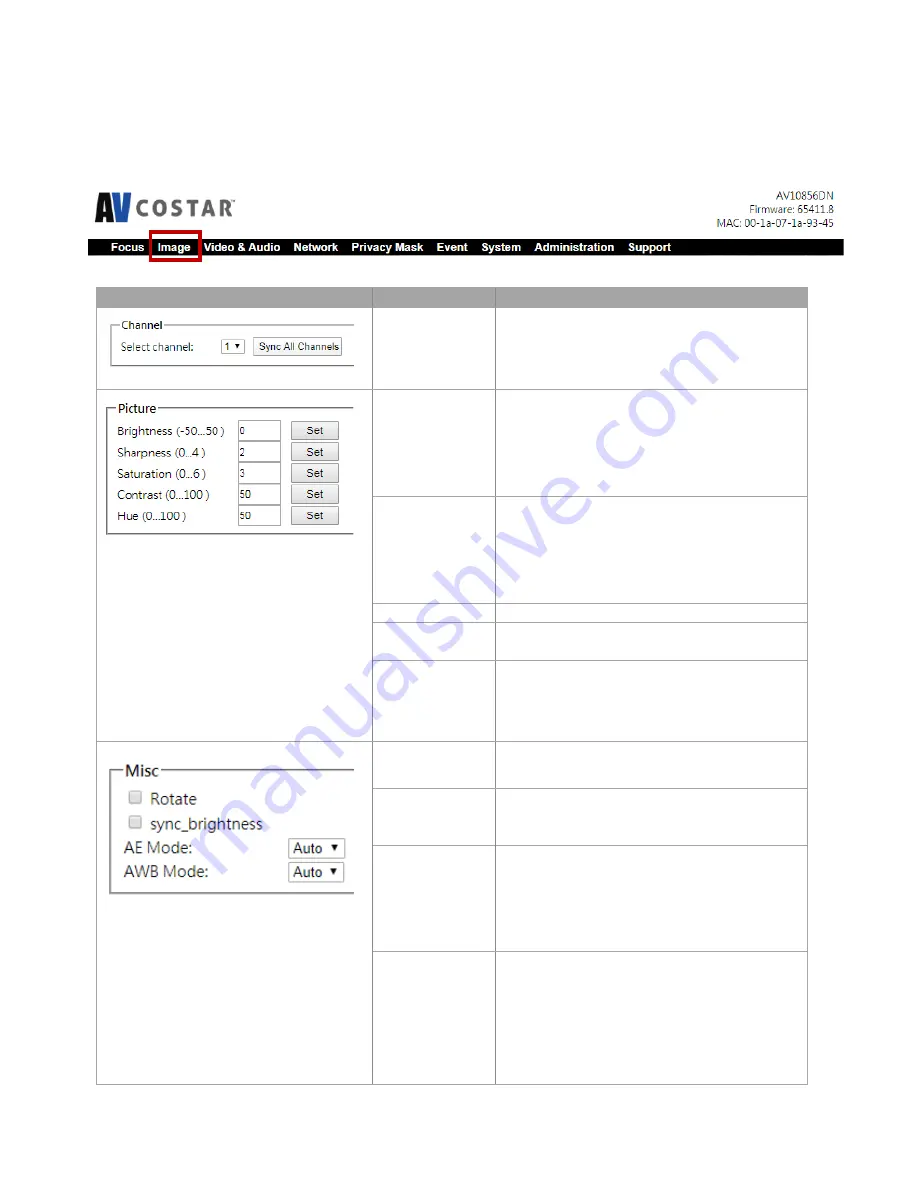
Page
25
of
45
Image
Menu
Feature
Description
Select Channel
Select desired channel, 1-2.
Click
Sync All Channels
to apply settings to all
four channels.
Brightness
Controls the overall brightness of the camera
image and works in conjunction with the
exposure controls to maintain the image
brightness.
Sharpness
Controls sharpness and edge definition of the
image. Setting this to lower levels may make the
overall image appear a bit softer while causing
lines and edges in the image to look smoother.
Saturation
Controls the color saturation of the image.
Contrast
Manually controls Gamma level (affects the
overall luminance of the image).
Hue
Configures the overall hue of the image with a
range of 0 ~ 100. Increasing the value will adjust
the image hue towards red. Decreasing the value
will adjust the image hue towards blue.
Rotate
Enable the image rotation on each channel.
Sync Brightness
Sync Brightness is selected, the Exposure Time
Control and Gain Control are the same for all four
channels.
AE Mode
(Auto Exposure
Mode)
Auto:
If Auto is selected, each channel has individual
settings of the Exposure Time Control and Gain
Control.
AWB Mode
(Auto White
Balance Mode)
Auto
:
Enables the automatic white balance feature of
camera, which will automatically remove
unrealistic color cast so that the color white is
rendered white in the image.
Off
:
Select Off to disable AWB Mode.
















































