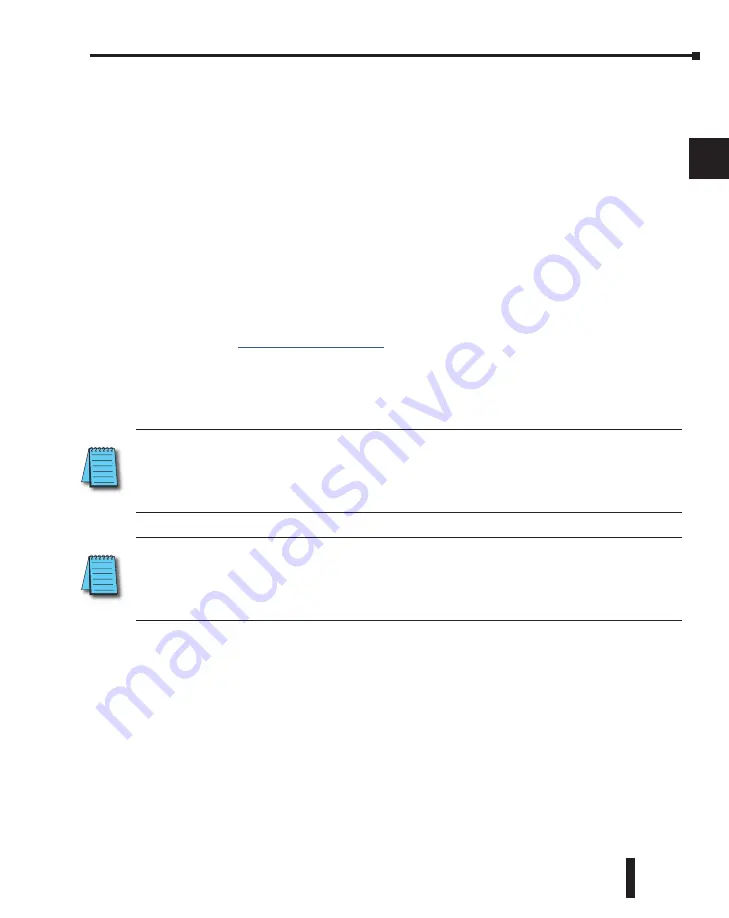
STRIDE
®
SiteLink Series Industrial VPN Routers User Manual
1st Edition
2-29
Chapter 2: STRIDE SiteLink Platform
1
2
3
4
5
6
7
8
9
10
11
12
13
14
A
B
C
D
Problems Registering Your Device?
If, after clicking “Confirm”, a message appears stating that the one-time password is incorrect,
several things may have happened:
•
You made a mistake entering the one-time password
•
You waited too long after entering the one-time password before clicking CONFIRM.
Note that these codes are only valid for a short amount of time.
•
There was a problem in scanning the QR code or entering the 16-character code. In your
app, remove the account. Then you can make a new account and scan the QR code or
enter the code again.
Backup Codes
Once your two-factor authentication setup is completed, you will receive an e-mail which
contains five one-time-use backup codes. If your authentication device becomes unavailable for
any reason, you can still use a backup code to enter your account. After entering your username
and password on
, you can choose to enter a backup code instead of
generating a one-time password. You will be notified by e-mail when a backup code is used.
When you have used your last backup code to log in, new backup codes will be automatically
generated and sent to your e-mail.
LOSING YOUR DEVICE:
If you have lost your phone, you should disable two-factor authentication by logging in with
a backup code and following the steps under “Disabling two-factor authentication”. When you re-enable two-factor
authentication, you can register a new device.
If you lose both your device and your backup codes, you will have no way of entering your account!
LOSING YOUR BACKUP CODES:
If you have lost your backup codes, you can disable two-factor authentication by
following the steps under “Disabling two-factor authentication”. If you later re-enable two-factor authentication, new
backup codes will be sent to your e-mail address.
If you lose both your device and your backup codes, you will have no way of entering your account!
Logging In
When two-factor authentication is enabled, after entering your username and password as usual,
you will be prompted to generate a one-time password. Open the authentication application
installed on the registered device and choose the correct account to generate a 6-digit code.
If you wish to log in using a backup code, click the device icon to the right of the input for the
one-time password to enter a backup code. Clicking the icon again will revert back to entering
a one-time password.
Содержание STRIDE SiteLink SE-SL3011
Страница 1: ...Manual Number SE SLVPN USER M Industrial VPN Router USER MANUAL SiteLink Series...
Страница 2: ......
Страница 6: ......
Страница 8: ......
Страница 14: ...Table of Contents STRIDE SiteLink Series Industrial VPN Routers User Manual 1st Edition vi...
Страница 123: ......
















































