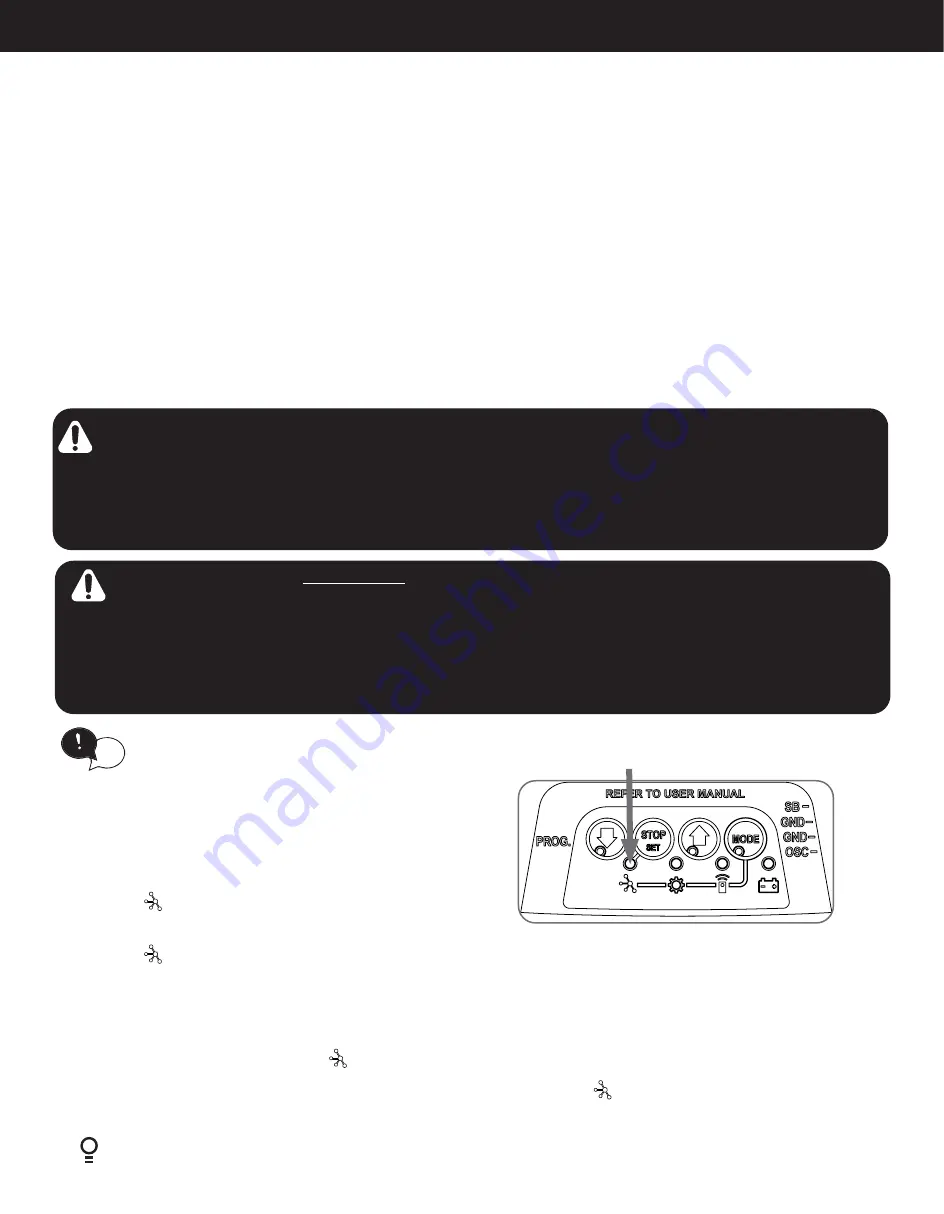
18
ATS-3AM & ATS-2AM
Dominator Tempo & Syncro Instruction Manual
CLASS B DEVICE CAN ICES-3 (B)/NMB-3 (B)
This equiment has been tested and found to comply with the limits for a Class B digital device, pursuant to Part 15 of the FCC Rules. These
limits are designed to provide reasonable protection against harmful interference in a residential installation.
This equipment generates, uses
and can radiate radio frequency energy and, if not installed and used in accordance with the instructions, may cause harmful interference to
radio communications. However, there is no guarantee that interference will not occur in a particular installation. If this equipment does cause
harmful interference to radio or television reception, which can be determined by turning the equipment off and on, the user is encourage to
try to correct the interference by one or more of the following measures:
• Reorient or relocate the receiving antenna
• Increase the separation between the equipment and receiver
• Connect the equipment into an outlet on a circuit different from that to which the receiver is connected.
• Consult the dealer or experienced radio/TV technician for help.
To comply with FCC/IC RF exposure limits for general population / uncontrolled exposure, the antenna(s) used for this transmitter must be
installed to provide a separation distance of at least 7.87in (20cm) from all persons and must not be co-located or operating in conjunction
with any other antenna or transmitter.
Changes or modifications not expressly approved by the party responsible for compliance could void the user’s
authority to operate the equipment.
This network device allows for unattended operation of the door when not in line-of-sight of the door opener.
The door may operate unexpectedly
, therefore do not allow anything to stay in or near the path of the door. When the door
is not operating automatically, watch the door when it is moving and keep people away until the door is completely opened or
closed.
Contact with the moving door can cause serious personal injury or damage to property.
Your opener must be fitted with
SAFETY BEAMS
. Safety Beams detect any obstructions in the door’s path and override automatic
operation if one presents. These must be installed as in accordance with UL 325 and CSA C222.2 No 247.
This is in addition to regular professional servicing, and monthly obstruction tests as detailed in your opener’s Owners Manual.
The compliance to FCC radiation exposure limits for an uncontrolled environment, and a minimum of 20cm separation between antenna
and body. This device complies with part 15 of the FCC Rules. Operation is subject to the following two conditions: (1) This device may
not cause harmful interference, and (2) this device must accept any interference received, including interference that may cause undesired
operation.
6.9.1 Connecting to Wifi
The Smart Phone Control works via your home’s WiFi network. Initial
set up involves linking your phone app, smart hub and opener to your
home network.
a. Download the ATA App.
b. Ensure the WiFi router is within range of the opener.
c. On the opener press the MODE button repetitively until the
NETWORK
LED is lit.
(Fig 6.9.1)
d. Press and hold the OPEN button on the opener for 4 seconds. The
NETWORK
LED will turn purple when Hot Spot is Active.
e. Go to phone settings, then WiFi and select (ATA000000).
f. Open App and tap on Start.
g. Select setup a new Smart Hub
h. When Smart hub hotspot connection appears, select OK got it.
i. Ensure WiFi network = (ATA000000) then select connect to hub.
j. The opener main light and a red NETWORK
LED will start to
flash.
k. Press STOP / SET button on the opener.
l. Name your smart hub on the app and select SAVE.
Ensure limits are set prior to connecting to Wifi.
tip
6.9 Auto-Ki Smart Phone Control
m. Set the time zone and SAVE.
n. Create an admin user and select “OK got it”.
o. Fill in name and password and select CREATE.
p. Fill in email and security question or select skip this step and select
SAVE.
q. Select the push notification and select SAVE.
r. Select and connect to WiFi. Choose your home WiFi and fill in
password and select connect.
s. The NETWORK
LED will change to solid blue.
t. Now you can test the app.
Fig.6.9.1
(ATS-3AMB Only)

























