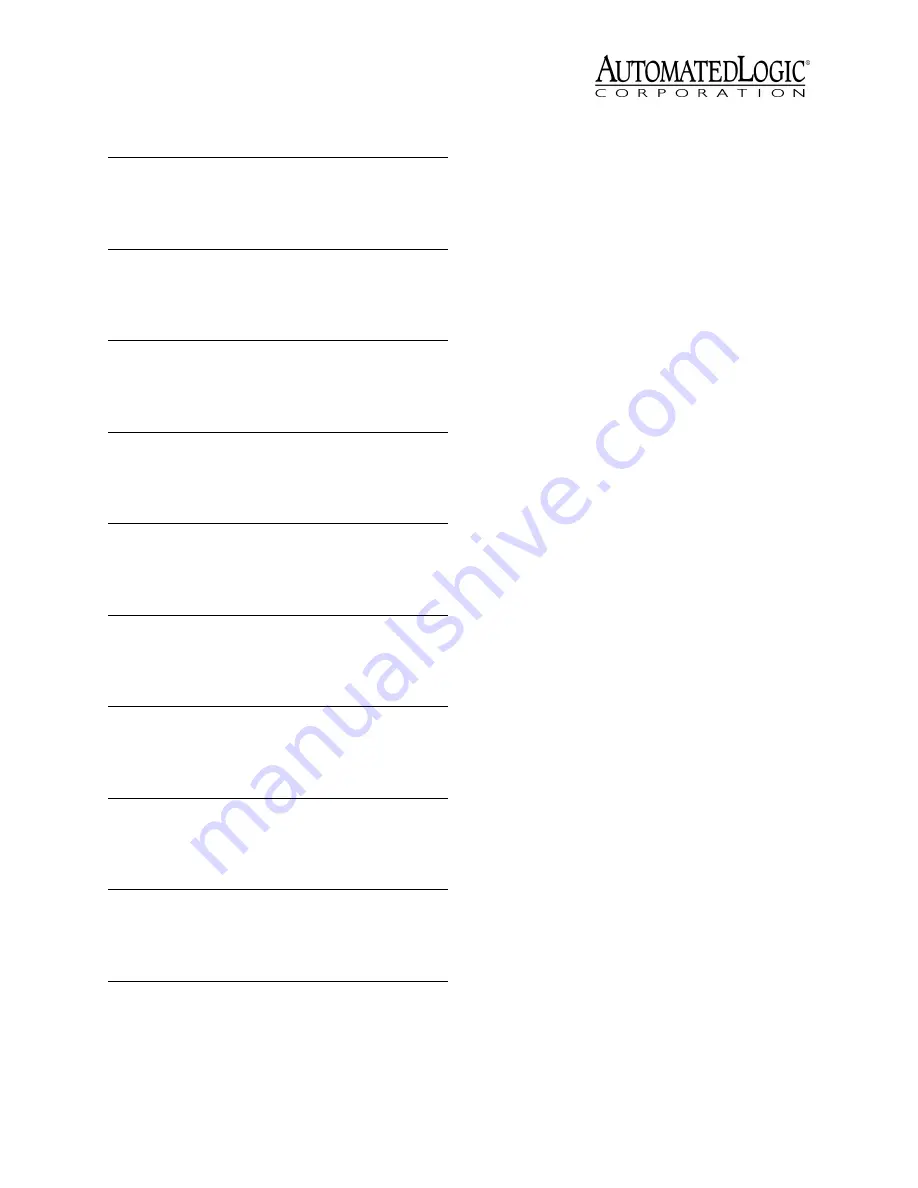
Revised 7/30/02 • S6104
14
© 2002 Automated Logic Corporation
Transferring Memory
You should download memory whenever you
make changes to your modules (for example,
change the module number, upgrade the
module driver, or change the FB).
The S6104 can store a single Function Block
in addition to the module driver. If any
problems occur during this procedure,
contact Technical Support at (770) 429-3002.
NOTE
A memory download should be
performed with caution. When the module is
automatically restarted before and after
transferring memory, any equipment
controlled by the module is shut down and
restarted. Downloading memory also
overwrites all Function Blocks in the module
causing the module to lose any stored data.
Transferring Memory in WebCTRL
If you are using WebCTRL to transfer memory,
you must use the DRV_S6104 module driver.
You must be logged in to WebCTRL with the
appropriate privilege to download memory.
For more information about using WebCTRL,
refer to the
WebCTRL Configuration Guide
.
1. Click the CFG button at the bottom of the
navigation pane.
2. Click Download in the CFG tree control.
3. Click the Memory, Parameters, or
Schedules boxes, depending on what you
want to download.
NOTE
A memory download includes a
parameter and schedule download.
4. Expand the tree in the action pane, click
the module you want to download to,
then click Add. Click on and Add any
other modules you want to download to.
5. Click the Execute Download button.
If any downloads failed, they are listed in
the Failures section under the tree in the
UI 2
Thermistor
32
-17° to 213° F
-27° to 100.6° C
0.00
0.00
15.88
15.69
mA or Volts
32
0 to 20mA
0 to 5V
§
§
Digital
22
UI 3
Thermistor
33
-17° to 213° F
-27° to 100.6° C
0.00
0.00
15.88
15.69
mA or Volts
33
0 to 20mA
0 to 5V
§
§
Digital
23
UI 4
Thermistor
34
-17° to 213° F
-27° to 100.6° C
0.00
0.00
15.88
15.69
mA or Volts
34
0 to 20mA
0 to 5V
§
§
Digital
24
UI 5
Thermistor
35
-17° to 213° F
-27° to 100.6° C
0.00
0.00
15.88
15.69
mA or Volts
35
0 to 20mA
0 to 5V
§
§
Digital
25
UI 6
Thermistor
36
-17° to 213° F
-27° to 100.6° C
0.00
0.00
15.88
15.69
mA or Volts
36
0 to 20mA
0 to 5V
§
§
Digital
26
UI 7
Thermistor
37
-17° to 213° F
-27° to 100.6° C
0.00
0.00
15.88
15.69
mA or Volts
37
0 to 20mA
0 to 5V
§
§
Digital
27
UI 8
Thermistor
38
-17° to 213° F
-27° to 100.6° C
0.00
0.00
15.88
15.69
mA or Volts
38
0 to 20mA
0 to 5V
§
§
Digital
28
UI 9 *
Thermistor 39
-17° to 213° F
-27° to 100.6° C
0.00
0.00
15.88
15.69
mA or Volts
39
0 to 20mA
0 to 5V
§
§
Digital
29
UI 10 *
Thermistor
3A
-17° to 213° F
-27° to 100.6° C
0.00
15.88
15.69
mA or Volts
3A
0 to 20mA
0 to 5V
Digital 2A
* This input is not available when using a LogiStat or LogiStat Plus.
† Celsius values can only be displayed in SuperVision when the Function
Block is made in Eikon v2.0 or later with the Metric option enabled. Refer to
the Eikon User’s Guide for more information.
§ For ALC 0-20mA sensors, use the offset and gain printed on the sensor.
Otherwise use the Point Configuration or Point Help feature in SuperVision
v2.0 or later.
Table 8. Universal Input Channel Numbers
Point
Signal Type
Channel
Number
†Range Offset
Gain
















