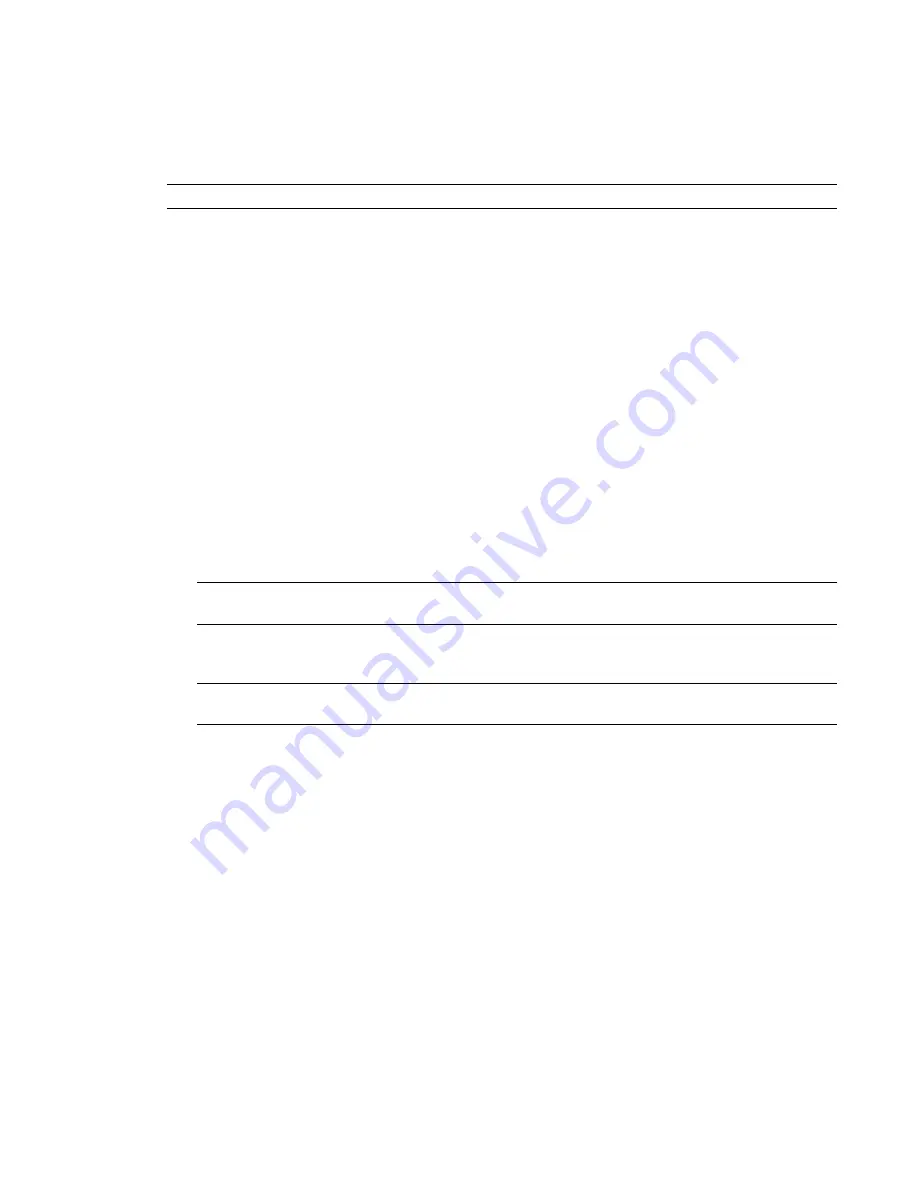
BIOS and Firmware
In most cases, hardware integration and application installation are done on delivery by an authorized
technician, so you should not have to verify or upgrade the BIOS or the different firmwares. But, if you are
upgrading your Visual Effects and Finishing application yourself, perform the following procedures.
NOTE
Refer to your product’s release notes for the latest system BIOS and firmware versions.
System BIOS
System configuration is done prior to delivery by an authorized technician. The procedures in this section
may not be necessary, and are provided here for informational purposes only.
Updating Your System BIOS
The BIOS version installed on your system appears on the screen while booting the workstation. The following
procedure describes how to update a workstation to the certified BIOS version required by your Autodesk
Visual Effects and Finishing application.
To update the BIOS on your workstation:
1
Open a terminal, and log is as root.
2
Insert the application DVD in the drive of the workstation and mount it.
3
Go to the
DKU
_<
version_number
>
/Utils/BIOS
directory on the DVD,
where
<version_number>
represents the version of the DKU. For example:
cd /mnt/cdrom/DKU_4.0.0/Utils/BIOS
TIP
If the DKU has already been installed on the workstation, you can access its contents in the
/usr/discreet/DKU
directory, without having to use the application DVD.
Each platform supported by the version of your Visual Effects and Finishing application has its own
directory that contains an
.iso
file.
NOTE
For more information about updating the BIOS on your workstation, refer to the README file also
located in the platform's directory.
4
Type:
cd <platform>
5
Burn the
.iso
file onto a CD and place it in the DVD-ROM drive of the workstation.
6
Reboot the workstation and press
F10
to enter BIOS.
7
Optional: Press
F8
to select a language.
8
Select File | Flash
®
System ROM.
The Select a Drive dialog box appears.
9
Select CD-ROM, and press
F10
to confirm.
10
Select the
.bin
file.
The Flash System ROM confirmation dialog box appears.
11
Press
F10
to confirm.
BIOS and Firmware |
7
Содержание HP xw9400
Страница 1: ...Autodesk Visual Effects and Finishing 2011 Edition HP xw9400 Workstation Hardware Setup Guide ...
Страница 4: ......
Страница 34: ...28 ...
Страница 51: ...SCSI Tape Drive Devices 45 ...
Страница 52: ...46 ...














































