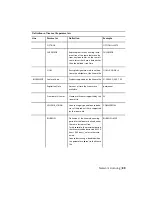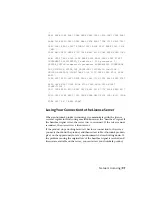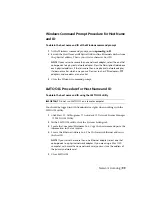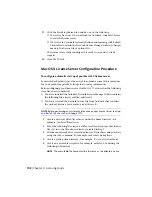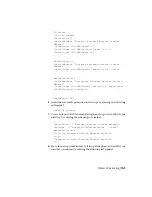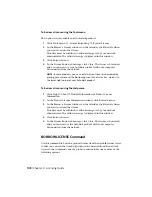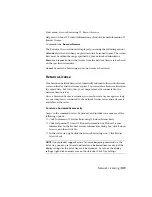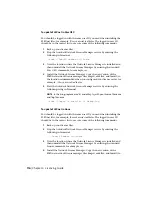NOTE
Before performing any system maintenance on your license server, see
Stop
and Restart the License Server
(page 111).
1
Click Start
➤
All Programs
➤
Autodesk
➤
Network License Manager
➤
LMTOOLS Utility.
2
In the LMTOOLS utility, on the Service/License File tab, make sure the
Configure Using Services option is active.
3
Click the Config Services tab.
4
In the Service Name list, select the service name you want to use to
manage licenses.
By default, the service name is Flexlm Service 1. If FLEXnet
®
is managing
other software on your computer in addition to Autodesk, you can change
the service name to avoid confusion. For example, you can rename Flexlm
Service 1 to Autodesk Server1.
NOTE
If you have more than one software vendor using FLEXnet for license
management, the Service Name list contains more than one option. Make
sure that only one Autodesk service is listed.
5
In the Path to Lmgrd.exe File field, enter the path to the Network License
Manager daemon (lmgrd.exe), or click Browse to locate the file.
By default, this daemon is installed in the C:\Program
Files\Autodesk\Autodesk Network License Manager folder.
6
In the Path to the License File box, locate or enter the path.
This is the path to the license file obtained through autodesk.com or the
location where you placed the license file if you obtained it offline.
7
In the Path to the Debug Log File box, enter a path to create a debug
log, or click Browse to locate an existing log file.
It is recommended that you save to the C:\Program
Files\Autodesk\Autodesk Network License Manager folder. The log file must
have a .log file extension. For new log files, you must enter the .log
extension manually.
8
To run lmgrd.exe as a service, select Use Services.
9
To start lmgrd.exe automatically when the system starts, select Start Server
at Power Up.
10
Click Save Service to save the new configuration under the service name
you selected in step 4. Click Yes when prompted if you would like to
save the settings to the service.
Network Licensing | 101
Содержание AutoCAD Design Suite 2013
Страница 1: ...AutoCAD Design Suite 2013 Installation Guide ...
Страница 6: ...vi ...
Страница 44: ...38 ...
Страница 76: ...70 ...