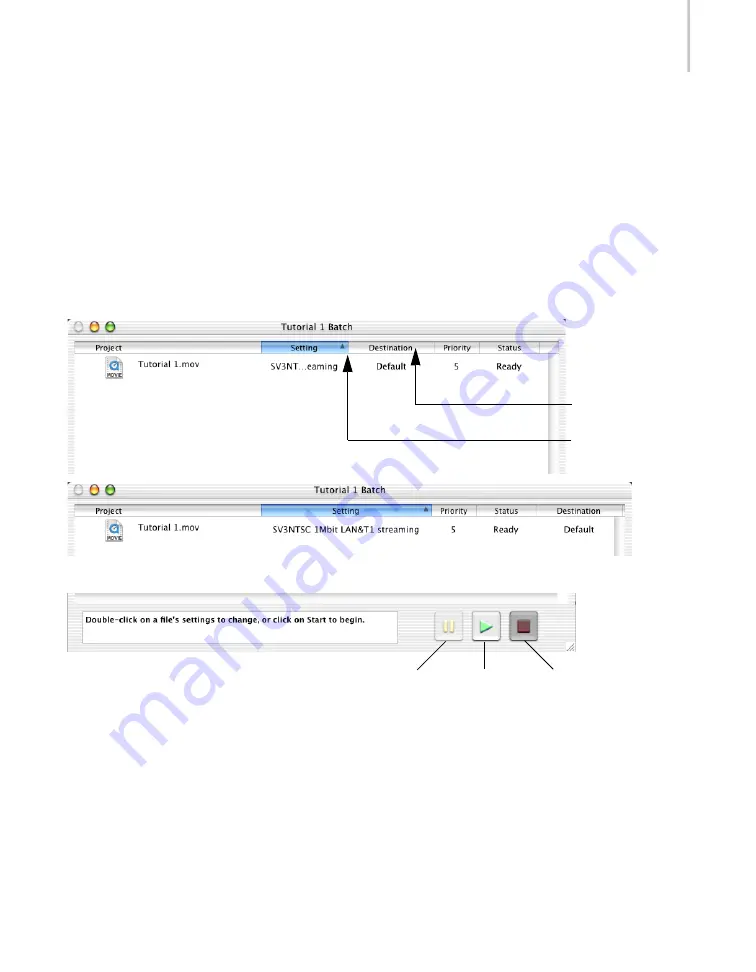
The Batch Window
19
•
Priority
— Displays the project’s priority. Double-clicking the project priority displays a
pop-up menu that enables you to choose a priority number between 1 and 10. Use this
feature to sort projects so that lower-numbered files are processed before those with higher
numbers. Also, clicking the Priority title bar reorders the batch in numerical order.
•
Status
— Displays the processing status of the projects in the batch, such as Done, Ready
and Error. It also shows the uploading status if you have specified a remote destination for
the file. Double-clicking the project status displays additional information about the status,
such as the error dialog text if a problem was encountered during processing.
Click and drag the bottom right corner to re-size the Batch window. Click and drag column
headings to re-order them. Click and drag the column heading dividers to resize the columns.
The Batch window has three processing buttons at the bottom right:
•
Start
— Click to start encoding the projects in the batch.
•
Stop
— Click to stop encoding.
•
Pause
— Click to temporarily pause encoding.
The Batch window displays instructions in the lower left corner of the panel. Review this
information as you use Cleaner.
Click and drag
to re-order
Click and drag
to re-size
Pause
Start
Stop
Содержание 64006-051108-9001 - Discreet Cleaner - Mac
Страница 1: ...from discreet November 2000 ...
Страница 8: ...Contents viii ...
Страница 16: ...Chapter 1 Introduction 8 ...
Страница 24: ...Chapter 2 Capture 16 ...
Страница 54: ...Chapter 4 Projects 46 ...
Страница 68: ...Chapter 5 Settings 60 ...
Страница 148: ...Chapter 7 Formats 140 ...
Страница 160: ...Chapter 8 Encoding 152 ...
Страница 220: ...Chapter 8 Encoding 212 ...
Страница 248: ...Chapter 11 Workflow 240 ...
Страница 254: ...Chapter 12 Troubleshooting 246 ...
Страница 284: ...Glossary 276 ...






























