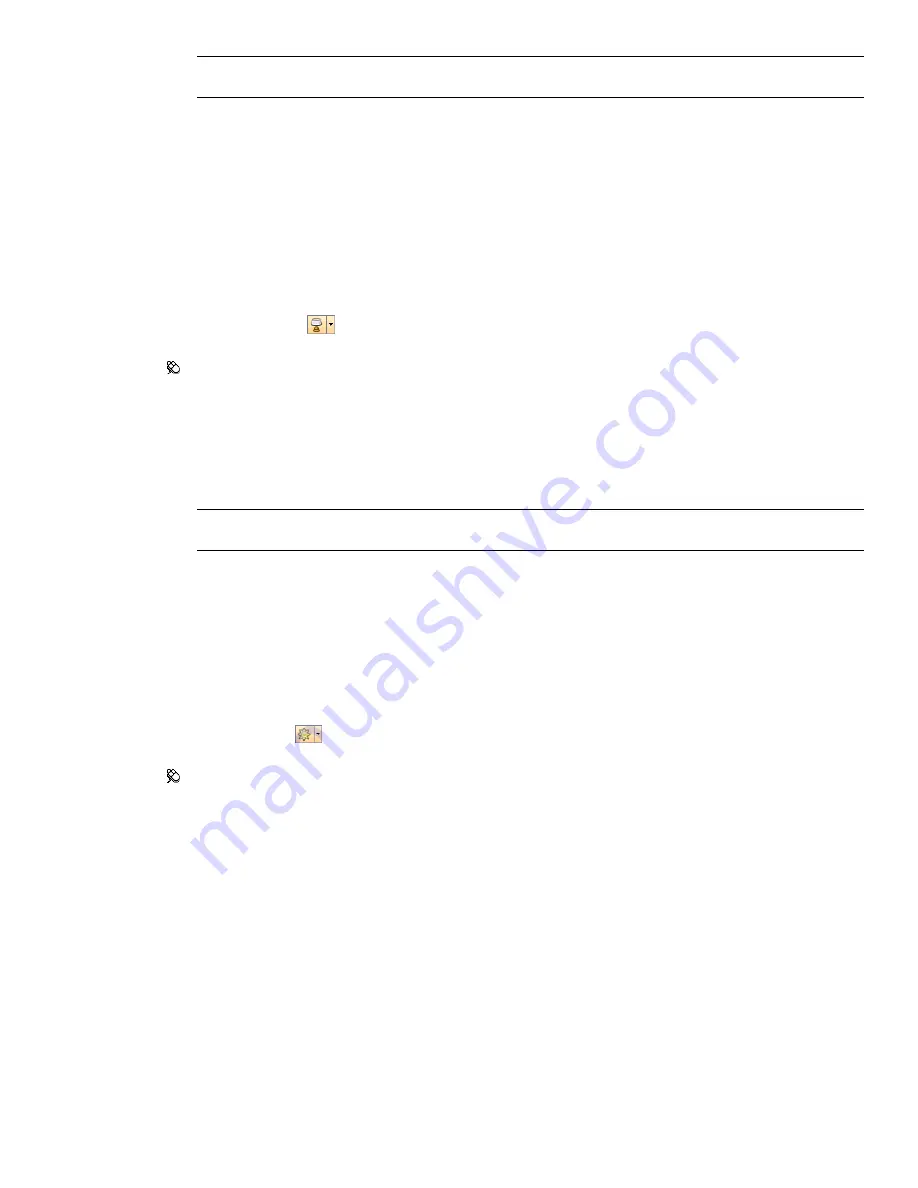
TIP
Turning on head light mode before following this procedure lets you instantly see the effect your changes
have on the scene rendering.
4
Click OK.
Scene Lights
This mode uses the lights that have been brought through from the native CAD file. If no lights are available,
two default opposing lights are used instead.
You can customize the intensity of scene lights in the File Options dialog box.
To use lights defined with the model
■
Click Scene Lights
on the Rendering Style toolbar.
Menu: Viewpoint
➤
Lighting
➤
Scene Lights
To adjust scene lights intensity
1
Click Tools
➤
File Options.
2
In the File Options dialog box, click the Scene Lights tab.
3
Move the Ambient slider to adjust the brightness of the scene.
TIP
Turning on scene lights mode before following this procedure lets you instantly see the effect your changes
have on the scene rendering.
4
Click OK.
Full Lights
This mode uses lights that have been defined with the Presenter tool.
To use lights defined with the Presenter tool
■
Click Full Lights
on the Rendering Style toolbar.
Menu: Viewpoint
➤
Lighting
➤
Full Lights
Select Background Effect
In Autodesk Navisworks, you can choose a background effect to use in the Scene Area.
Currently, the following options are available:
■
Plain
- the background of the 3D scene is filled with the selected color. This is the default background style.
170 | Chapter 7 Control Model Appearance and Render Quality
Содержание 507B1-90A211-1301 - NavisWorks Manage 2010
Страница 1: ...Autodesk Navisworks Manage 2010 User Guide March 2009 ...
Страница 12: ...xii Contents ...
Страница 14: ...2 Part 1 Welcome to Autodesk Navisworks Manage 2010 ...
Страница 64: ...52 Chapter 3 Installation ...
Страница 97: ...Get a Whole Project View 85 ...
Страница 98: ...86 Part 2 Get a Whole Project View ...
Страница 136: ...124 Chapter 5 Work with Files ...
Страница 178: ...To toggle ViewCube Click View Head Up Display ViewCube 166 Chapter 6 Explore Your Model ...
Страница 262: ...250 Chapter 9 Use Viewpoints and Sectioning Modes ...
Страница 270: ...258 Chapter 11 Work Within a Team ...
Страница 282: ...270 Chapter 12 Share Data ...
Страница 346: ...334 Chapter 14 Create Photorealistic Visualizations ...
Страница 460: ...448 Chapter 17 Autodesk Navisworks Reference ...
Страница 466: ...454 Glossary ...






























