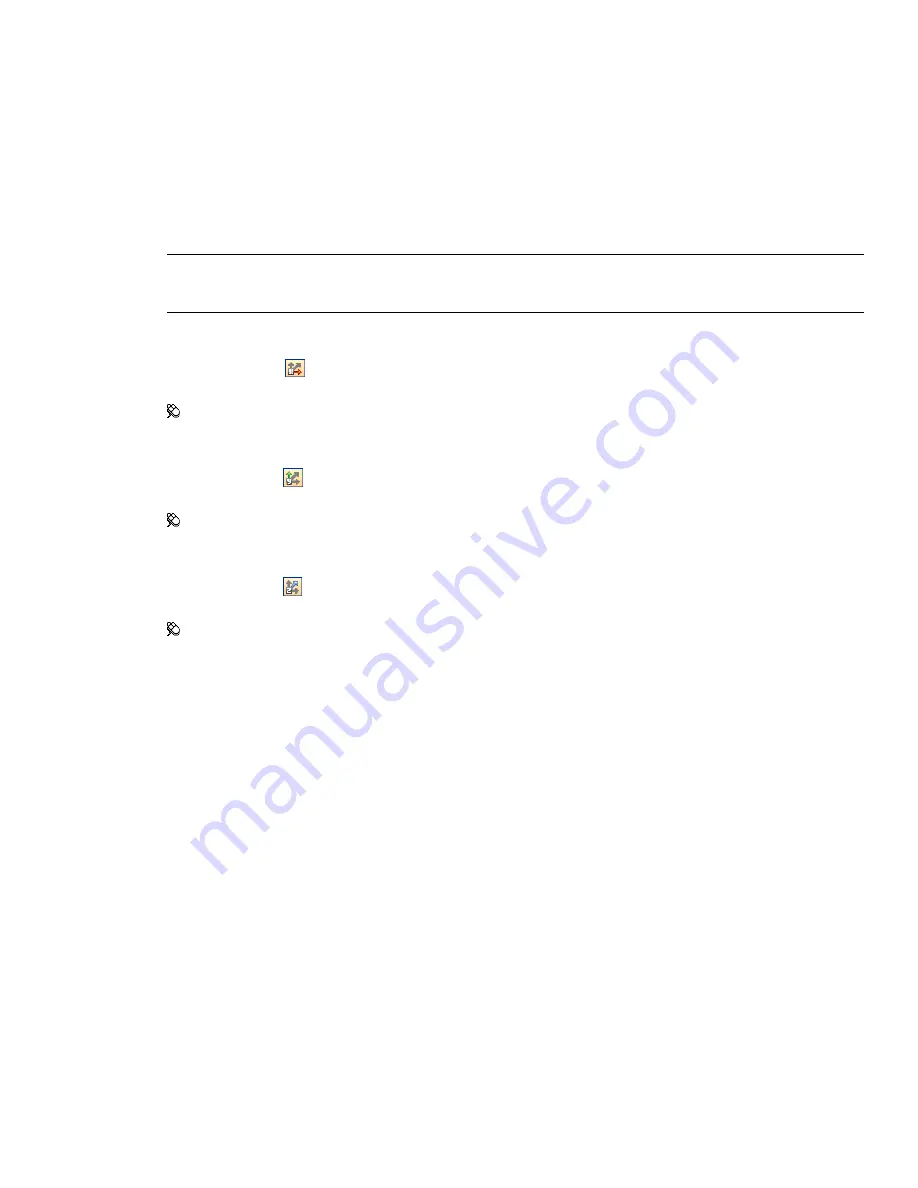
Predefined Camera Views
In Autodesk Navisworks, you can align a camera to one of the axis, or select one of six predefined face views to
instantly change the camera’s position and orientation in the scene.
When you align the camera position along one of the axis:
■
Aligning with X axis toggles between front and back face views.
■
Aligning with Y axis toggles between left and right face views.
■
Aligning with Z axis toggles between top and bottom face views.
NOTE
In previous versions of Autodesk Navisworks, the front face view was fixed and linked to the ‘up’ direction of
the current viewpoint by default. In Autodesk Navisworks Manage 2010 you can customize the location of the front
face by using the ViewCube. This change is global, and affects all viewpoints.
To align with X-axis
➤
Click Align X
on the Navigation Tools toolbar.
Menu: Viewpoint
➤
Navigation Tools
➤
Align X
To align with Y-axis
➤
Click Align Y
on the Navigation Tools toolbar.
Menu: Viewpoint
➤
Navigation Tools
➤
Align Y
To align with Z-axis
➤
Click Align Z
on the Navigation Tools toolbar.
Menu: Viewpoint
➤
Navigation Tools
➤
Align Z
To look from a preset face view
1
Click Viewpoint
➤
Look From.
2
Click one of the face views. Choose from:
■
Top
■
Bottom
■
Front
■
Back
■
Left
■
Right
ViewCube
Autodesk
®
ViewCube
®
navigation tool provides visual feedback of the current orientation of a model. You can
use the ViewCube tool to adjust the viewpoint of your model.
Overview of the ViewCube
The ViewCube tool is a persistent, clickable, and draggable interface that you use to switch between views of
your model.
152 | Chapter 6 Explore Your Model
Содержание 507B1-90A211-1301 - NavisWorks Manage 2010
Страница 1: ...Autodesk Navisworks Manage 2010 User Guide March 2009 ...
Страница 12: ...xii Contents ...
Страница 14: ...2 Part 1 Welcome to Autodesk Navisworks Manage 2010 ...
Страница 64: ...52 Chapter 3 Installation ...
Страница 97: ...Get a Whole Project View 85 ...
Страница 98: ...86 Part 2 Get a Whole Project View ...
Страница 136: ...124 Chapter 5 Work with Files ...
Страница 178: ...To toggle ViewCube Click View Head Up Display ViewCube 166 Chapter 6 Explore Your Model ...
Страница 262: ...250 Chapter 9 Use Viewpoints and Sectioning Modes ...
Страница 270: ...258 Chapter 11 Work Within a Team ...
Страница 282: ...270 Chapter 12 Share Data ...
Страница 346: ...334 Chapter 14 Create Photorealistic Visualizations ...
Страница 460: ...448 Chapter 17 Autodesk Navisworks Reference ...
Страница 466: ...454 Glossary ...






























