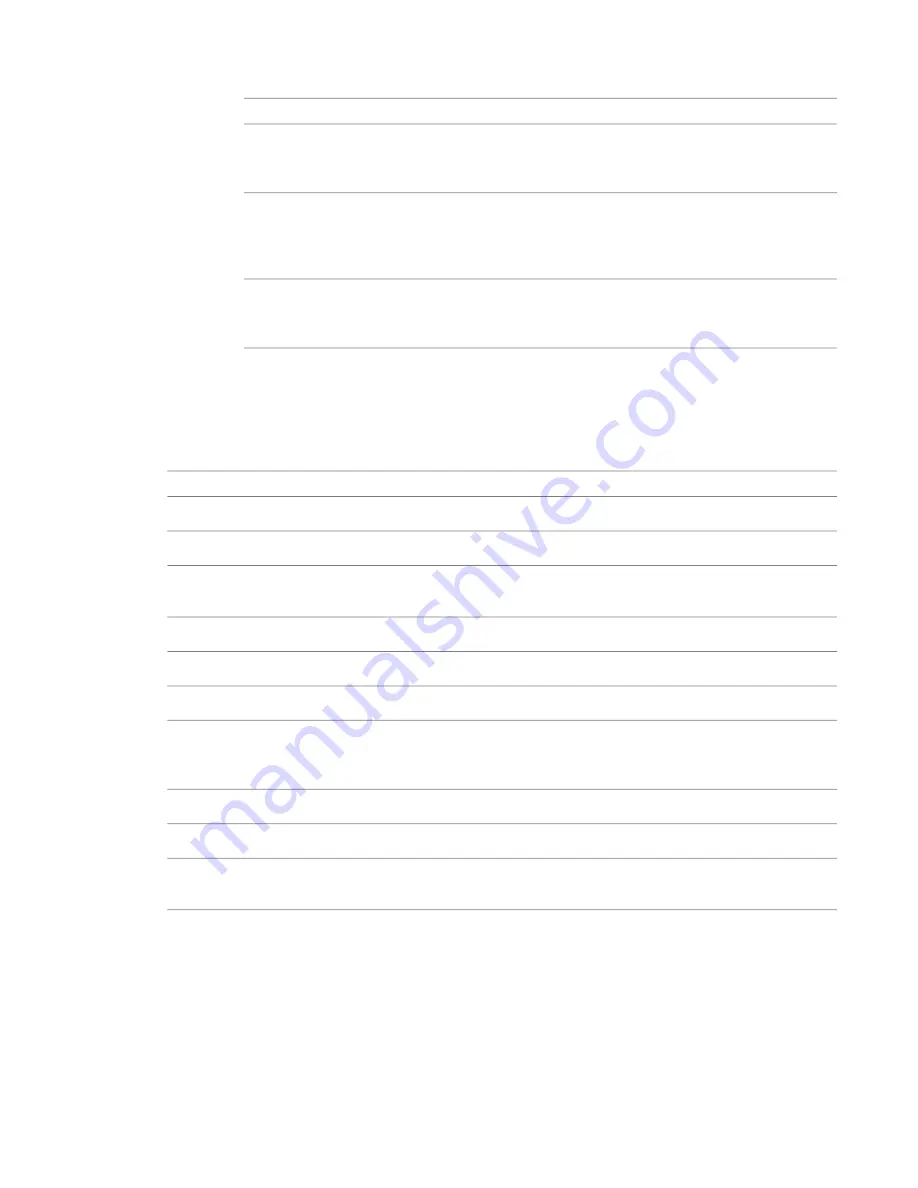
10
Select the location of corner posts, as follows:
Then…
If you…
select Each Segment End.
want to place a corner post at
the end of each segment of the
railing
select Angles Greater Than, and enter a value for Angle. If the railing turns
at an angle that is greater than this value, a post is placed at the turn. Typic-
want to place a corner post
when a railing segment makes
ally, this value remains at 0. Turn angles are measured in the plan view.
Segment breaks in the railing that do not occur at a turn are ignored.
a turn greater than a given
value
select Never.
do not want to place a post
regardless of any separations
or turns in the railing
11
Click OK.
Post Properties
Following are the display properties for posts.
Description
Property
The name of a specific post within the baluster.
Name
The post family. Alternately, you can select None or Default.
Baluster Family
Specifies where the bottom of the post is placed: at the top of the rail, bottom of the rail, or top
of the host. A host can be a level, floor, stair, or ramp.
Base
The negative or positive vertical distance between the bottom of the post and the base.
Base offset
Specifies where the top of the post is placed (usually a rail). Values are the same as Base.
Top
The negative or positive vertical distance between the top of the post and the top.
Top offset
The amount of space you need to move the post left or right from a given position. For example,
for a beginning post, you may need to move the post 4 inches to the left to make it flush with the
railing. In this case, you would set space to –4 inches.
Space
The distance to the inside or the outside of the railing path.
Offset
Specifies where corner posts are located along the railing segment.
Corner Posts At
A value specifying the angle at which a post is added. This is used when Angles Greater Than is
selected for Corner Posts At.
Angle
Deleting Balusters and Posts
1
In a plan view, select a railing, and click Modify Railings tab
➤
Element panel
➤
Element
Properties drop-down
➤
Type Properties.
2
In the Type Properties dialog, for Baluster Placement, click Edit.
Controlling Placement of Balusters and Posts | 753
Содержание 256B1-05A761-1301 - AutoCAD Revit Structure Suite 2010
Страница 1: ...Revit Architecture 2010 User s Guide March 2009 ...
Страница 4: ......
Страница 42: ...xlii ...
Страница 84: ...42 ...
Страница 126: ...84 ...
Страница 166: ...124 ...
Страница 229: ...Schedule Field Formatting Calculating Totals Specifying Schedule Properties 187 ...
Страница 230: ...Schedule with Grid Lines Schedule with Grid Lines and an Outline 188 Chapter 5 Project Views ...
Страница 304: ...262 ...
Страница 427: ...Defining the first scale vector Defining the second scale vector Resizing Graphically 385 ...
Страница 454: ...Before painting applying material to stairs 412 Chapter 8 Editing Elements ...
Страница 456: ...414 ...
Страница 486: ...444 ...
Страница 674: ...632 ...
Страница 802: ... Attachment Style Cut Column Attachment Justification Intersect Column Midline 760 Chapter 13 Architectural Design ...
Страница 809: ...Curtain wall Curtain Grid Curtain Walls Curtain Grids and Mullions 767 ...
Страница 994: ...952 ...
Страница 1016: ...974 ...
Страница 1204: ...1162 ...
Страница 1290: ...1248 ...
Страница 1318: ...1276 ...
Страница 1372: ...1330 ...
Страница 1382: ...1340 ...
Страница 1462: ...1420 ...
Страница 1492: ...1450 ...






























